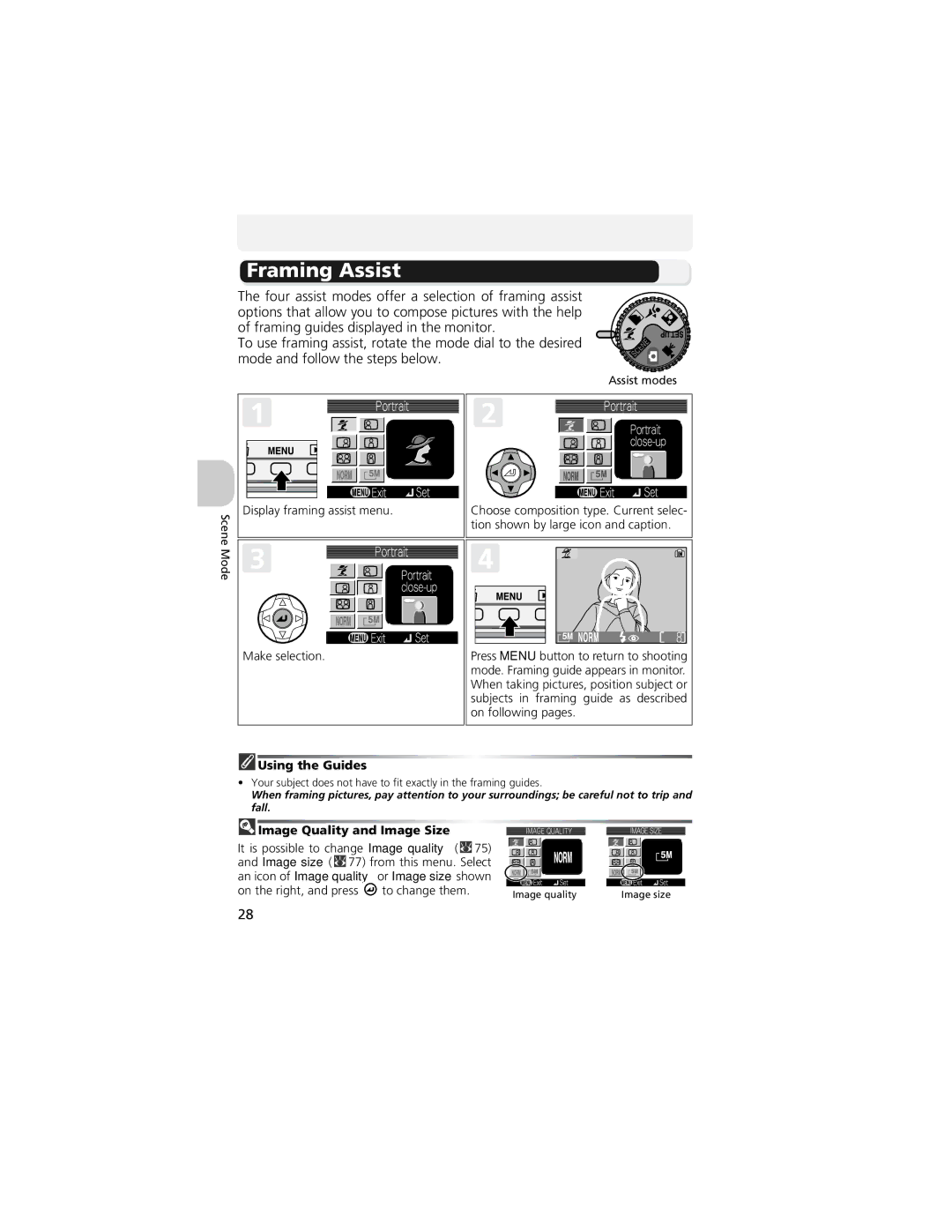Digital Camera
Trademark Information
For Your Safety
Do not look at the sun through the viewfinder
Use appropriate cables
E5200
Iii
Comply with copyright notices
Life-Long Learning
Use Only Nikon Brand Electronic Accessories
Before Taking Important Pictures
Table of Contents
Playback Menu
More on Playback
Shooting Menu
Vii
Viii
Setup Menu
Technical Notes
109
Introduction
Scene Mode
Setup Menu Technical Notes
Before You Begin First Steps
Attaching the Camera Strap
Parts of the Camera
Lens not extended
USB
Monitor
Shooting
Playback
Display in the Monitor
Mode Dial
Multi selector is used to navigate through the camera menus
Navigating the Menus
Shutter-Release Button
Inserting Batteries
Inserting Batteries
Ensure the cover is closed firmly
Read Battery Warnings
Alternative Power Sources
Replacing Batteries
Confirm that the camera is off
Power-on lamp should be off
Inserting Memory Cards
Insert the memory card
Removing Memory Cards
Write Protect Switch
Formatting Memory Cards
Memory Cards
Check the battery level in the moni- tor
Checking the Battery Level
Battery Level
Turn the camera on
Auto Power Off Standby Mode
When the power-on lamp is Camera is
Power-On Lamp
Off
Highlight Yes
Basic Setup
Fied Chinese, or Korean, and press
Display Date menu
Highlight D M Y
Camera Clock
Clock Battery
Date not Set
Time Zones
Select Mode
Rotate the mode dial to Turn the camera on
Advanced Brightness Control LCD
Auto Shooting Mode
Number of Exposures Remaining
Frame your subject
Frame the Picture
Ready the camera
Next to the viewfinder will blink. Use
Monitor or Viewfinder?
When Lighting Is Poor
Digital Zoom
Take the picture
Focus and Shoot
Focus
Getting Good Results with Autofocus
Low Battery
During Recording
Sensitivity ISO Equivalency
Autofocus
AF/AE lock
Playback Tip
View the Results Full-screen Playback
Press the button View pictures in the monitor
Button
Deleting Your Last Shot
Image File and Folder Names
Picture type Identifier Extension
Scene Modes
Assist and Scene Modes
Assist Modes
Assist and Scene Modes
Image Quality and Image Size
Using the Guides
Framing Assist
Portrait Assist
Settings for Assist Modes
Landscape Assist
Sports Assist
Sports Assist
Night Portrait Assist
Follow the steps below
Scene Mode
Scene mode offers a menu of eleven scenes
Beach/Snow
Following scenes are available
Party/Indoor
Sunset
Dusk/Dawn
Night landscape
Close up
Museum
Back light
Fireworks show
Copy
Panorama assist
Joining Panorama Pictures
Taking Pictures for a Panorama
Storage Locations for Panoramas
Full-Screen Playback
Use a Tripod
When Lighting Is Poor Using the Flash
Mode How it works When to use it
Flash Mode Selection
To select the flash mode
Selecting Flash Mode While Using Manual Option
Auto with Red-eye Reduction
Taking a Self-Portrait Using the Self-Timer
Selecting Self-Timer While Using Manual Option
Stopping the Self-Timer
Macro Close-Up Mode
Easy Close-Ups Macro Close-Up Mode
Selecting Macro Close-Up Mode While Using Manual Option
Controlling Exposure Exposure Compensation
Selecting Exposure Compensation While Using Manual Option
Cancelling Exposure Compensation
Exposure Compensation
Choosing a Value for Exposure Compensation
Option Description Memory Memory card Approx 256MB 512MB
Selects Movie Types
Max. recording time
TV movie
Auto-focus Mode for Recording Movies
Mode
Start recording
Rotate the mode dial to
Recording Movies
Viewing Movies
Control Button Description
Viewing Multiple Pictures Thumbnail Playback
Viewing Pictures on the Camera
Viewing Pictures Full-Screen Playback
Images in the Memory
Histogram
Folder name File name
Shooting Information
Taking a Closer Look Playback Zoom
Playback Zoom
Cropping Pictures
Photo Trim
Voice Memos Recording and Playback
Description
Storage
Connect the A/V cable to the televi- sion or VCR
Choosing Video Mode
Viewing Pictures on TV
Tune the television to the video channel
Viewing Pictures on a Computer
Before Connecting the Camera
Pictures transferred using
Choose Mass storage
Choosing a USB Option
Connecting the USB Cable
Disconnecting the Camera
Windows XP Home Edition/Windows XP Pro- fessional
Print them
How to print Memory card
Printing Pictures
Printing the date and time of recording on pictures
Print Set
Delete print set and press
More on Playback
Date
Print Set
Difference Between Date Imprint and Date
Print-Order Icon
Before Printing
Use a Reliable Power Source
Printing via Direct USB Connection
PictBridge
Print all images
Option Description
Print selection
Dpof printing
Highlight Print selection and press
Error Messages
Dpof Printing
Using the Shooting Menu
To Display the Shooting Menu
To Make a Selection from the Shooting Menu
Option Format Description
Image Mode
Image Quality
Image Quality Setting
Image Quality and Compression
Image Size
Image size pixels Print size cm
Image Quality/Size and Number of Exposures Remaining
Fine
White Balance
About White Balance
Preset White Balance
Sure for entire image
Metering
Matrix
Spot
Continuous
Continuous
Single
Shot buffer
Restrictions on Camera Settings
Continuous
Best Shot Selector
When the Best Shot Selector BSS is on, the cam
Off BSS off camera functions normally. default setting
Select On or Off and press
Image Adjustment
Normal
Low
Image Sharpening
High
Off
Select from the following five levels and press
Natural lighting not recommended when using flash
Sensitivity
Approximately equivalent to ISO 64 under normal condi
Roughly triples
Auto Bracketing
WB bracketing
When Selecting Auto bracketing
Restrictions on Auto Bracketing
Saturation Control
Moderate
AF Area Mode
Manual
Focus Area Display
Focus area
Select from the following two options and press
Auto-focus Mode
Auto-focus Mode while Recording Movies
Single AF
Usual
Noise Reduction
Memory or on the memory card more than
Restrictions on Noise Reduction
To Display the Playback Menu
Using the Playback Menu
Playback menu contains the following options
Slide Show
Press Description
Loop
Delete selected pictures
Delete
Deleting Selected Pictures Erase selected images
Or on the memory card
Deleting All Pictures Erase all images
100
101
Protect
By pressing
Protect Icon
All off
Auto Transfer
All on
Select
103
Icon
Marking Selected Pictures for Transfer Selected image
104
640×480
Small Pic
105
320×240
Copy
Marking Selected Pictures for Copy Selected images
107
Image Copy
Marking All Pictures for Copy All images
108
Print set Digital Print Order Format
109
Using the Setup Menu
Setup menu contains the following options
Animation
Welcome Screen
Nikon
Image
Select an Image
111
Small Pictures and Cropped Copies
Time Zone
Date
Date
112
113
GMT Azores
Camera supports the following time zones
GMT + Location
London, Casablanca
Monitor Settings
Option Description Monitor
Date and time
Date Imprint
Date
Brightness
117
Selector to highlight option
Sound Settings
Shutter sound
Start-up sound
Format Memory/Card
To save battery power, the camera will enter stand
Auto Off
119
Language
To Format the Memory Card
Option Description Exit menu, leaving settings unchanged
Video Mode
Reset All
Restore settings to default settings
Firmware Version
Following settings are affected
Resetting File Numbering to
122
Optional Accessories
Approved Memory Cards
124
Connecting the EH-62A AC Adapter Kit
Lock the power connector
Disconnecting the AC Adapter Kit
125
Caring for Your Camera
126
Avoid contact with liquid crystal
Cleaning
127
Batteries
Storage
128
Error Messages
129
Display Problem Solution
130
131
Transfer Error
132
Electronically-Controlled Cameras
Troubleshooting
133
134
Appears in monitor memory card is locked
135
BSS is On Auto bracketing is set
Specifications
136
137
Storage media
Exif Version
138
Design Rule for Camera File System DCF
Numerics
Symbols
Index
139
140
ISO JPEG, 26 Lamp, green AF, 3, 7, 12, 21
141
Welcome screen, 109 White balance, 73
6MA01711-02