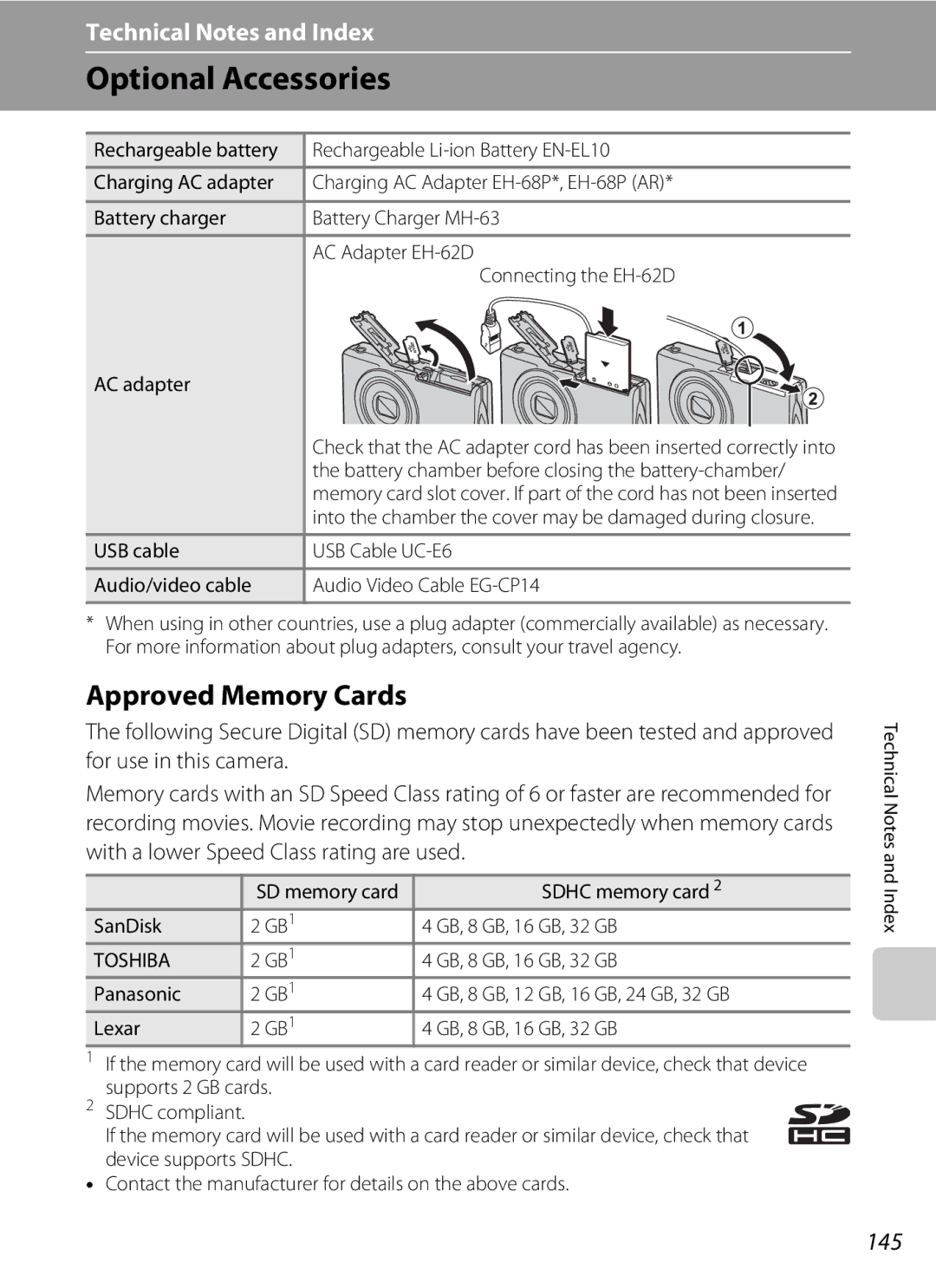User’s Manual
Trademark Information
Page
Turn off in the event of malfunction
For Your Safety
Do not disassemble
Handle the camera strap with care
Do not expose the battery to flame or to excessive heat
For Your Safety
Iii
Do not immerse in or expose to water
Use appropriate cables
Observe caution when using the flash
Handle moving parts with care
CD-ROMs
Interface Cables
Modifications
Following apply only to users in European countries
Nikon Inc Walt Whitman Road Melville, New York
Table of Contents
Viii
Table of Contents
107
101
120
About This Manual
Use Only Nikon Brand Electronic Accessories
Information and Precautions
Life-Long Learning
Before Taking Important Pictures
Disposing of Data Storage Devices
Information and Precautions
Camera Body
Parts of the Camera
Lens cover closed
131
159
Parts of the Camera
Monitor
Icon displayed varies with the shooting mode
Shooting
146
Playback
Main Features of the Operation Controls
Main Features of the Operation Controls
Common Menu Operations
When setting is finished, press the d button
Press the d button
Press Hor Ito choose an item and press Button
Shutter-release Button
Switching Between Tabs
Attaching the Camera Strap
Open the battery-chamber/memory card slot cover
Inserting the Battery
Insert the supplied battery
Close the battery-chamber/memory card slot cover
Inserting the Battery
Removing the Battery
Insert the battery A12
Charging the Battery
Prepare the Charging AC Adapter EH-68P
For Customers in Argentina
Plug the Charging AC Adapter into an electrical outlet
Charging the Battery
Charging Using Computer or Battery Charger
AC Power Source
Turning On and Off the Camera
Power Saving Function Auto Off
Press the power switch to turn on the camera
Setting Display Language, Date, and Time
Press H or I to choose Yes and press the k button
Daylight Saving Time
Edit the date and time
Setting Display Language, Date, and Time
Date Imprint and Changing the Date and Time
Removing Memory Cards
Inserting Memory Cards
Insert the memory card
Inserting Memory Cards
Inserting Memory Cards
Write Protect Switch
Formatting Memory Cards
Memory Cards
Battery Level Indicator
Turn the Camera On and Select AAuto Mode
Number of Exposures Remaining
Turn the Camera On and Select a Auto Mode
Indicators Displayed in AAuto Mode
Functions Available in AAuto Mode
Vibration Reduction and Motion Detection
Ready the camera
Frame a Picture
Frame the picture
Hold the camera steadily in both hands
Digital Zoom
Using the Zoom
Frame a Picture
Use the zoom control to activate optical zoom. Rotate
Press the shutter-release button halfway
Focus and Shoot
Press the shutter-release button the rest of the way down
Focus and Shoot
When the Subject Is Close to the Camera
During Saving
Autofocus
Playing Back and Deleting Images
Playing Back Images Playback Mode
Press the c playback button
Deleting Unwanted Images
Deleting the Last Image Captured While in Shooting Mode
Press Hor Ito choose Yes and press the k button
Operating the Erase Selected Images Screen
Setting the Flash Mode
Using the Flash
Press the multi selector mflash mode
Shooting When the Flash Is Disabled W or Lighting Is Dim
Using the Flash
Flash Mode Setting
Flash Lamp
Press the multi selector nself-timer
Taking Pictures with the Self-timer
When using a tripod to stabilize the camera during shooting
Frame the picture and press Shutter-release button halfway
Press the multi selector pmacro mode
Macro Mode
Macro Mode Setting
Rotate the zoom control to frame the picture
Press the multi selector oexposure compensation
Adjusting Brightness Exposure Compensation
Press the k button
Press the shutter-release button to take a picture
Press the Abutton in shooting mode
Selecting a Shooting Mode
Shooting mode
Press the multi selector Hor I to choose a
Following options can be set when shooting in a auto mode a
Changing AAuto Mode Settings Shooting Menu
Camera Settings that Cannot Be Applied Simultaneously
Displaying the Shooting Menu
Changing a Auto Mode Settings Shooting Menu
Image Mode Image Quality/Image Size
Image Mode
Number of Exposures Remaining
Aauto M d Shooting menu M White balance
White Balance Adjusting Hue
Preset Manual
Metering Area
Metering
Continuous
Change settings to Continuous or BSS best shot selector
Aauto M d Shooting menu M Continuous
ISO Sensitivity
Auto default setting
Aauto M d Shooting menu M ISO sensitivity
Fixed range auto
Make colors more vivid or save images in monochrome
Color Options
Aauto M d Shooting menu M Color options
AF Area Mode
Focus Lock
Frame a picture
Face Detection
Autofocus Mode for Movie Recording
Autofocus Mode
Aauto M d Shooting menu M Autofocus mode
Choose how the camera focuses
Some shooting settings cannot be used with other functions
Camera Settings that Cannot Be Applied Simultaneously
Zoom is disabled
Restricted Setting Descriptions
More Information
Blink warning Continuous a
Selecting a Scene Mode
Shooting Suited to Scenes Scene Mode
Frame the subject and take a picture
Displaying a Description of Each Scene
Shooting Suited to Scenes Scene Mode
Scene mode A51
Camera enters scene auto selector scene mode
Press the Abutton in shooting
Functions Available in Scene Auto Selector Scene Mode
Focusing in Scene Auto Selector Scene Mode
Default setting can be modified
Selecting a Scene Mode to Take Pictures Features
AF-assist illuminator a 131 does not light
Off2
Sports
Party/indoor
Preserves the deep hues seen in sunsets and sunrises
Shooting Suited to Scenes Scene Mode
Default setting can be modified Museum
Fireworks show
Shooting Suited to Scenes Scene Mode
Mode and use the multi selector to select pPanorama assist
When using a tripod to stabilize the camera
Shooting for a Panorama
Take the next picture
RIndicator
Press the kbutton when shooting is complete
Panorama Maker
Camera returns to step
Camera enters smart portrait mode
Shooting Smiling Faces Smart Portrait Mode
Up to three faces can be detected. When the camera
Shutter is automatically released
Auto Power Off in Smile Timer Mode
Shooting Smiling Faces Smart Portrait Mode
When the Self-timer Lamp Blinks
Functions Available in Smart Portrait Mode
Before saving the image
Changing Smart Portrait Mode Settings
Align the subject with that border and press the k Button
Register a subject
Functions Available in Subject Tracking Mode
Focusing on a Moving Subject Subject Tracking Mode
Changing Subject Tracking Mode Settings
Operations in Full-frame Playback Mode
Function Control Description Switch to shooting
Operations in Full-frame Playback Mode
Displaying the Histogram and Shooting Information
Changing the Orientation Vertical/Horizontal of Images
Viewing Multiple Images Thumbnail Playback
Thumbnail Display in Auto Sort Mode
Thumbnail Playback Mode Display
Viewing Multiple Images Thumbnail Playback
Protect icon Print set icon
Calendar Display
List by Date Mode
Following operations are available in calendar display
Taking a Closer Look Playback Zoom
Taking a Closer Look Playback Zoom
Images Captured with Face Detection
If more than one face was detected, the image will
Playback mode
Press the c button in playback mode
Playing Back Images by Category
Following playback modes can be selected
Viewing Images in Auto Sort Mode
Finding Images in Auto Sort Mode
Or Ito select F, and press the k
List of categories is displayed
Backlighting* scene mode a
Auto Sort Mode Categories
Fireworks show scene mode a
Images captured in Close-up* scene mode a Movie Movies a
Auto Sort Menu
Operations in Auto Sort Mode
Viewing Images by Date List by Date
Viewing Images in List by Date Mode
Press the multi selector Hor I to choose a date
List by date screen is displayed
List by Date Menu
Operations in List by Date Mode
Playback Options Playback Menu
Use the multi selector to choose and apply settings a
Displaying the Playback Menu
Following options are available in the playback menu
APrint Set Creating a Dpof Print Order
Press the d button in playback mode
Choose Select images and press the k
Choose images up to 99 and the number
Photo information
Choose whether or not to print shooting date
Date Imprint
Canceling Existing Print Order
BSlide Show
Button Playback mode M d Playback menu M bSlide show
Slide show begins
End the slide show or restart it
Protect
Button Playback mode M d Playback menu M dProtect
Press the multi selector Jor K to select an image
Selecting Images
Press the k button to apply image selection
Copy Selected images a
FRotate Image
Button Playback mode M d Playback menu M fRotate image
EVoice Memo
Button Playback mode M d Playback menu M EVoice memo
Recording Voice Memos
Press and hold the kbutton to record a voice memo
Press the k button to play the voice memo
Playing Voice Memos
Deleting Voice Memos
Select an image with a voice memo. Press the l
Use the multi selector to select a destination
HCopy Copy Between Internal Memory and Memory Card
K button
Select a copy option and press the k button
Restrictions on Image Editing
Editing Functions
Original and Edited Images
Editing Functions
KQuick Retouch Enhancing Contrast and Saturation
Image Editing
Choose OK and press the k button
ID-Lighting Enhancing Brightness and Contrast
Image Editing
ESkin Softening Softening Skin Tones
When the k button is pressed, a new, edited copy is created
Press the multi selector Hor Ito choose
Degree of softening and press the kbutton
Compression ratio
GSmall Picture Reducing Image Size
Refine copy composition
ACrop Creating a Cropped Copy
Image Size
Cropped copy is created
Recording Movies
Turn on the camera and be sure that it is in shooting mode
Press the bmovie-record button to start movie recording
Press the bmovie-record button again to end recording
Recording Movies
102
Recording Movies
Functions Available with Movie Recording
Displaying the Movie Menu
Changing Movie Recording Settings
103
Movie Options
Switch to shooting mode MdMDMovie menu A103 MMovie options
Select the desired movie option to record
Movie Options and Maximum Movie Length
105
Select how the camera focuses in movie mode
Movie Playback
Rotate the zoom control to g or f to adjust playback
Deleting Movies
106
Video Mode
Connecting to a TV
Turn off the camera Connect the camera to the TV
Hold down the c button to turn on the camera
Before Connecting the Camera
Connecting to a Computer
Install the Software
108
Connecting the USB Cable
Connecting to a Computer
Transferring Images from a Camera to a Computer
109
Windows
Charging the Battery
Disconnecting the Camera
111
Starting ViewNX 2 or Nikon Transfer 2 Manually
112
Viewing ViewNX 2 Help Information
Panorama Creation with Panorama Maker
Charge Lamp
Charging While Connecting to a Computer
113
Printing Images
Connecting to a Printer
Turn off the camera
Connecting the Camera to a Printer
Camera is automatically turned on
115
116
Printing Images One at a Time
Choose Start print and press the k button
Printing Multiple Images
Printing begins
117
Print selection Choose images up to 99 and the number
118
By the check mark y and the numeral
Indicating the number of copies to be
Paper Size
119
Setup menu contains the following options
Setup Menu
120
Welcome screen 122
Setup Menu
Displaying the Setup Menu
Press H or I to select the ztab
121
Welcome Screen
Button M zSetup menu A121 M Welcome screen
122
Selecting Travel Destination Time Zone
Date
Choose xTravel destination and press Button
123
Press Jor Kto choose the travel destination time zone
Press K
WHome Time Zone
Imprinting Date on Images
Time Zones
125
UTC + Location
Button M zSetup menu A121 M Monitor settings
Monitor Settings
126
Set the options below
127
Photo Info
Date Imprint Imprinting Date and Time
Button M zSetup menu A121 M Date imprint
Date Imprint and Print Set
On default setting Vibration reduction is enabled
Button M zSetup menu A121 M Vibration reduction
Off Vibration reduction is not enabled
Vibration Reduction
Motion Detection
Button M zSetup menu A121 M Motion detection
130
AF Assist
Enable or disable digital zoom
Digital Zoom
131
Adjust the following sound settings
Sound Settings
Button M zSetup menu A121 M Sound settings
132
Auto Off
Button M zSetup menu A121 M Auto off
133
Formatting the Internal Memory
Format Memory/Format Card
Formatting a Memory Card
134
Button M zSetup menu A121 M Language
Video Mode
Button M zSetup menu A121 M Video mode
Language
Charge by Computer
Button M zSetup menu A121 M Charge by computer
Monitor
Blink Warning
Operating the Blink Warning Screen
Subject blinked, press J or K to switch
138
Scene Mode
Reset All
139
Basic Shooting Functions
140
Setup Menu
Smart Portrait Menu
Subject Tracking Menu
Firmware Version
Setup menu Date a 123, Language a 135, and Video mode a
141
Others
142
Maximizing Camera Life and Performance
143
Battery
Maximizing Camera Life and Performance
Commercial lens cleaner
Cleaning
Storage
Do not use alcohol, thinner, or other volatile chemicals
Approved Memory Cards
Optional Accessories
145
Sdhc memory card
146
Image/Sound File and Folder Names
134, or a new memory card is inserted
147
Error Messages
148
Error Messages
149
150
Display, Settings, and Power Supply
Troubleshooting
151
Electronically Controlled Cameras
Troubleshooting
152
Lights is recommended
153
102
Situations
154
155
156
157
158
Specifications
Nikon Coolpix S5100 Digital Camera
159
Specifications
Specifications
Rechargeable Li-ion Battery EN-EL10
Weight EH-68P Approx g 2.1 oz EH-68P AR Approx g 2.3 oz
Charging AC Adapter EH-68P/EH-68P AR
161
Supported Standards
Index
Symbols
162
Best shot selector 42 Black-and-white 44 Blink proof
Face priority tracking 69 File name Fill flash
163
Multi-shot 16 Museum l
164
165
166
Page
CT0G0211