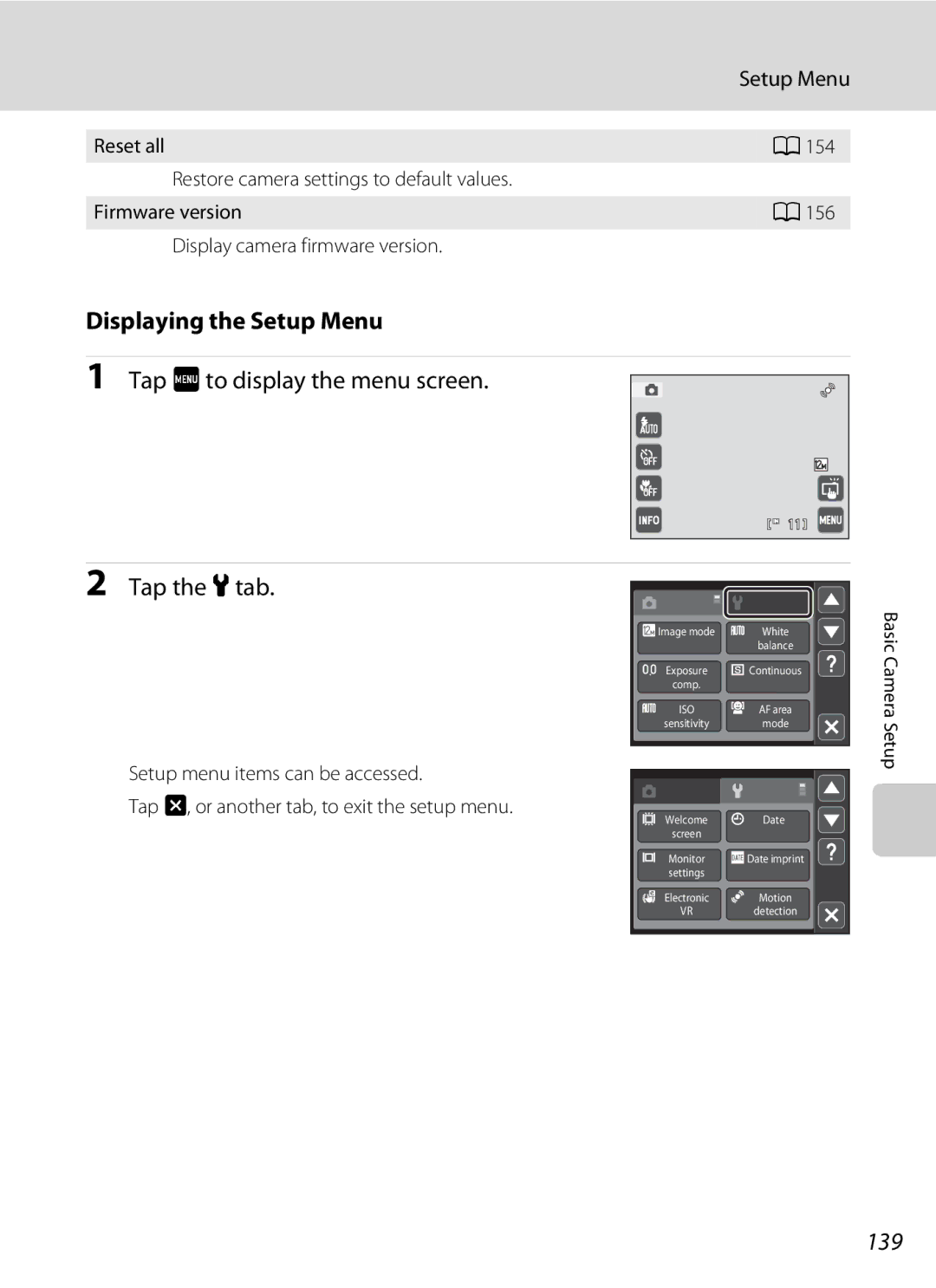User’s Manual
Trademark Information
Page
Handle the camera strap with care
For Your Safety
Turn off in the event of malfunction
Do not disassemble
Iii
For Your Safety
CD-ROMs
Observe caution when using the flash
Use appropriate cables
Handle moving parts with care
Tel
Modifications
Interface Cables
Nikon Inc Walt Whitman Road Melville, New York
Following apply only to users in European countries
Table of Contents
Viii
Table of Contents
119
105
124
126
About This Manual
Before Taking Important Pictures
Information and Precautions
Use Only Nikon Brand Electronic Accessories
Life-Long Learning
Disposing of Data Storage Devices
Information and Precautions
147
Parts of the Camera
Camera Body
Lens cover closed
Tripod socket 11 USB/audio/video output connector
Opening Connector cover
Parts of the Camera
Basic Operations
AShooting Mode Button
CPlayback Button
Exposure To take picture
Shutter-release Button
Attaching the Camera Strap
Basic Operations
Tap the touch panel
Operating the Touch Panel
Tapping
Dragging
Attach the stylus to the strap as shown
Using the Stylus
Attaching the Stylus
Operating the Touch Panel
Information display on
Information Display Setting
Shooting Operation Controls
Touch shooting
Shooting Other Indicators
Photo information on
Playback Operation Controls
Editing still pictures
Menu
Album icon
Internal memory indicator
Playback Information Display
Current frame number
Menu Screen
Tap J to return to the previous screen
Help Display
Close the battery-chamber/memory card slot cover
Inserting the Battery
Open the battery-chamber/memory card slot Cover
Insert the battery
Inserting the Battery
Removing the Battery
Prepare the Charging AC Adapter EH-68P
Charging the Battery
Be sure that the power-on lamp and the monitor are off
Connecting the Cable
Plug the Charging AC Adapter into an electrical Outlet
Charging the Battery
Charging Using Computer or Battery Charger
Turning On and Off the Camera
Power Saving Function Auto Off
Tap Yes
Setting Display Language, Date and Time
Press the power switch to turn on the camera
Tap the desired language
Changing and Imprinting the Date and Time
Setting Display Language, Date and Time
Edit the date and time
Tap
Insert the memory card
Be sure that the power-on lamp
Inserting Memory Cards
Removing Memory Cards
Formatting Memory Cards
Write Protect Switch
Memory Cards
Number of Exposures Remaining
Turn the Camera On and Select AAuto Mode
Battery Level
Tap Ain the monitor
Electronic Vibration Reduction
Turn the Camera On and Select a Auto Mode
Functions Available in AAuto Mode
Motion Detection
Frame the picture
When taking pictures of subjects other than people, or
Frame a Picture
Ready the camera
Digital Zoom and Interpolation
Using the Zoom
Digital Zoom
Frame a Picture
Press the shutter-release button the rest of the way down
Aperture Shutter speed Focus indicator
Focus and Shoot
Press the shutter-release button halfway
Blink Warning screen
During Recording
Autofocus
Touch Shutter
Press the c playback button
Playing Back Pictures Playback Mode
Ashooting mode Playback Button
Playing Back and Deleting Pictures
Viewing Pictures
Operations Available in Playback Mode
Deleting Pictures
Pressing the c Button to Turn On the Camera
Touch shooting menu is displayed in the monitor
Tap the touch shooting icon
Tap rTouch shutter
Tap the desired subject to take a picture
Tapping the Monitor to Release the Shutter Touch Shutter
Shooting Modes That Support Touch Shutter
Touch Shooting Setting
Touch Shutter Function When Recording Movies
Tapping the Monitor to Release the Shutter Touch Shutter
Press the shutter-release button to take a picture
Tapping the Monitor to Focus Touch AF/AE
Tap the touch shooting control
Tap sTouch AF/AE
Tapping the Monitor to Focus Touch AF/AE
Shooting Modes That Enable Touch AF/AE Function
250
Tap sSubject tracking
Focusing on a Moving Subject Subject Tracking
Select a subject
Functions That is available in Subject Tracking Mode
Focusing on a Moving Subject Subject Tracking
Tap the desired flash mode control
Using the Flash
Setting the Flash Mode
Tap the flash mode control
Flash Lamp
Using the Flash
Shooting When the Flash Is Disabled W or Lighting Is Dim
Flash Mode Setting
Press the shutter-release button Rest of the way down
Taking Pictures with the Self-timer
Tap the self-timer control
Tap 10s or 2s
Tap o
Macro Mode
Tap the macro mode control
Macro Mode Setting
Shooting mode-selection menu is displayed
Selecting a Shooting Mode
Press the Abutton in shooting mode
Tap the desired shooting mode control
Displaying the Shooting Menu
Shooting Options Shooting Menu AAuto Mode
Following options can be set when shooting in a auto mode a
Camera Settings That cannot be Applied Simultaneously
Shooting Options Shooting Menu AAuto Mode
Image Mode Image Quality/Image Size
Image Mode
Number of Exposures Remaining
Shooting Options Shooting Menu a Auto Mode
Aauto M FShooting menu M White balance
White Balance Adjusting Hue
Window
Preset Manual
Tap Measure to measure a value for preset
Frame the reference object in the measuring
Aauto M FShooting menu M Exposure comp
Exposure Comp. Adjusting Brightness
Using Exposure Compensation
Exposure Compensation Value
Multi-shot
Continuous
Aauto M FShooting menu M Continuous
BSS Best Shot Selector
Aauto M FShooting menu M ISO sensitivity
Auto default setting
ISO Sensitivity
Maximum value of ISO sensitivity is displayed
Auto Focus area
AF Area Mode
Aauto MFShooting menu MAF area mode
Face priority default setting
Face Priority
Smart portrait mode a
Frame a picture
Choose how the camera focuses
Autofocus Mode
Aauto M FShooting menu M Autofocus mode
Single AF default setting
Some shooting settings cannot be used with other functions
Camera Settings that Cannot Be Applied Simultaneously
More Information
Tap the desired scene icon
Shooting Suited to Scenes Scene Mode
Setting a Scene Mode
Functions Available in Scene Mode
Night portrait A63 Night landscape A65 Close-up A65
Scene auto selector scene mode A59
Press the Abutton in shooting
Auto general shooting Portrait A62
Functions Available in Scene Auto Selector Scene Mode
Focusing in Scene Auto Selector Scene Mode
Selecting a Scene Mode to Take Pictures Features
Off Night portrait
Sports
Shooting Suited to Scenes Scene Mode
Distances of less than 50 cm 1 ft
Hue can be adjusted with the slider displayed at bottom
Fireworks show
Panorama assist
Off Default setting can be modified
Memo is saved To cancel saving the memo, tap No
Using the Draw Option
Write a memo or draw pictures
Take the first picture
Panorama assist scene mode a
Shooting for a Panorama
Tap a direction icon
Camera returns to step
Tap Hwhen shooting is complete
RIndicator
Panorama Maker
Shooting ends
Shooting Smiling Faces Smart Portrait Mode
Camera enters smart portrait mode
Shutter is automatically released
Auto Power Off in Smile Timer Mode
Shooting Smiling Faces Smart Portrait Mode
Functions Available in Smart Portrait Mode
Smart Portrait Menu
Smile timer
Before saving the picture
Press the cplayback button to enter playback mode
Operations in Full-frame Playback Mode
Display pictures that have been taken a
Operations in Full-frame Playback Mode
Viewing Multiple Pictures Thumbnail Playback
Thumbnail Playback Mode Display
Viewing Multiple Pictures Thumbnail Playback
Thumbnail Display in Favorite Pictures and Auto Sort Mode
Pictures Taken with Face Priority
Taking a Closer Look Playback Zoom
Displayed at the center of the monitor
FAuto sort mode
Selecting Playback Mode
Press the c button in playback mode
Tap the desired playback mode control
Tap the desired album
Sorting Favorite Pictures Favorite Pictures Mode
Adding Pictures to Albums
Tap h
Sorting Favorite Pictures Favorite Pictures Mode
List of albums is displayed
Viewing Pictures in an Album
Removing Pictures from Albums
Favorite Pictures Menu
Using Favorite Pictures Mode
Following operations are available in the album list screen
Tap the desired icon and color and tap
Changing Icons Assigned to Albums
Tap K
Tap the desired folder
Favorites Picture Playback
Adding Pictures to Albums
Adding/Viewing Favorite Pictures
Tap the desired category
Image Searching in Auto Sort Mode
Viewing Pictures in Auto Sort Mode
Selection menu and tap F
Image Searching in Auto Sort Mode
Auto Sort Mode Categories
Sorted to
Using Auto Sort Mode
Auto Sort Menu
Use Description Delete pictures
Tap the desired date
Viewing Pictures by Date List by Date Mode
Selecting a Date in List by Date Mode
Selection menu and tap C
Viewing Pictures by Date List by Date Mode
Using List by Date Mode
List by Date Menu
Slide show Delete
Following options are enabled in the playback menu
Playback Options The Playback Menu
Displaying the Playback Menu
Playback Options The Playback Menu
Tap Fin playback mode
Print Set Creating a Dpof Print Order
Tap Print set
Tap Ito complete the print order and exit
Icon displayed with playback
Date Imprint
Canceling Existing Print Order
Tap Start
Slide Show
Slide show begins
Delete Deleting Multiple Pictures
Button Playback mode M FPlayback menu M cDelete
Delete selected pictures or all pictures
Tap the desired picture to select and tap again to deselect
Selecting Pictures
Tap Ito apply picture selection
Tap the desired copy option
Protect
Copy Copy Between Internal Memory and Memory Card
Tap the desired option from the copy screen
Memory contains no images. Message
101
102
Rotate Image
Tap f
Tap Ior J
Tap Wto record a voice memo
Voice Memos Recording and Playback
Recording Voice Memos
Tap E
Voice Memos Recording and Playback
Playing Voice Memos
Deleting Voice Memos
Tap Rto play the voice memo
105
Editing Functions
Original and Edited Pictures
106
Editing Functions
Restrictions on Picture Editing
UPaint Painting Pictures
Picture Editing
107
Write and Draw on Pictures
Using the Paint Tools
Choose a size
108
Decoration type Decoration size
109
Add Decorations
Add a Frame
Choose the degree of enhancement performed and tap
Playback mode A75 and tap D
KQuick Retouch Enhancing Contrast and Saturation
Select the desired picture in full-frame
ID-Lighting Enhancing Brightness and Contrast
Playback mode a 75 and tap D
111
112
ESkin Softening Softening Skin Tones
Select the degree of enhancement and tap
Check the enhancement performance
113
Tap P
PStretch Stretching Pictures
115
OPerspective Control Adjusting a Sense of Perspective
New, small copy is created
GSmall Picture Resizing Pictures
Tap g
Tap the desired small copy size control and tap Tap Yes
Tap the desired color option control and tap
FColor Options Modifying Color Tones
117
Image Size
OCrop Creating a Cropped Copy
Refine copy composition
Tap G Tap Yes
Camera focuses on the subject at the center of the frame
Recording Movies
Selection menu and tap D
119
Functions Available with Movie Recording
120
Recording Movies
Recording Movies
Movie menu offers the options shown below
Movie Menu
Movie Options
121
122
Electronic VR
Choose how the camera focuses with recording movies
Movie Playback
Movie Playback
Deleting Movie
123
124
Connecting to a TV
Tune the television to the video channel
Hold down the c button to turn on the camera
Operations with TV Connection
Connecting to a TV
Connecting the Audio/Video Cable
Video Mode
Compatible Operating Systems Windows
Connecting to a Computer
Before Connecting the Camera
Install the Software
127
Connecting to a Computer
Connecting the USB Cable
Transferring Pictures from a Camera to a Computer
128
Start Nikon Transfer installed on the computer
129
Disconnecting the camera
Charging the Battery
Using a Card Reader
Image File Names and Folder Names
130
Starting Nikon Transfer or ViewNX Manually
Panorama Creation with Panorama Maker
Charge Lamp
Charging While Connecting to a Computer
131
Connect to printer a Print pictures one at a
Connecting to a Printer
Printing Pictures
Take pictures
133
Connecting the Camera to a Printer
Connecting to a Printer
Turn off the camera Turn on the printer
134
Printing Pictures One at a Time
Tap Copies
Tap Paper size
Tap Start print
When the Print selection screen is displayed, tap F
Printing Multiple Pictures
Tap the desired paper size
Recognized by the check mark y
Tap Print selection, Print all images, or Dpof printing
136
Pictures selected for printing can be
Paper Size
137
Setup menu contains the following options
Setup Menu
138
139
Displaying the Setup Menu
Setup Menu
Tap Fto display the menu screen Tap the ztab
Welcome Screen
Tap FM zSetup menu a 139 M Welcome screen
140
141
Date
Selecting Travel Destination Time Zone Tap Time zone
Tap xTravel destination
Time zone selection screen is displayed
Tap Cor Dto choose the travel destination time zone and tap
WHome Time Zone
Imprinting Date on Pictures
Time Zones
143
Set the options below
Monitor Settings
Date Imprint Imprinting Date and Time
144
145
Tap FM zSetup menu a 139 M Electronic VR
Date Imprint and Print Set
146
Motion Detection
Electronic VR for Movies
AF Assist
Tap FM zSetup menu a 139 M AF assist
147
Digital Zoom
Sound Settings
Enable or disable digital zoom
Adjust the following sound settings
149
Canceling Standby Mode
Tap FM zSetup menu a 139 M Auto off
Auto Off
150
Tap FM zSetup menu a 139 M Format memory/ Format card
Format Memory/Format Card
Formatting the Internal Memory
Language
Video Mode
Tap FM zSetup menu a 139 M Language
Tap FM zSetup menu a 139 M Video mode
Blink Warning
Charge by Computer
152
153
Operating the Blink Warning Screen
Use Description Rotate the zoom control to g
154
Reset All
Others
Setup Menu
155
Movie Menu
View the current camera firmware version
Tap FM zSetup menu a 139 M Firmware version
Firmware Version
156
157
Maximizing Camera Life and Performance
158
Battery
Maximizing Camera Life and Performance
Do not use alcohol, thinner, or other volatile chemicals
Cleaning
Storage
159
160
Optional Accessories
Contact the manufacturer for details on the above cards
Optional Accessories
Approved Memory Cards
161
162
Image/Sound File and Folder Names
163
Error Messages
164
Error Messages
165
166
Display, Settings and Power Supply
Troubleshooting
167
Electronically Controlled Cameras
Troubleshooting
168
169
Shooting
170
171
Playback
172
173
174
Specifications
Nikon Coolpix S4000 Digital Camera
175
Specifications
25 C 77 F
Rechargeable Li-ion Battery EN-EL10
Specifications
Charging AC Adapter EH-68P/EH-68P AR
177
Supported Standards
Index
Symbols
178
Number of exposures remaining 26
179
Index Drag Draw A67 Dscn Dusk/dawn i
Landscape c 62 Language 151 Lens 4, 174 Lens cover
Portrait b
180
Index WAV Welcome screen White balance Zoom control 4, 29
181
Index
182
Page
YP0B0111