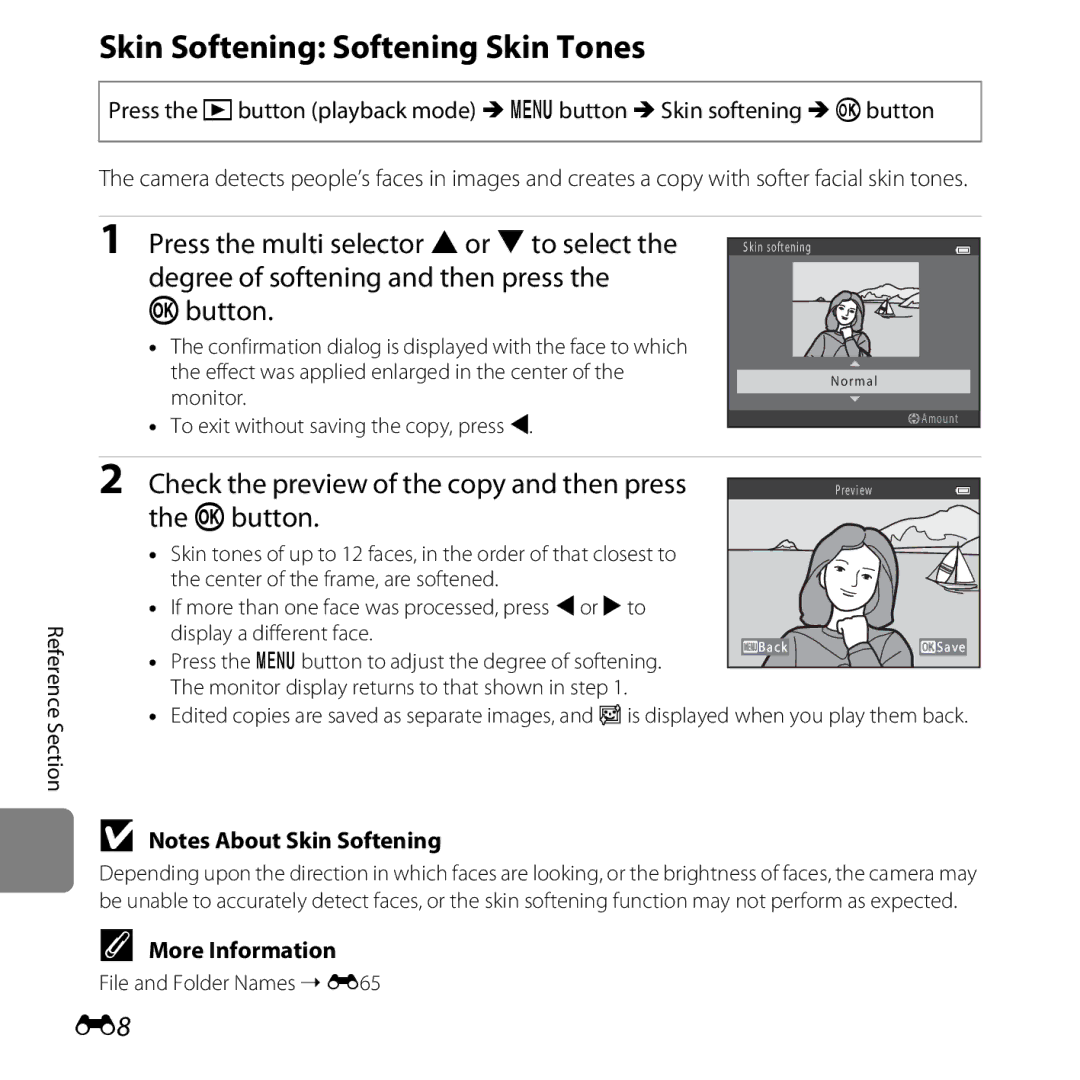Reference Manual
Let your camera take over
Smart Portrait Mode
Capture perfect portraits
Page
Read This First
Introduction
Attaching the Camera Strap
Iii
About This Manual
Icon
Other Information
Reference Section, F Technical Notes and Index
Use Only Nikon Brand Electronic Accessories
Information and Precautions
Life-Long Learning
About the Manuals
Before Taking Important Pictures
Vii
Items prohibited by law from being copied or reproduced
Viii
Comply with copyright notices
Disposing of Data Storage Devices
For Your Safety
Observe caution when handling batteries
Keep out of reach of children
Xii
Xiii
Use appropriate cables
Xiv
Modifications
Wash hands after handling
Table of Contents
Xvii
Xviii
F15
F19
F21
Monitor
Camera Body
Parts of the Camera
Lens cover closed
Camera Body
Lens cover
Battery-chamber
Apply selection button
Using Menus dButton
Press Hor Ito select the desired menu icon
Press the kbutton
You can now select items within the menu
Press Hor Ito select a Press the kbutton Setting
Press Hor Ito select an item in the menu
Shooting Mode
Monitor
17, 82, E67
74, E41
55, E22
Number of exposures remaining
Playback Mode
Current image number
Preparation 3 Set the Display Language, Date, and Time
Basics of Shooting and Playback
Open the battery-chamber/memory card slot Cover
Close the battery-chamber/memory card slot Cover
Preparation 1 Insert the Batteries
Applicable Batteries
Battery Type
AC Power Source
Removing the Batteries
Alkaline Batteries
When the camera turns off, the monitor turns off
Preparation 2 Insert a Memory Card
Insert a memory card
Inserting a Memory Card
High Temperature Caution
Turn the camera off and be sure that the power-on lamp
Internal Memory and Memory Cards
Removing the Memory Card
Press the power switch to turn on the camera
Press the multi selector Hor Ito
Select the desired language Then press the kbutton
Press Hor Ito select Yes and then press the kbutton
Basics of Shooting
Playback
When Easy auto mode is displayed, press the kbutton
Press the Abutton
Clock Battery
Changing the Language Setting and the Date and Time Setting
Imprinting the Shooting Date in Printed Images
Battery level indicator
Turn the Camera On
Lens extends and the monitor turns on
Exhausted
Turning the Camera On and Off
Power Saving Function Auto Off
Camera enters
Select a Shooting Mode
Select the desired shooting mode and then press the kbutton
Changing Settings When Shooting
Available Shooting Modes
Shooting mode icon
Frame a Picture
Hold the camera steady
Frame the picture
When Using a Tripod
Using the Zoom
Digital Zoom and Interpolation
Focus and Shoot
Press the shutter-release button halfway A25
Press the shutter-release button the rest Way down A25
Shutter is released and the image is saved
AF-assist Illuminator and Flash
Shutter-release Button
To Make Sure You Do Not Miss a Shot
Play Back Images
Press the cplayback button
Use the multi selector to select an image to
Display
Viewing Images
More Information
Delete Images
Operating the Erase Selected Images Screen
Deleting the Last Image Captured While in Shooting Mode
To undo the selection, press I to remove c
Page
Smart Portrait Mode Capturing Smiling Faces
Features That Can Be Set Using the Multi Selector
Features That Cannot Be Used Simultaneously Focusing
Adjusting Brightness Exposure Compensation
Changing GEasy Auto Mode Settings
GEasy Auto Mode
Automatic Scene Selection
Scene Mode Shooting Suited to Scenes
Changing Scene Mode Settings
Backlighting
Panorama assist Pet portrait
Characteristics of Each Scene
To View a Description of Each Scene
Features
ENight portrait
JNight landscape
Tripod is recommended
Page
MFireworks show
Pet Portrait Auto Release
Focus Area
Shooting
Be detected or other subjects may be framed by a border
Smart Portrait Mode Capturing Smiling Faces
Point the camera at a person’s face Using Face Detection a
Set Smile timer a 55, E30 to Off
Shooting ends
Changing Smart Portrait Mode Settings
Auto Off When Using Smile Timer
When the Self-timer Lamp Flashes
Features That Cannot Be Used Simultaneously
Using Skin Softening
Portrait A34 or Night portrait A35 in scene mode
AAuto Mode
Changing AAuto Mode Settings
Features That Can Be Set Using the Multi Selector
Available Features
Geasy Scene Smart Aauto
Portrait
Using the Flash Flash Modes
Press the multi selector HXflash mode
Available Flash Modes
Flash Mode Setting
Flash Lamp
Effective Range of the Flash
Red-eye Reduction
Focus and exposure are set Shooting Features
Using the Self-timer
Kbutton
Press the shutter-release button the rest of the way down
Using Macro Mode
Macro Mode Setting
Autofocus
Adjusting Brightness Exposure Compensation
Press the kbutton to apply the compensation value
Press the shutter-release button to take a picture
Exposure Compensation Value
Default Settings
Flash Self-timer Macro Exposure
Off Off5
Off Off5 On5
Close-up
Scene Smart portrait Auto mode Image mode
White balance Continuous Color options
Option Description Image mode
Available Shooting Menus
White balance
Daylight, Incandescent, Fluorescent, Cloudy, and Flash
Features That Cannot Be Used Simultaneously
Focusing
Using Face Detection
Portrait and Night portrait
Portrait a 34 and Night portrait
Shooting Features
Focus Lock
Subjects Not Suitable for Autofocus
Using ViewNX
Playback Zoom
Playback Zoom
Full-frame display Image thumbnail display
Thumbnail Display, Calendar Display
With softer facial skin tones
Printed Slide show
Memory card in an automatic slide show Protect
Rotate image
Connecting the Camera to a TV, Computer, or Printer
USB/audio/video output connector Insert the plug straight
Page
Using ViewNX
Installing ViewNX
Compatible Operating Systems
Windows
Start the installer
Download the software
Follow the on-screen instructions to install the software
Remove the ViewNX 2 CD-ROM from the CD-ROM drive
Connecting the USB Cable
When using Windows
Transferring Images to the Computer
Choose how images will be copied to the computer
Terminate the connection
Transfer images to the computer
Click Start Transfer
Start ViewNX
Viewing Images
Starting ViewNX 2 Manually
Recording
Recording Movies Playing Back Movies
Playing Back Movies
Recording Movies
Display the shooting screen
Press the bemovie-record button to start movie recording
Press the bemovie-record button again to end recording
Camera Temperature
Functions Available with Movie Recording
Maximum Movie Recording Time E41 File and Folder Names E65
Setting is f720/30p
Internal memory, the default setting is g480/30p
Option Description
Movie options
Playing Back Movies
Functions Available During Playback
Volume indicator
Adjusting volume
Deleting movies
Page
General Camera Setup
Setup
Displayed when the camera is turned on
Monitor settings
Print date E49 Brightness settings
Used when shooting still images
Battery type
Eye-Fi card Reset all
Inserted in the camera
Page
Connecting the Camera to a TV Viewing Images on a TV
Connecting the Camera to a Printer Direct Print
Shooting Menu for AAuto Mode
Reference Section
Icon of the last scene selected is displayed
Using Panorama Assist
About one third of the image is displayed as translucent
Take the next picture
Press the kbutton when shooting is complete
Camera returns to step
Combining Images to Make a Panorama Panorama Maker
RIndicator
File and Folder Names E65 Reference Section
Editing Features
Editing Still Images
Attachments
Crop E10
Restrictions on Image Editing
Original and Edited Images
Lighting Enhancing Brightness and Contrast
Skin Softening Softening Skin Tones
Check the preview of the copy and then press
Small Picture Reducing the Size of an Image
Press the multi selector Hor Ito select
Desired copy size and then press Kbutton
Select Yes and then press the kbutton
Crop Creating a Cropped Copy
Refine copy composition
Press the dbutton
E10
E11
Image Size
Turn off the camera Connect the camera to the TV
Set the TV’s input to external video input
Hold down the cbutton to turn on the camera
E12
E13
If the Images Are Not Displayed on the TV
E14
Connecting the Camera to a Printer Direct Print
Print order option E31
Connecting the Camera to a Printer
Check printer settings Reference Section
Turn off the camera Turn on the printer
E15
Turn on the camera
E16
Select Copies and then press the kbutton
Printing Individual Images
E17
Select Paper size and then press the kbutton
Select the desired paper size and then press the kbutton
Select Start print and then press the kbutton
Printing begins
E19
Printing Multiple Images
To exit the print menu, press the d button
E20
Images selected for printing. If no copies have
Paper Size
E21
Dpof printing
Image Mode Image Size and Quality
Shooting Menu for AAuto Mode
E22
E23
Number of Images That Can Be Saved
Option Description AAuto default setting
White Balance Adjusting Hue
E24
Using Preset Manual
Select Measure
E25
Camera zooms in to the position for measuring white balance
Press the kbutton to measure a value for preset manual
Frame the reference object in the measuring
Window
E26
Continuous Shooting
E27
Color Options
E28
Option Description On default setting
Smart Portrait Menu
Skin Softening
E29
Smile Timer
Blink Proof
E30
YOn If the camera saved an image
Print Order Creating a Dpof Print Order
Playback Menu
E31
Select images up to 99 and the number
Copies up to nine of each
Select whether or not to print shooting date
Shooting information
E33
Canceling Existing Print Order
Print Date
Slide Show
Slide show begins
End the slide show or restart it
E34
Protect
E35
Image Selection Screen
E36
Rotate Image
E37
Select a copy option and then press the kbutton
Copy Copy Between Internal Memory and Memory Card
E38
E39
If Memory contains no images. Is Displayed
Movie Options
Movie Menu
E40
E41
Maximum Movie Recording Time
Autofocus Mode
E42
Welcome Screen
Setup Menu
E43
E44
Time Zone and Date
Day/Month/Year
Select xTravel destination and then press the kbutton
Selecting the Travel Destination Time Zone
E45
Press Jor Kto select the travel destination time zone
E46
WHome Time Zone
Daylight Saving Time
Photo Info
Monitor Settings
E47
E48
Battery Level
Is displayed
E49
Print Date Imprinting Date and Time
Print Date and Print Order
E50
Electronic VR
Following situations
When Pet portrait a 38 is set to Continuous
E51
Motion Detection
E52
Dusk/dawn a 35, Night landscape a 35, Museum a
Fireworks show a 37, Backlighting a 37, and Pet portrait
E53
AF Assist
Under dim lighting
When using Continuous , BSS , or Multi-shot 16 E
Sound Settings
E54
When the Monitor Has Turned Off to Save Power
Auto Off Setting
Auto Off
E55
Format Memory/Format Card
Formatting the Internal Memory
Formatting Memory Cards
E56
Language
E57
Brazilian Portuguese Persian Polish Marathi
Russian Telugu European Portuguese Tamil Romanian Thai
Video Mode
Portrait A34 or Night portrait A35 scene mode
Blink Warning
E58
Switch to another face
Blink Warning Screen
E59
Function Description
Eye-Fi Upload Indicator
Eye-Fi upload is set to Disable
Eye-Fi Upload
E60
Reset All
Scene Mode
E61
Basic Shooting Functions
Setup Menu
E62
Shooting Menu
Movie Menu
E63
Others
Battery Type
Firmware Version
E64
Lithium FR6/L91 AA-size lithium batteries Reference Section
File and Folder Names
E65
Optional Accessories
E66
E67
Error Messages
Read Confirm that the card is correctly inserted
E68
Z5120×2880
Lens error
E69
E38 Images
E45
E70
Technical Notes and Index
Technical Notes and Index
Caring for the Product
Camera
Technical Notes and Index
Set the Battery type setting a 83, E64 to Coolpix Ni-MH
Batteries
Spare Batteries
Charging Batteries
Battery Terminals
Remaining Battery Charge
Cold Environment Usage
Recycling
Memory Cards
Cleaning
Cleaning and Storage
Storage
Troubleshooting
Power, Display, Settings Issues
Select Show info
Hide info is selected for Photo info
Support Print date
Shooting Issues
F10
F11
Off is selected for Sound settings Shutter
To Multi-shot
F12
Playback Issues
F13
Memory card Displayed
F14
Internal memory
Specifications
F15
Fireworks show scene mode
F16
Technical Notes and Index Storage Media
Zoom 2× or more
F17
Specifications
F18
Supported Standards
Approved Memory Cards
F19
Trademark Information
F20
FreeType License FreeType2 MIT License Harfbuzz
Symbols
Battery-chamber/memory card slot cover
Index
F21
F22
F23
Pet portrait auto release
Power switch/power-on lamp... , 18
F24
18, 22
Skin softening........... , 64, E8, E29
F25
CT3A0311