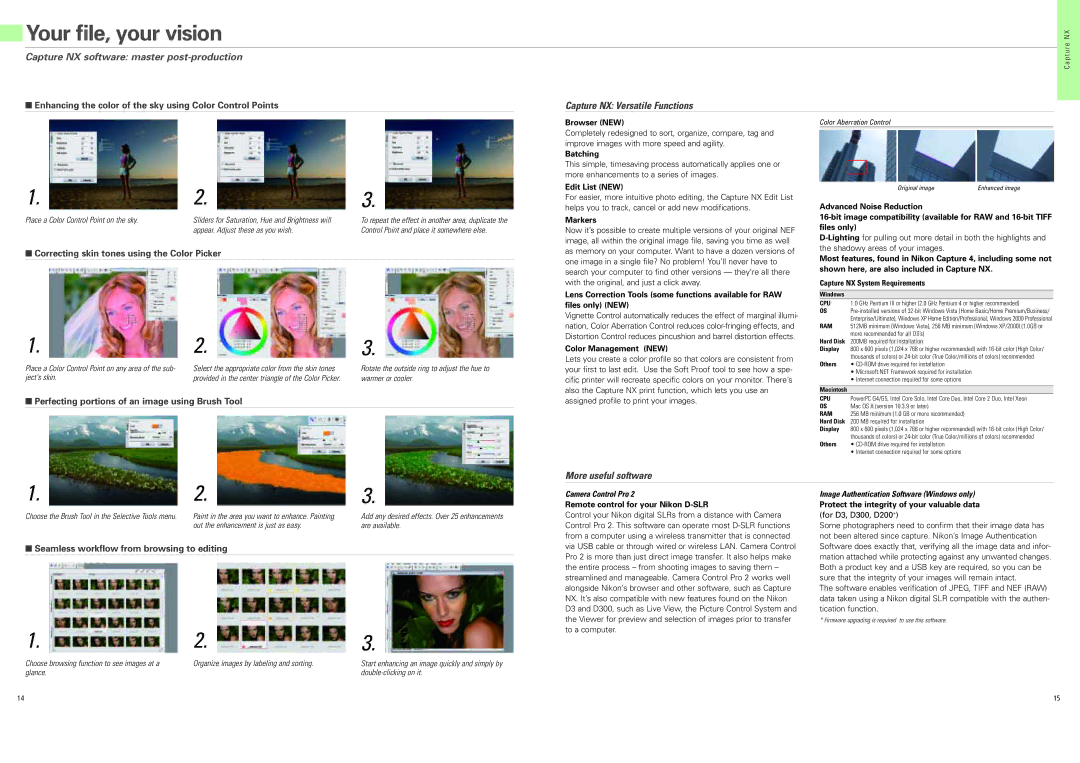Your file, your vision
Your file, your vision
u r e N X
Capture NX software: master
■Enhancing the color of the sky using Color Control Points
1. | 2. | 3. |
Place a Color Control Point on the sky. | Sliders for Saturation, Hue and Brightness will | To repeat the effect in another area, duplicate the |
| appear. Adjust these as you wish. | Control Point and place it somewhere else. |
■Correcting skin tones using the Color Picker
1. | 2. | 3. |
Place a Color Control Point on any area of the sub- | Select the appropriate color from the skin tones | Rotate the outside ring to adjust the hue to |
ject's skin. | provided in the center triangle of the Color Picker. | warmer or cooler. |
■Perfecting portions of an image using Brush Tool
Capture NX: Versatile Functions
Browser (NEW)
Completely redesigned to sort, organize, compare, tag and improve images with more speed and agility.
Batching
This simple, timesaving process automatically applies one or more enhancements to a series of images.
Edit List (NEW)
For easier, more intuitive photo editing, the Capture NX Edit List helps you to track, cancel or add new modifications.
Markers
Now it’s possible to create multiple versions of your original NEF image, all within the original image file, saving you time as well as memory on your computer. Want to have a dozen versions of one image in a single file? No problem! You’ll never have to search your computer to find other versions — they’re all there with the original, and just a click away.
Lens Correction Tools (some functions available for RAW files only) (NEW)
Vignette Control automatically reduces the effect of marginal illumi- nation, Color Aberration Control reduces
Color Management (NEW)
Lets you create a color profile so that colors are consistent from your first to last edit. Use the Soft Proof tool to see how a spe- cific printer will recreate specific colors on your monitor. There’s also the Capture NX print function, which lets you use an assigned profile to print your images.
Color Aberration Control
Original image | Enhanced image |
Advanced Noise Reduction
Most features, found in Nikon Capture 4, including some not shown here, are also included in Capture NX.
Capture NX System Requirements
Windows
CPU | 1.0 GHz Pentium III or higher (2.0 GHz Pentium 4 or higher recommended) |
OS | |
RAM | Enterprise/Ultimate), Windows XP Home Edition/Professional, Windows 2000 Professional |
512MB minimum (Windows Vista), 256 MB minimum (Windows XP/2000) (1.0GB or | |
Hard Disk | more recommended for all OS’s) |
200MB required for installation | |
Display | 800 x 600 pixels (1,024 x 768 or higher recommended) with |
Others | thousands of colors) or |
• | |
| • Microsoft.NET Framework required for installation |
| • Internet connection required for some options |
Macintosh
CPU | PowerPC G4/G5, Intel Core Solo, Intel Core Duo, Intel Core 2 Duo, Intel Xeon | |
OS | Mac OS X (version 10.3.9 or later) | |
RAM | 256 | MB minimum (1.0 GB or more recommended) |
Hard Disk | 200 | MB required for installation |
Display | 800 x 600 pixels (1,024 x 768 or higher recommended) with | |
Others | thousands of colors) or | |
• | ||
| • Internet connection required for some options | |
C a p t
More useful software
1. | 2. | 3. |
Choose the Brush Tool in the Selective Tools menu. | Paint in the area you want to enhance. Painting | Add any desired effects. Over 25 enhancements |
| out the enhancement is just as easy. | are available. |
Camera Control Pro 2
Remote control for your Nikon D-SLR
Control your Nikon digital SLRs from a distance with Camera Control Pro 2. This software can operate most
Image Authentication Software (Windows only)
Protect the integrity of your valuable data
(for D3, D300, D200*)
Some photographers need to confirm that their image data has not been altered since capture. Nikon’s Image Authentication
■Seamless workflow from browsing to editing
1. | 2. |
Choose browsing function to see images at a | Organize images by labeling and sorting. |
glance. |
|
3.
Start enhancing an image quickly and simply by
via USB cable or through wired or wireless LAN. Camera Control Pro 2 is more than just direct image transfer. It also helps make the entire process – from shooting images to saving them – streamlined and manageable. Camera Control Pro 2 works well alongside Nikon’s browser and other software, such as Capture NX. It’s also compatible with new features found on the Nikon D3 and D300, such as Live View, the Picture Control System and the Viewer for preview and selection of images prior to transfer to a computer.
Software does exactly that, verifying all the image data and infor- mation attached while protecting against any unwanted changes. Both a product key and a USB key are required, so you can be sure that the integrity of your images will remain intact.
The software enables verification of JPEG, TIFF and NEF (RAW) data taken using a Nikon digital SLR compatible with the authen- tication function.
* Firmware upgrading is required to use this software.
14 | 15 |