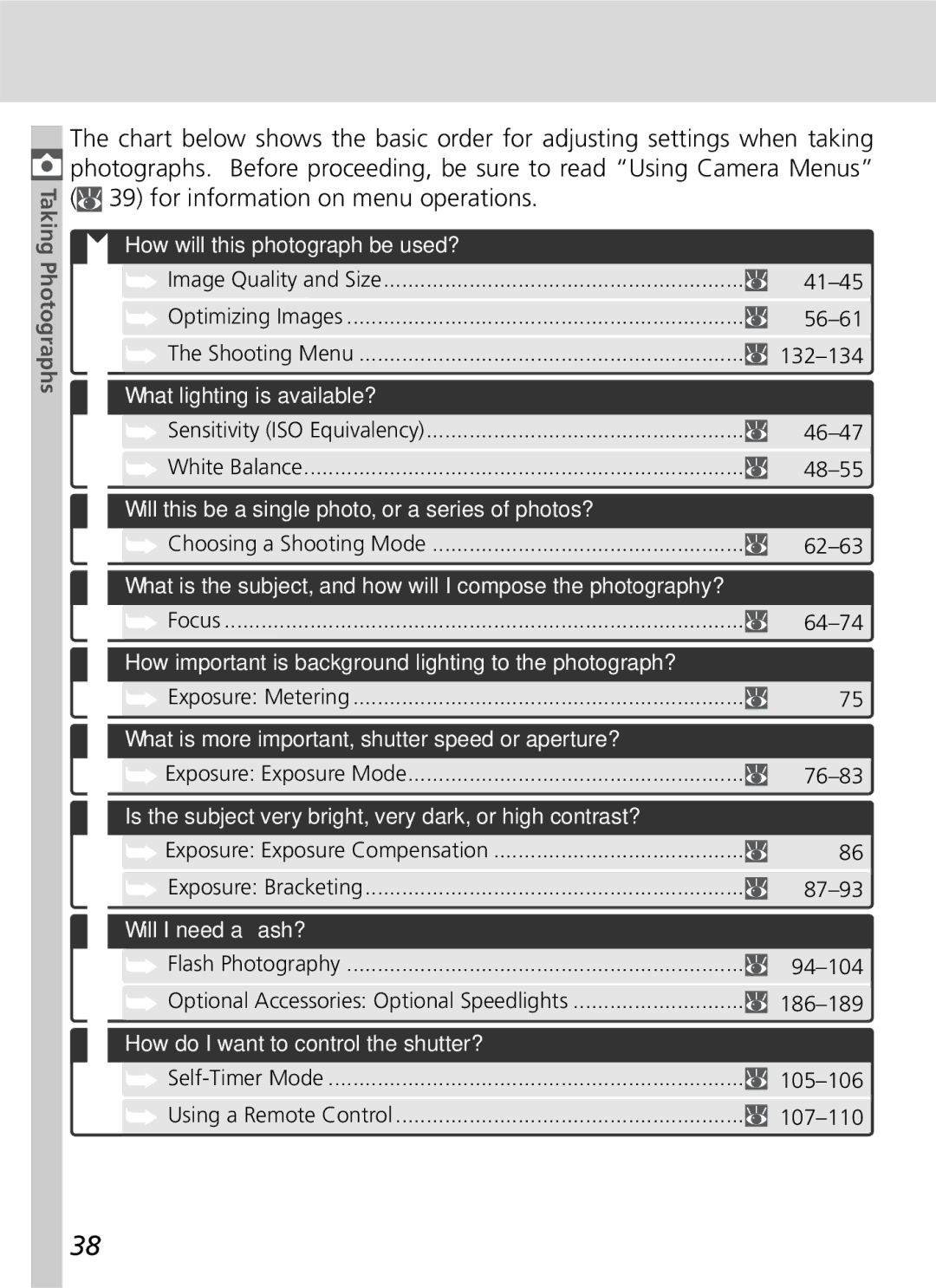Digital Camera
Product Documentation
Quick Start Guide
Guide to Digital Photography
How to Read This Manual
For Your Safety
Do not look at the sun through the view- finder
Iii
Use appropriate cables
Page
Comply with copyright notices
Trademark Information
Table of Contents
Vii
113
120
123
Viii
Getting Started
This chapter is divided into the following sections
Overview
Getting to Know the Camera
Overview
About This Manual
Overview
Getting to Know the Camera
Camera Body
Camera Controls and Displays
Know the Camera
To Know the Camera
Getting to
Control Panel
Introduction-Getting to Know the Camera
102
139
140
LCD Illuminator
Advanced Focusing Screen Display
Viewfinder Display
Introduction
Getting to Know the Camera
No Battery
144
103
Electronic analog exposure
Mode Dial
Digital Vari-Programs
Exposure Modes
Auto Multi Program
Shutter-Priority Auto
Manual
Navigating the Menus
Shutter-Release Button
Multi selector is used to navigate through the camera menus
Multi Selector
First Steps
Attaching the Camera Strap
Getting the Camera Ready for Use
Monitor Cover
Battery
Read Battery Warnings
Inserting Batteries
D70 uses the following batteries
Removing Batteries
CR2 Batteries
Basic Setup
First Steps
Basic Setup
Clock Battery
Camera Clock
Language
Attaching Lenses
Protect the Camera from Dirt and Dust
Detaching Lenses
Inserting Memory Cards
Inserting Memory Cards
Format
Removing Memory Cards
No Memory Card
Basic Photography and Playback
Basic Photography
Basic Playback
Step
Rotate the Mode Dial to
Basic Photography
Ready the Camera
Taking Your First Photographs
Check the number of exposures remaining
Will flash in the exposure-count displays
Blinking No further pic
Non-CPU Lenses
Adjust Camera Settings
Shooting mode
Quality
Mode
Frame a Photograph
Viewfinder Frame Coverage
Viewfinder Focus
Focus indicator
Subject in focus beep will sound when camera has focused
Focus
When the Speedlight Is Not in Use
Built-in Speedlight
Take the Photograph
While the photograph is being recorded to
Way down
Shutter Sound
Basic Playback
Viewing Photographs
Digital Vari-Programs
Creative Photography
Use wide-angle lens for wider field of view
Tutorial-Digital Vari-Programs
Close up
IndicatorDescription
Self-Timer and Remote Control Modes
Exposure Warning
Color Space
Taking Photographs
Details
When to Use Shooting Options
Shooting Mode
Self-Timer
Focus
Exposure Mode
56-61
Your creative intent
White Balance
What is more important, shutter speed or aperture?
How will this photograph be used?
What lighting is available?
Will this be a single photo, or a series of photos?
Using Camera Menus
Custom Settings Menu
Choosing a Menu
Basic Menu Operations
To modify settings for an item in the current menu
Taking Photographs-Using Camera Menus
Making a Selection
Exiting the Menus
Image Quality and Size
Image Quality
Making Effective Use of Memory
Image Quality and Size
Image Quality Menu
Qual Button
Size
Image Size
Image Size Menu
Option
Taking Photographs-Image Quality and Size
Qual Button
Memory Card Capacity and Image Quality/Size
130 279 144
253 528 279
481 950
Sensitivity ISO Equivalency
Reacting Faster to Light
ISO Menu
Sensitivity ISO Equivalency
ISO Button
Taking Photographs-Sensitivity ISO Equivalency
Approximate Color Option temperature Description
White Balance
Keeping Colors True
Balance can be selected from the following options
White Balance Menu
Highlight White bal. in the shooting menu
Press the multi selector to
WB Button
Fine-Tuning White Balance
Settings other than ±0, a icon appears in the control panel
Color Temperature
Taking Photographs-White
Fine-Tuning and Color Temperature
Mired
Preset White Balance
Measuring a Value for White Balance
White Balance
Measuring White Balance
Taking Photographs-White Balance
Copying White Balance from a Photograph
Highlight Select image
Using the Current Value for Preset White Balance
Select photograph
At Settings Other than Custom
Optimizing Images
Image Enhancement
Optimizing Images
Customizing Image Enhancement Options
Making Edges More Distinct Sharpening
Taking Photographs-Optimizing
Option Description
Adjusting Contrast Tone Comp
Auto default Normal Low contrast
High contrast Custom
Suiting Colors to a Workflow Color Mode
Taking
Photographs-Optimizing Images
Mode
Controlling Color Hue Adjustment
Controlling Vividness Saturation
Saturation controls the vividness of colors
Taking Photographs-Optimizing Images
Choosing Custom Image Optimization Options
Choosing a Shooting Mode
Single Frame, Continuous, Self-Timer, or Remote Control
Remote control
Taking Photographs-Choosing a Shooting Mode
Memory Buffer
Buffer Size
Focus Mode
Focus
Controlling How the Camera Focuses
Available
Predictive Focus Tracking
Focus Area Selection
Manual Focus Area Selection
Focus Area Selection
AF-Area Mode
Option Display Description
Lighted in viewfinder
Focus Area
finder
AF-S
How it works
Focus Lock
AF-C Continuous-servo AF
Recompose the photograph and shoot
AE-L/AF-L
For Custom Setting 2 Autofocus 139, an
AF-Assist Illuminator
AF-assist illuminator is not available
Sports, Night landscape modes
Getting Good Results with Autofocus
Continuous Use of the AF-Assist Illuminator
Manual Focus
Electronic Range Finder
Selection/Autofocus with Manual Priority
Focal Plane Position
Exposure
Metering
Controlling How the Camera Sets Exposure
Center Wtd
Exposure Mode
CPU Lenses
Depth-of-Field Preview
Auto Multi Program
Flexible Program
Indicator
Exposure Program
Shutter-Priority Auto
Changing from Mode M to Mode S
Shutter Speed and Camera Shake
Aperture-Priority Auto
Manual
Flash-Ready Indicator
Long Time-Exposures
Electronic Analog Exposure Display
Autoexposure Lock
Adjusting Shutter Speed and Aperture
Metered Area
AE Lock
Exposure Compensation
Exposure
EV Step
Exp Comp
Bracketing
Type
AE & flash or AE only
Photographs-Exposure
Exposure and Flash Bracketing
Shooting Mode
Step
BKT Order
±1½ EV
+½ EV +0.5
+1 EV +1.0 +1½ EV +1.5 +2 EV +2.0
Resuming Exposure or Flash Bracketing
Indicator , , or will blink
White Balance Bracketing
Turning the Camera Off
Order
Using the Built-in Speedlight
Flash Mode
Flash Photography
TTL Flash Control
Flash Sync Modes
Taking Photographs-Flash Photography
Flash Angle
Following flash sync settings are available in , , and modes
Following flash sync settings are available in mode
Flash sync mode
Off
Using the Built-in Speedlight
When required
Auto Flash , , , and Modes
Red-Eye Reduction
A, M
Slow
Sync
Studio Flash Systems
Mode
Aperture
Value selected by User382 Set automatically by camera
Using the Built-in Speedlight
100
Flash Range, Aperture, and Sensitivity
Range
101
Compatible Lenses
Lens
Photographs-Flash Photography
Flash Exposure Compensation
102
Select FV Lock for Custom Setting 15 AE- L/AF-L
FV Lock
103
Photography
Using FV Lock with Optional Speedlights
104
Recompose the photograph
Self-Timer Mode
Delaying Shutter Release
Taking Photographs-Self-Timer Mode
105
Self-timer
106
Beep
Using a Remote Control
Taking Photographs-Using a Remote Control
107
Remote-Control Photography
To use the remote control
108
Stable, level surface
Remote
Custom Setting
Using a Remote Control
109
AF-S Single-servo AF
Replacing the Battery
110
Keep out of Reach of Children
Two-Button Reset
Restoring Default Settings
Following shooting-menu options will also be reset
Taking Photographs-Two-Button Reset
112
113
Playback Options
Single-Image Playback
114
More
About Playback
115
To To Press
Display menus
Photo Information
116
File Information
Shooting Data,
117
Histogram
Highlights
More About Playback
Viewing Multiple Images Thumbnail Playback
118
To To
119
Taking a Closer Look Playback Zoom
120
Protecting Photographs from Deletion
121
To protect a photograph
Deleting Individual Photographs
122
List Press Button. a confirmation dialog will
Protected and Hidden Images
123
Playback Menu
Delete
124
Managing Images
Deleting Selected Photographs Selected
Deleting All Photographs All
125
Playback Fldr
Rotate Tall
126
Playback Menu
Slide Show
Starting the Slide Show Start
127
Changing the Display Interval Frame Intvl
128
Hide Image
129
File Attributes for Hidden Images
Print Set
130
OptionDescription
Modifying the Print Order Select/Set
131
Shooting Menu
Optimize Image
132
Shooting Options
Default Noise reduction off camera functions normally
Long Exp. NR
133
Off
White Bal
134
Menu Guide-The Shooting Menu
Custom Settings
Fine-Tuning Camera Settings
Custom Settings
135
Custom Setting R Menu Reset
Two-Button Reset
Help Button
136
Default settings are listed below
Default for Modes is Closest subjct
Menu Guide-Custom Settings
137
Custom Setting 1 Beep
138
Menu Guide
Custom Setting 2 Autofocus
139
Custom Setting 3 AF-Area Mode
140
Area 1
Closest Subjct3
Custom Setting 4 AF-Assist
Settings
141
Off AF-assist illuminator off
Custom Setting 5 ISO Auto
Using a Flash
142
ISO Value
Custom Setting 6 No CF Card?
143
To change the shutter speed limit for P, a
Modes, highlight P, A, DVP
Custom Setting 7 Image Review
Custom Setting 9 EV Step
144
Custom Setting 10 Exp Comp
Custom Setting 11 Center Wtd
145
Custom Setting 12 BKT Set
Custom Setting 13 BKT Order
146
Bracketing proceeds in order from lowest to highest value
Custom Setting 14 Command Dial
Custom Setting 15 AE-L/AF-L
147
Custom Setting 16 AE Lock
Custom Setting 17 Focus Area
148
AE-L button
Custom Setting 18 AF Area Illm
149
Be difficult to see
Custom Setting 19 Flash Mode
150
Shooting conditions
Commander Mode
151
Custom Setting 20 Flash Sign
Custom Setting 21 Shutter Spd
152
P, S, A, and M modes, the built-in Speedlight
Custom Setting 22 Monitor Off
Custom Setting 23 Meter-Off
Custom Setting 24 Self-Timer
153
Custom Setting 25 Remote
154
Menu Guide-Custom
Setup Menu
Camera Setup
Setup menu contains three pages of options
155
Setup Menu
Folders
Select Folder
156
Menu Guide-The Setup Menu
New
157
Folder Names
Rename
Delete
158
When a photograph is taken, the camera names
Highlight File No. Seq. in the setup menu
File No. Seq
159
Format
160
CSM Menu
Date
LCD Brightness
161
Video Mode
Mirror Lock-Up
162
Video Output
Language
Image Comment
Input Comment
163
Attach Comment
164
USB
165
Dust Ref Photo
166
Image Dust Off
Firmware Ver
167
Image Dust Off Reference Data
Image Rotation
168
Automatic
Connecting to External Devices
Connecting to a Computer
169
Television Playback
Open the cover protecting the video-out DC-in connectors
170
Turn the camera off
Connect the EG-D100 as shown
Connecting to a Computer
Before Connecting the Camera
171
Data Transfer and Camera Control
Connecting the USB Cable
Connections-Connecting to a Computer
172
173
Do Not Turn the Camera Off
Disconnecting the Camera
174
Connecting to a PictBridge Printer
175
Set the USB option in the setup menu
176
Turn the printer on Turn the camera off
Printer Settings
Error Messages
177
Hidden Images/RAW Images
Printing Selected Photographs
178
Highlight Choose folder
Highlight Print Select.†
179
Printing
Setup
Printing the Current Print Order
180
181
Camera Settings
Settings Available in Different Modes
Technical Notes-Camera Settings
182
Optional Accessories
Lenses and Other Accessories
Lenses for the D70
183
Technical Notes-Optional Accessories
Incompatible Accessories and Non-CPU Lenses
184
Compatible Non-CPU Lenses
Picture Angle and Focal Length
185
Calculating Picture Angle
Use Only Nikon Flash Accessories
Optional Speedlights
186
SB-800
Flash mode/feature SB-800
187
Speedlight
Advanced
Flash mode SB-25, SB-24 SB-29S SB-16B, SB-15
188
SB-28, SB-26 SB-29 2, SB-21B
Modes
Maximum aperture at ISO equivalent Mode
189
Other Accessories
190
Use Only Nikon Brand Accessories
191
Approved Memory Cards
192
SanDisk
Memory Cards
Cleaning
Storage and Maintenance
Caring for the Camera
Storage
Low-Pass Filter
194
Remove the lens and turn the camera on
Caring for the Camera
Cleaning the Low-Pass Filter
Servicing the Camera and Accessories
195
Caring for the Camera and Battery Cautions
196
197
Batteries
Troubleshooting
Technical Notes-Troubleshooting
Problem Solution
198
finder Problem
Monitor panel Problem Solution
199
200
Set Playback fldr to All
Specifications
201
202
203
204
Battery Life
205
Index
206
Index
See Image size manual focus mode
207
SB4B0211 6MBA1111-02

![]() 39) for information on menu operations.
39) for information on menu operations.