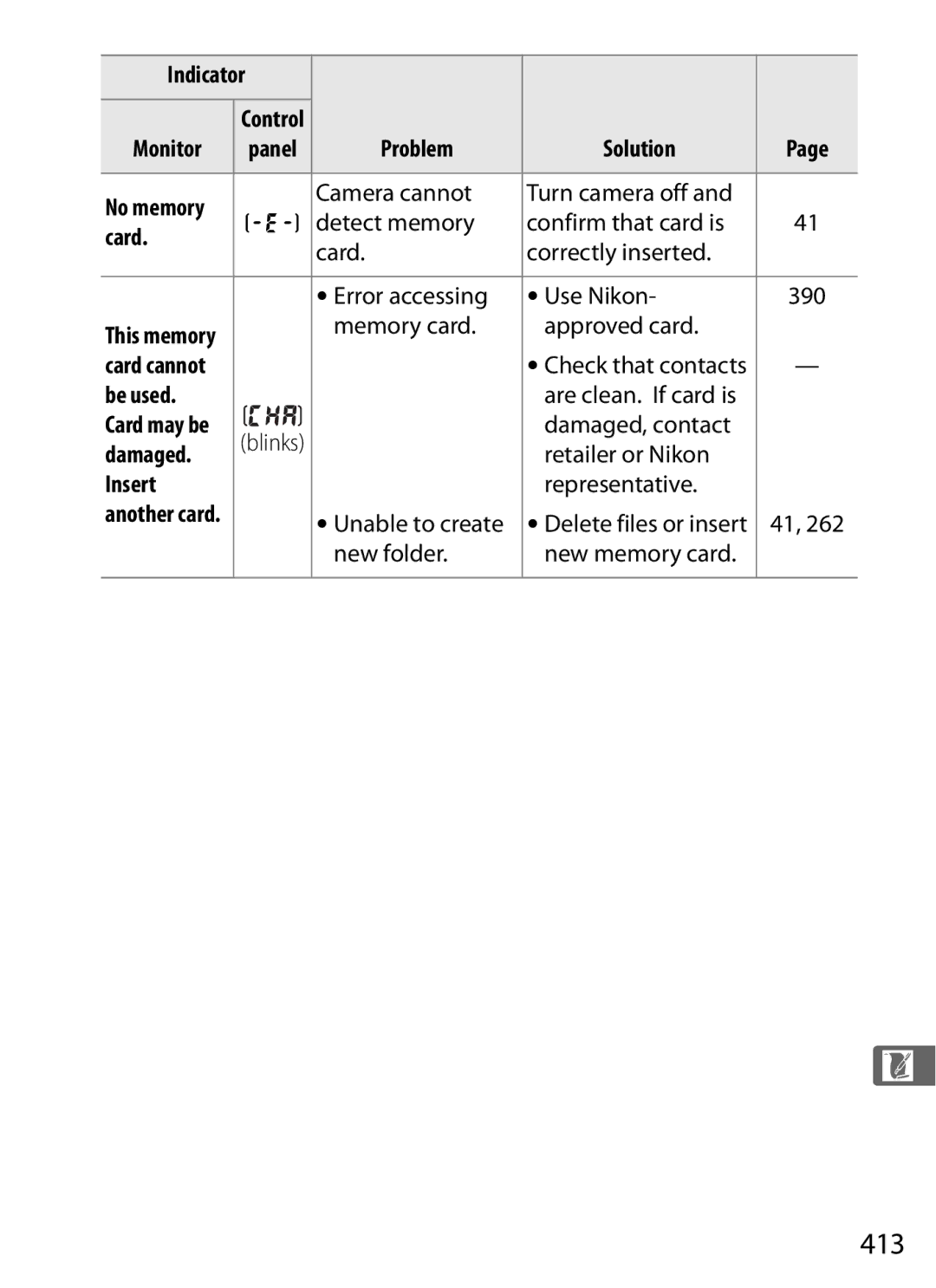Digital Camera
Find what you’re looking for from
Where to Find It
Troubleshooting
Q&A Index
Package Contents
Trademark Information
Symbols and Conventions
Iii
Question Key phrase
Index
Auto meter off
Menus and Displays
Taking Photographs
Vii
Viii
Viewing Photographs
Viewing or Printing Photographs on Other Devices
Table of Contents
Exposure 111
ISO Sensitivity 105
195
139
159
183
Xiii
Connections 237
Menu Guide 259
217
Xiv
296
Xvi
Xvii
Technical Notes 369
Xviii
For Your Safety
Do not use in the presence of flammable gas
Xix
Keep out of reach of children
Use appropriate cables
Observe caution when using the flash
CD-ROMs
All batteries, whether
Xxi
Xxii
Battery Charger
Comply with copyright notices
Xxiii
Disposing of Data Storage Devices
Items prohibited by law from being copied or reproduced
Life-Long Learning
Use Only Nikon Brand Electronic Accessories
Xxiv
Before Taking Important Pictures
Quick Start Guide
Overview Getting to Know the Camera
Servicing the Camera and Accessories
Use Only Nikon Brand Accessories
Overview
Getting to Know the Camera
Release mode dial
Camera Body
384
Yflash compensation
Flash sync terminal
Ten-pin remote terminal
Tripod socket
Battery-chamber cover
Contact cover for optional
Depth-of-field preview CPU contacts
Eyepiece shutter lever
Lprotect button
Wthumbnail/playback
Xplayback zoom
AAE/AF lock
Memory card access
Diopter adjustment control
113
Control Panel
Exposure mode
Aperture
Viewfinder Display
Control Panel and Viewfinder Displays
No Battery
See Also
Shooting Information Display
Release mode single frame
Color temperature
MB-D10 battery type
White balance fine-tuning
AE-L/AF-L button
Long exposure noise Depth-of-field preview button
Quick Settings Display
Button Active D-Lighting
Picture Control
Sub-command dial
Command Dials
Main command dial
ISO Sensitivity
Press the Qual button and rotate the command dials
Press the ISO button and rotate the main command dial
Image Quality and Size
Exposure
Use the command dials to adjust exposure
Choose Exposure mode
Choose an Aperture Exposure Mode a or M
Depth-of-Field Preview and AE-L/AF-L Buttons
Set exposure Compensation
White Balance
Flash Settings
Press the WB button and rotate the command dials
Press the Mbutton and rotate the command dials
BM-9 Monitor Cover
Attaching the AN-D700 Camera Strap
Turn the camera on pg
Charge the battery pg Insert the battery pg
Quick Start Guide
Insert a memory card pg
Press Otwice to delete the current photograph
Check camera settings pp
Select single-servo autofocus pp
Rotate the focus-mode selector to S single-servo autofocus
Page
First Steps
Camera Menus
Options in current menu
Camera Menus
Tabs
Menu options
Following menus are available
Menus
Display the menus
Using Camera Menus
Menu Controls
Navigating the Menus
Display options
Select a menu
Position the cursor in the selected menu
Highlight a menu item
Button
Select the highlighted item
Lbutton
Help
Plug the charger
Charge the Battery
Remove the terminal cover from the battery
First Steps
Remove the battery when charging is complete
Insert the battery
Close the battery-chamber cover
Insert the Battery
Removing the Battery
Open the battery-chamber cover
EN-EL3e Rechargeable Li-ion Batteries
Battery and Charger
Battery is not in use
Incompatible Batteries
Cap from the lens and remove the camera body cap
Attach a Lens
Remove the rear lens cap and the camera body cap
Attach the lens
Lens
Detaching the Lens
Remove the lens cap
CPU Lenses with Aperture Rings
Select a language
Basic Setup
Turn the camera on
Select Language
Set the date and time
Select World time
Set time zone
Turn daylight saving time on or off
Camera Clock
Exit to shooting mode
Clock Battery
Set date format
Slide the card slot cover out q Open the card slot w
Insert a Memory Card
Open the card slot cover
Insert the memory card
Remove the memory card
Confirm that the access lamp is off and turn the camera off
Removing Memory Cards
Close the card slot cover
Formatting Memory Cards
Formatting Memory Cards
Press the Qbuttons
Press the Qbuttons again
No Memory Card
Memory Cards
Focus the viewfinder
Adjust Viewfinder Focus
Lift the diopter adjustment control
Replace the diopter adjustment control
Turn the Camera On
Check the battery level
Check the battery level in the control panel or viewfinder
Or ready spare battery
Large-Capacity Memory Cards
Check the number of exposures remaining
Control panel
LCD Illuminators
Auto Meter Off
Camera Off Display
Check camera settings
Adjust Camera Settings
Default settings are listed below
Choose single-point AF
Choose exposure mode e
Main command dial
Release mode dial lock release
Autofocus
Choose single-servo
Choose matrix metering
Ready the Camera
Halfway to focus
Focus and Shoot
Focus point. Frame a
Shutter-Release Button
Memory Card Access Lamp
Smoothly press the shutter Release-button the rest
Way down to take the picture
Photograph will be displayed in the monitor
Viewing Photographs
Press the Kbutton
View additional pictures
Deleted
Deleting Unwanted Photographs
Display the photograph
Delete the photograph
Image Area Image Quality Image Size
DImage Recording Options
Attached
Image Area
Auto DX Crop
Mm picture angle
Choose Image Area
DX Lenses
Choose an option
Adjust settings
Image Area Menu
Select Image area
Choose the image area
Fn button Main command dial
Fn Button
Assign image area to the Fn button
Fn, Depth-of-Field Preview, and AE-L/AF-L Buttons
Auto DX Crop
Image size varies with the option selected for image area
File Size
Image Quality
Following image quality options are available
Option File type Description
Control panel Image Quality Menu
Dial
+NEF RAW
NEF RAW Recording
Jpeg Compression
NEF RAW+JPEG
NEF RAW Recording Menu Type
Jpeg Compression Menu
NEF RAW Images
Option Description 12-bit
14-bit
Color data recorded
Option Size pixels Print size cm/in
Image Size
Control panel Image Size Menu
Qual button Sub-command dial
Controlling How the Camera Focuses
NFocus
OptionDescription
Focus Mode
Autofocus can also be activated by pressing Button
BButton
Button Predictive Focus Tracking
Following options are available
AF-Area Mode
AF-area mode selector
Mode Description
Display
Area AF
Auto-area AF
Information
Positioned almost anywhere
Focus Point Selection
Rotate the focus selector lock to
Select the focus point
See Also
Button halfway to initiate focus
Focus Lock
Focus
Point and press the shutter-release
Shutter-release Button AE-L/AF-L button
Recompose Photograph and shoot
Getting Good Results with Autofocus
M Selection/Autofocus with Manual Priority
Manual Focus
Focal Plane Position
Electronic Rangefinder
Focal plane mark
KRelease Mode
Camera supports the following release modes
Choosing a Release Mode
ModeDescription
Release mode dial lock release
Frame a photograph, focus, and shoot
Continuous Mode
Select CH or CL mode
Continuous low speed mode
Buffer Size
Power Source and Frame Rate
Taken in a single burst, see
Memory Buffer
Framing Pictures in the Monitor Live View
Select live view a mode to frame pictures in the monitor
Phase-Detection Versus Contrast-Detect AF
Focuses normally using phase-detection autofocus
Live View Options
Select Live view
Select Live view mode
Select a live view mode
Release mode can be chosen from the following options
Select a release mode
Select Release mode
Press the shutter-release Button all the way down
Hand-Held Mode
Release mode
Assigning Live View Mode to a Button
Frame a picture in the monitor
No Picture
Take the picture
Viewfinder
Tripod Mode
Ready the camera
Frame a picture
Contrast-detect AF point
Selector. To focus using
Check the view in the monitor
Corner of the display. Use the multi selector to scroll
Contrast-Detect Autofocus
Focusing with Contrast-Detect Autofocus
Shooting Information Display
AF area brackets are displayed only in hand held mode
Shooting information on
Unusual colors. To prevent damage to
Shooting in Live View Mode
100
For extended periods, the camera may become
Remote Cords
101
Monitor Brightness
View, release the Kbutton
102
Self-Timer Mode
Select self-timer mode
Frame the photograph and focus
During the timer count-down, see Custom Setting d1 Beep, pg
Start the timer
103
Take a picture
Mirror up Mode
Select mirror up mode
Raise the mirror
105
Reacting Faster to Light
ISO Sensitivity Menu
ISO button Main command Dial Control panel
Choosing ISO Sensitivity Manually
106
Hi 0.3-Hi
ISO Sensitivity Settings
ISO sensitivity settings available
107
108
Auto ISO Sensitivity Control
109
110
Autoexposure AE Lock Exposure Compensation Bracketing
Metering Exposure Mode
Controlling How the Camera Sets Exposure
111
112
Metering
MethodDescription
To choose a metering method
113
3D Color Matrix II Metering
114
Exposure Mode
Lens Types
Preview button Custom Setting e4-Modeling Flash
Button Main command dial Depth-of-Field Preview
115
Programmed Auto
Select exposure mode e
116
Field or slow shutter speeds that blur motion
Exposure mode e, different combinations
117
Flexible Program
118
Button Main command dial
Shutter-Priority Auto
Choose a shutter speed
Choose an aperture
Mode g
Aperture-Priority Auto
Select exposure
Non-CPU Lenses pg
120
F-number must be read from the lens aperture ring
Manual
Mode h
121
122
Choose aperture and shutter speed
AF Micro Nikkor Lenses
123
Custom Setting b2 set to 1/3 step
Electronic Analog Exposure Displays
Long Time-Exposures
Select exposure mode h
124
Menu pg
Release the shutter-release button
125
Long Time-Exposures
Lock exposure
Autoexposure AE Lock
126
127
Adjusting Shutter Speed and Aperture
Metered Area
128
Exposure Compensation
129
130
Bracketing
Type of bracketing performed
131
Exposure and Flash Bracketing
Select flash or exposure bracketing
Choose the number of shots
From 1/3, 2/3, and 1 EV. The bracketing programs with an
Fn buttonSub-command Control panel Dial
Select an exposure increment
132
133
Exposure Bracketing
Canceling Bracketing
134
Exposure and Flash Bracketing
Select white balance bracketing
Fn button Main command Control panel
Indicator
White Balance Bracketing
See page 145 for a definition of mired
Fn button Sub-command
Select a white balance increment
136
137
White Balance Bracketing
138
139
Keeping Colors True
140
White Balance Options
141
Information
Color Temperature
142
Studio Flash Lighting
Select a white balance option
Button and rotating the sub-command dial
Temperature and press 2. If Preset manual is selected
White Balance Menu
Amber A-blue B axis and the green G-magenta M
Fine tune white balance
Press J
144
145
White Balance Fine Tuning
Mired
WB Button
WB button Sub-command
146
147
Dial Choose Color Temperature
Neutral gray or white object is placed under
Preset Manual
148
Method Description
Store values copied from d-0 pg
White Balance Presets
149
D-4
150
Set white balance to LPreset manual
Measuring a Value for White Balance
Light a reference object
151
Select direct measurement mode
Measure white balance
Check the results
152
Select preset d-0
Direct Measurement Mode
Preset d-0
Select a destination
Copying White Balance from d-0 to Presets d-1-d-4
Select LPreset manual
Preset
154
Choose Select image
Highlight the destination
155
Choosing a White Balance Preset
Highlight a source image
Copy white balance
Select Set
Selecting a White Balance Preset
Select a preset
To set white balance to a preset value
157
Selecting a White Balance Preset the WB Button
158
Entering a Comment
Select Edit comment
Edit the comment
Creating Custom Picture Controls
159
Picture Controls
Active D-Lighting Color Space
160
Picture Controls
Nikon Picture Controls Versus Custom Picture Controls
Using Picture Controls
161
Picture Controls can be used as described below
Select a Picture Control
Selecting Nikon Picture Controls
Choosing a Picture Control
Select Set Picture Control
163
Picture Control Indicator
Picture Control Grid
164
Modifying Existing Picture Controls
165
Picture Control Settings
166
Previous Settings
Button to return to the Picture Control menu
Custom Picture Controls
167
Filter Effects Monochrome Only
Toning Monochrome Only
168
Creating Custom Picture Controls
Select Manage Picture Control
Select Save/edit
169
Edit the selected Picture Control
170
Name the Picture Control
Original Picture Control Icon
171
Original Picture Control icon
Select Copy to camera
Sharing Custom Picture Controls
Copying Custom Picture Controls to the Camera
Select Load/save
Name the Picture Control as described
173
174
Saving Custom Picture Controls to the Memory Card
Select Copy to card
Choose a destination
Rename the Picture Control
Managing Custom Picture Controls
Renaming Custom Picture Controls
Select Rename
176
Deleting Custom Picture Controls from the Camera
Select Delete
Select Yes
177
Select Delete from card
Delete the selected Picture
178
Press Jto display confirmation dialog shown at right
Highlight Yes and press Jto
179
Active D-Lighting
Active D-Lighting off
Shooting menu pg , highlight Active D-lighting
Select Active D-Lighting
180
To use active D-Lighting
181
Color Space
Select Color space
Select a color space
Nikon Software
182
183
Using the Built-in Flash
184
Built-in Flash
ISO Sensitivity
Press the flash pop-up button
Using the Built-in Flash
Choose a flash mode
Choose a metering method
By user
Check exposure shutter speed and aperture
186
By camera
187
Lowering the Built-in Flash
Built-in Flash
188
Flash Modes
Camera supports the following flash modes
Background. Use of tripod is recommended to
Shutter-priority auto or manual exposure mode
Flash Control Mode
189
±0 EV Ybutton Pressed +1.0 EV
Mbutton Sub-command dial
Flash Compensation
190
Optional Flash Units
191
Assign FV lock to the Fn button
FV Lock
192
193
Lock flash level
Recompose the photograph Take the photograph
Release FV lock
Metering
Using FV Lock with the Built-in Flash
Using FV Lock with Optional Flash Units
194
195
TOther Shooting Options
Off
Option Default
Ebutton Qual button Option Default
196
197
See page 418 for a list of default settings
Select Number of shots
Multiple Exposure
Creating a Multiple Exposure
Select Multiple exposure
199
Select the number of shots
Select Auto gain
Set gain
200
Select Done
Multiple Exposure
Other Settings
Ref photo options in the setup menu can not used
201
202
Interrupting Multiple Exposures
203
Interval Timer Photography
Select Interval timer shooting
Select a starting trigger
Not displayed if Now is selected for Choose start time
Choose a start time
Choose an interval
204
Close the Viewfinder Eyepiece Shutter
Shots per interval
Start shooting
205
During Shooting
During interval timer photography, the Qicon
206
Out of Memory
207
Pausing Interval Timer Photography
Choose a new starting trigger
Resume shooting
208
Interrupting Interval Timer Photography
Using the Monitor
No Photograph
Shooting Menu Banks
209
Zoom Lenses
Non-CPU Lenses
210
Focal Length Not Listed
Select a focal length
Non-CPU Lens Data Menu
Select Non-CPU lens data
Select a lens number
212
Choosing a Lens Number Using Camera Controls
Assign non-CPU lens number selection to a camera control
Use the selected control to choose a lens number
GP-1 GPS Unit
Using a GPS Unit
213
214
Other GPS Units
MC-35
Coordinated Universal Time UTC
KIcon
215
Heading
Exposure meters will not turn off while a GPS unit is
Setup Menu Options
Battery
216
217
Playback Options
218
Full-Frame Playback
To display tall portrait-orientation
219
220
Photo Information
221
File Information
272
Highlights
222
235 Folder number
235
RGB Histogram
223
Image highlights Folder number
Histograms
224
225
Shooting Data Page 1
226
Shooting Data Page 2
Sharpening
Camera name Folder number
Shooting Data Page 3
227
Long exposure noise
228
Shooting Data Page 4
229
GPS Data
230
Overview Data
342
231
162 Time of recording
180
232
Viewing Multiple Images Thumbnail Playback
Full-frame playback
233
234
Taking a Closer Look Playback Zoom
235
Protecting Photographs from Deletion
Select an image
Press the Lbutton
Full-Frame Playback Thumbnail Playback
Press the Obutton
236
Display the image or highlight it in the thumbnail list
Printing Photographs
Connecting to External Devices
Connecting to a Computer
237
Supported Operating Systems
Connecting to a Computer
238
239
Connecting Cables
Camera Control Pro
240
Direct USB Connection
Turn the computer on
Connect the USB cable
241
Transfer photographs
During Transfer
242
Wireless and Ethernet Networks
Mode Function
Transfer Mode
243
Printing Photographs
Tiff Photographs
Disconnect USB cable USB Hubs
244
Take photographs
Connect camera to printer pg
Turn the camera off Connect the USB cable
Connecting the Printer
245
246
Printing Pictures One at a Time
Select a picture
Display printing options
247
Adjust printing options
Press 1 or 3 to highlight an option and press 2 to select
Selecting Photographs for Printing
Start printing
248
Picture, highlight Crop and press Cropping
249
Printing Multiple Pictures
Display the PictBridge menu
Choose Print select or Print Dpof
250
Select pictures
Size, Border, Time Stamp, and Cropping
251
Select Index print
Creating Index Prints
252
Choose Select/set
Creating a Dpof Print Order Print Set
253
Highlight Done and press J to complete the print order
Select imprint options
Complete the print order
254
255
Viewing Photographs on TV
Standard Definition Devices
Connect the supplied video cable as shown
Slide Shows
Video Mode pg
256
Television Playback
Connect to high- definition device
High-Definition Devices
Connect the Hdmi cable as shown
257
258
NThe Retouch Menu Creating
ACustom Settings Fine-Tuning
259
260
DThe Playback Menu Managing Images
Selecting Multiple Pictures
Display the menu
261
Display thumbnails
Highlight a picture
Repeat steps 1 and 2 to select additional pictures
Option Description Selected Delete selected pictures All
Delete
Press Jto complete the operation
262
Choose a folder for playback
Playback Folder
Hide Image
263
Info
Display Mode
264
OptionDescription Basic photo info
265
Image Review
After Delete
Rotate Tall
266
Slide Show
Dialog shown at right is displayed when
267
Print Set Dpof
Pictures from the current print order
268
269
Shooting Menu Bank
Renaming Shooting Menu Banks
Select a bank
After editing the name, press Jto save changes and exit
Enter a name
Save changes and exit
270
No default
Reset Shooting Menu
Restore defaults for the current shooting menu bank
Exit without changing shooting menu settings
Choose a folder number
Active Folder
New Folder Number
Select New folder number
Select the highlighted folder
Select Folder
Choose Select folder
Highlight a folder
Image Area
File Naming
Image Quality
Image Size
Manage Picture Control
Jpeg Compression
NEF RAW Recording
Set Picture Control
276
Off the default setting
Active D-Lighting
Vignette Control
277
Long Exp. NR Long Exposure Noise Reduction
Multiple Exposure
ISO Sensitivity Settings
High ISO NR
Live View
279
Interval Timer Shooting
Custom
Custom Setting groups Main menu
Setting bank
280
281
Following Custom Settings are available
282
Custom Setting Bank
Reset Custom Settings
Custom Settings Bank
This option controls whether
Autofocus
A1 AF-C Priority Selection
283
Option Description Release
Select single-servo AF, rotate the focus mode selector to S
A2 AF-S Priority Selection
284
OptionDescription Points
Default Surrounding eight focus points. Choose when
A3 Dynamic AF Area
285
3D-tracking
286
A5 AF Activation
A4 Focus Tracking with Lock-On
287
Option Description Auto
A6 AF Point Illumination
A7 Focus Point Wrap-Around
288
Points focus-point selection
A8 AF Point Selection
289
Choose from the 51 focus points shown at right
290
A9 Built-in AF-Assist Illuminator
AF-Assist Illuminator
291
A10 AF-On for MB-D10
B3 Exp Comp/Fine Tune
Metering/Exposure
B1 ISO Sensitivity Step Value
B2 EV Steps for Exposure Cntrl
293
B4 Easy Exposure Compensation
Change Main/Sub
294
B5 Center-Weighted Area
Select Custom Setting b6
B6 Fine Tune Optimal Exposure
295
Fine-Tuning Exposure
Select a metering method
Choose an exposure value
C1 Shutter-Release Button AE-L
Timers/AE Lock
C2 Auto Meter-off Delay
Choose a shorter meter-off delay for longer battery life
20 s
C3 Self-Timer Delay
C4 Monitor off Delay
297
D3 Screen Tips
Shooting/Display
D1 Beep
D2 Viewfinder Grid Display
D5 Max. Continuous Release
D4 CL Mode Shooting Speed
299
File Number Sequence
Reset
D6 File Number Sequence
300
301
D7 Shooting Info Display
Dark on light
302
D9 Exposure Delay Mode
D10 MB-D10 Battery Type
D8 LCD Illumination
303
Using AA Batteries
Blinks
304
D11 Battery Order
This option controls flash sync speed
Bracketing/Flash
E1 Flash Sync Speed
305
Shutter speed
Flash Control at 1/320 s Auto FP
306
250 s
307
Flash-Ready Indicator
308
E2 Flash Shutter Speed
E3 Flash Cntrl for Built-in Flash
Choose the flash mode for the built-in flash
309
Option Description Output
Manual
Repeating Flash
310
Group B
Commander Mode
311
Option Description Built-in
Select the channel Press J
Adjust settings for the built-in flash
Adjust settings for group a
Adjust settings for group B
313
Compose the shot
Raise the built-in flash
Frame the photograph, focus, and shoot
314
Flash Sync Mode Display
Yicon flashes when the built-in flash is in mode M
Commander Mode
E5 Auto Bracketing Set
E4 Modeling Flash
315
Exposure mode
E6 Auto Bracketing Mode M
316
317
E7 Bracketing Order
F2 Multi Selector Center Button
F1 DSwitch
Shooting Mode
Controls
319
Playback Mode
Selecting Playback mode displays the following options
F3 Multi Selector
320
F4 Photo Info/Playback
F5 Assign FUNC. Button
FUNC. Button Press
321
None
322
Virtual
Horizon
323
FUNC. Button+Dials
324
F6 Assign Preview Button
325
F7 Assign AE-L/AF-L Button
Option
Rotation
F9 Customize Command Dials
F8 Shutter Speed and Aperture Lock
326
327
328
F10 Release Button to Use Dial
329
F11 No Memory Card?
330
F12 Reverse Indicators
331
BThe Setup Menu Camera Setup
LCD Brightness
Clean Image Sensor
Lock Mirror up for Cleaning
Format Memory Card
333
Video Mode
Daylight
World Time
Language
334
335
Image Comment
336
Auto Image Rotation
337
Image Sensor Cleaning
Dust off Ref Photo
Choose a start option
Acquire dust off reference data
Frame a featureless white object in the viewfinder
338
Image Dust Off Reference Data
339
340
Battery Info
341
Wireless Transmitter
342
Image Authentication
Copies
343
Copyright Information
Option
344
Save/Load Settings
345
Saved Settings
Menu Option
346
Adjust settings for connection to a GPS unit pg
Virtual Horizon
Non-CPU Lens Data
Value
AF Fine Tune
347
Tune
348
Firmware Version
View the current camera firmware version
349
Display the retouch menu
Creating Retouched Copies
Creating Retouched Copies in Full-Frame Playback
Choose a picture
351
Creating Retouched Copies from the Retouch Menu
Create a retouched copy
Select an item in the retouch menu
352
Display retouch options
Retouching Copies
353
354
Lighting
Navigation window is displayed when
Red-Eye Correction
355
Press Xbutton to
356
Trim
Trim Image Quality and Size
Monochrome
357
Monochrome
Monitor
Filter Effects
Color Balance
358
Highlight a photograph
Image Overlay
Select Image overlay
Display NEF RAW images
Press 4 or 2 to highlight
Select the second photo and adjust gain
Highlight the Preview column
360
Save the overlay
Preview the overlay
361
Compare retouched copies to the original photographs
Side-by-Side Comparison
Making a Side-by-Side Comparison
362
363
Compare the copy with the original
Direction indicated by
Select an item
OMy Menu Creating a Custom Menu
Adding Options to My Menu
Select Add items
View My Menu
Position the new item
365
Delete the selected items
Deleting Options from My Menu
Select Remove items
Select items
367
Reordering Options in My Menu
Select Rank items
Position the item
368
Displaying Recent Settings
Select Recent Settings
Select Choose tab
369
Cleaning Low-Pass Filter
Camera Care, Options, and Resources
Pg n
370
Lens/accessory
Compatible Lenses
Compatible CPU Lenses
AF-S/AF-I Teleconverter
371
Lens f-number
372
Non-CPU Lenses
373
Incompatible Accessories and Non-CPU Lenses
Compatible Non-CPU Lenses
Lens
374
Min. range
Red-Eye Reduction
375
AF-Assist Illumination
Calculating Picture Angle
376
Is selected
377
Nikon Creative Lighting System CLS
378
Principal features of these flash units are listed below
Feature
CLS-Compatible Flash Units
Guide Number
379
380
Flash mode/feature
SB-900
381
Other Flash Units
17-19 mm 20-105 mm
382
24-34 mm 35-49 mm
383
Use Only Nikon Flash Accessories
384
Accessory Shoe
Flash Contacts
Sync Terminal
385
Other Accessories
386
Adapters
387
Filters
Type I CompactFlash memory cards to be inserted
Body cap
388
Software
Modified after shooting
389
Accessory
390
Approved Memory Cards
SanDisk
Storage
Cleaning
Cleaner to a soft cloth and clean with care
Caring for the Camera
Place the camera base down
Clean Now
Display the Clean image sensor menu
Low-Pass Filter
393
Clean at Startup/Shutdown
Select Clean now
Select Clean at startup/ shutdown
394
Select an option
395
Manual Cleaning
Charge the battery or connect an AC adapter
Select Lock mirror up for cleaning
Press the shutter-release button all the way down
Clean the filter
Examine the low-pass filter
396
397
Use a Reliable Power Source
Foreign Matter on the Low-Pass Filter
398
Caring for the Camera and Battery Cautions
Release the shutter a few times n before putting it away
399
400
401
Display
Troubleshooting
Problem Solution
Or c4 Monitor off delay
Shooting
Aperture setting to use lens
403
Auto FP or 1/250 s Auto
404
Image quality set to NEF RAW
405
Adjust Set Picture Control
A9 Built-in AF-assist Illuminator
406
Select On for Rotate tall
Playback
407
Select All for Playback folder
408
Miscellaneous
409
Error Messages
Indicator
Camera or Optional MB-D10 Battery pack
410
411
412
Damaged
413
Card
Be used
414
Continue Paper jam
415
This file
Continue if
Replace ink
Problem Solution Check ink Ink error
416
Supply Select Continue Out of ink
Aperture, Sensitivity, and Flash Range
Appendix
417
Appendix covers the following topics
418
Defaults
419
420
421
422
FX Format 36 × 24 Image Area
Memory Card Capacity
423
424
DX Format 24 × 16 Image Area
D5-Max. Continuous Release pg
425
426
Exposure Program
Shutter speed
Range
Aperture, Sensitivity, and Flash Range
427
Maximum aperture at ISO equivalent
Nikon D700 Digital Camera
Specifications
428
429
430
431
432
433
434
Supported Standards
435
436
Battery Life
437
Numerics
Symbols
Index
438
Burst, 200, 299 72, 79, 283
439
440
Flash cntrl for built-in flash, 309 Commander mode
LCD brightness LCD illumination
441
442
Recent settings Red-eye correction
443
444
Page
6MB02411-04