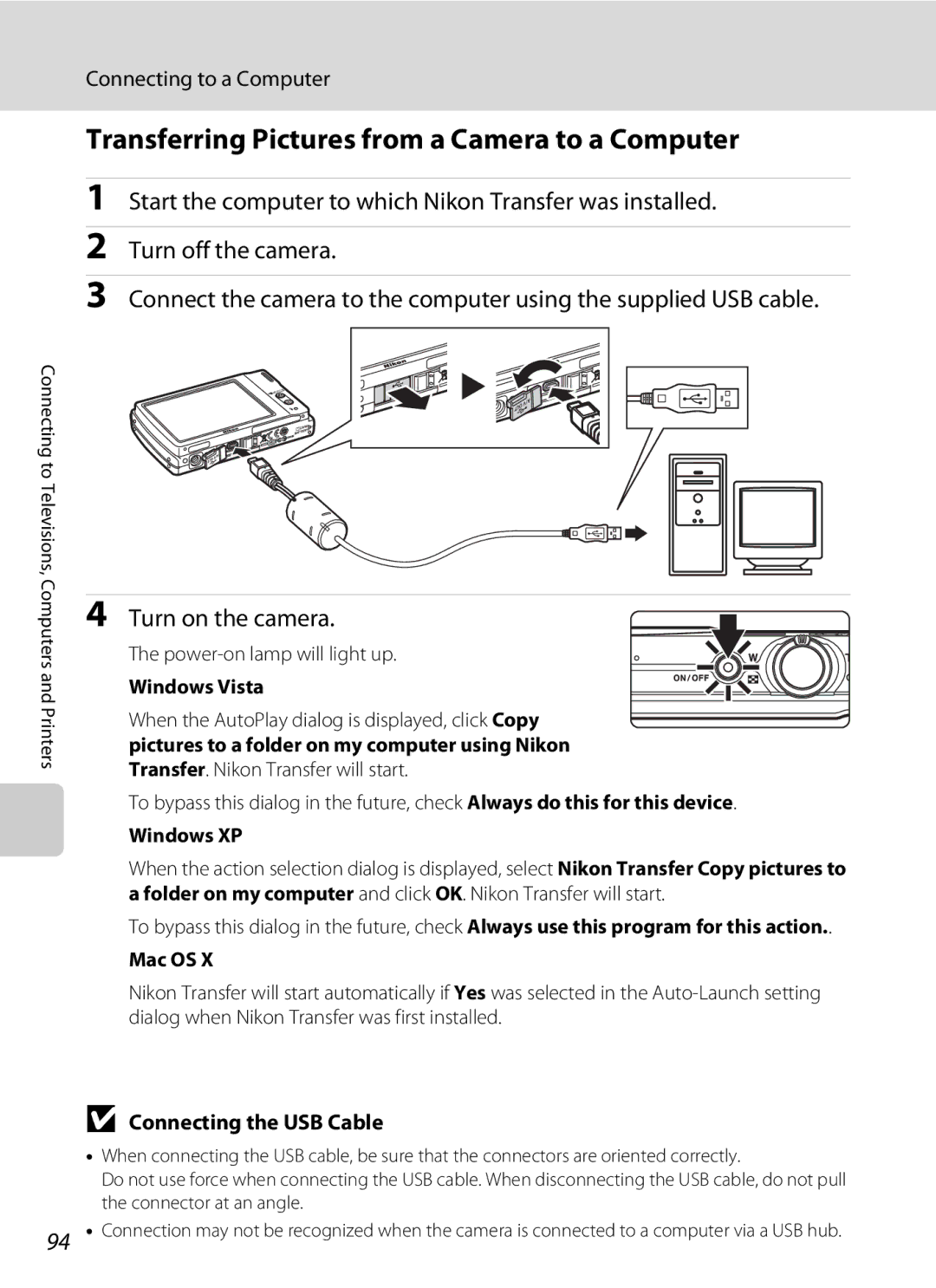User’s Manual
Trademark Information
Page
Do not disassemble
For Your Safety
Turn off in the event of malfunction
Handle the camera strap with care
Iii
For Your Safety
Observe caution when handling the battery
Skin, rinse immediately with plenty of water
Handle moving parts with care
Observe caution when using the flash
Use appropriate cables
CD-ROMs
Nikon Inc Walt Whitman Road Melville, New York
Modifications
Interface Cables
Tel
Following apply only to users in European countries
Table of Contents
Table of Contents
Viii
107
112
About This Manual
Life-Long Learning
Information and Precautions
Use Only Nikon Brand Electronic Accessories
Before Taking Important Pictures
Information and Precautions
Disposing of Data Storage Devices
Lens cover closed
Parts of the Camera
Camera Body
145
Opening the pin cover
Attaching the Camera Strap
Parts of the Camera
Tripod socket
CPlayback Button
AShooting Mode Button
Basic Operations
Shutter-release Button
Dragging
Operating the Touch Panel
Tapping
About the Stylus
Shooting Operation Controls
Flash mode Self-timer
White balance in Food scene
Shooting Other Indicators
Playback Operation Controls
Playback Information Display
Shooting
Photo Information and Controls Display
Playback
Shooting-mode Selection Menu
Playback mode
Playback-mode Selection Menu
Menu Screen
Proceed to the next set Selection Options
Help Display
Connect the power cable
Charging the Battery
Charge the battery
Charging the Battery
AC Power Supply
Insert the battery
Inserting the Battery
Open the battery-chamber/memory card slot cover
Close the battery-chamber/memory card slot cover
Auto Power Off in Shooting Mode Standby Mode
Removing the Battery
Inserting the Battery
Turning On and Off the Camera
Tap Yes
Setting Display Language, Date and Time
Tap the desired language
Tap C or D to select your home time zone A132 and tap g
Tap C or D to choose the order in which
Setting Display Language, Date and Time
Edit the date and time
Tap g
Insert the memory card
Inserting Memory Cards
Inserting Memory Cards
Inserting Memory Cards
Write Protect Switch
Removing Memory Cards
Formatting Memory Cards
Check the battery level and the number
Turn the Camera On and Select AAuto Mode
Press the power switch to turn on the camera
Press the Abutton Tap Ain the monitor
Functions Available in AAuto Mode
Indicators Displayed in AAuto Mode
Turn the Camera On and Select AAuto Mode
Motion Detection
Frame the picture
Frame a Picture
Ready the camera
Touch AF/AE
Digital Zoom
Using the Zoom
Digital Zoom and Interpolation
Press the shutter-release button the rest of the way down
Focus and Shoot
Press the shutter-release button halfway
Shutter Aperture speed
Autofocus
Focus and Shoot
During Recording
Blink Warning
Deleting Pictures
Playing Back Pictures Playback Mode
Playing Back and Deleting Pictures
Press the cbutton
Pressing the c Button to Turn On the Camera
Options Available in Playback Mode
Playing Back and Deleting Pictures
Viewing Pictures
Tap the flash mode control
Using the Flash
Setting the Flash Mode
Tap the desired flash mode control
Flash Mode Setting
Using the Flash
Shooting When Lighting is Poor and the Flash is Disabled W
Flash Lamp
Self-timer menu is displayed
Taking Pictures with the Self-timer
Tap the self-timer control
Tap Yor Z
Tap o
Macro Mode
Tap the macro mode control
Rotate the zoom control to frame the picture
Image Mode
Shooting in Scene Mode
Setting the Scene Mode
Tap the desired scene control
Off Other settings can be selected
Features
Shooting in Scene Mode
Icons Used for Descriptions
Sports
Beach/snow
Camera focuses on subject in the center of the frame Off
Night landscape
Museum
Shooting in Scene Mode
Press the Abutton in shooting
Flash Mode in Scene Auto Selector Scene Mode
Functions Restricted in Scene Auto Selector Scene Mode
Night portrait a Night landscape a Close-up a Backlight a
Press the shutter-release button to take the picture
Shooting in Portrait/Night Portrait Scene Mode
Camera enters portrait or night portrait scene mode
Portrait one-touch zoom a 45 is available
Amount of red or blue tint can be adjusted
Taking Pictures in Food Mode
Use this mode to take pictures of food
Portrait One-Touch Zoom
Press the shutter-release button to take Picture
White Balance Setting in Food Mode
Focus is locked when the shutter-release button is
Release button is pressed the rest of the way down
Draw pictures or write a memo
Using the Draw Option
Memo is saved To cancel saving the memo, tap No
Tap
Take the first picture
Taking Pictures for a Panorama
Tap the direction
Take the next picture
Panorama Assist
Tap Hwhen shooting is complete
RIndicator
Panorama Maker
Face Priority and Smiling Face Detection Features
Shooting in Smile Mode
Exit smile mode by pressing the Abutton
Frame a picture
Blink Proof Function
Functions Available in Smile Mode
Shooting in Smile Mode
Blink proof
Thumbnail Playback Mode Display
Viewing Multiple Pictures Thumbnail Playback
Thumbnail Display in Auto Sort and Favorite Pictures Mode
Viewing Multiple Pictures Thumbnail Playback
Taking a Closer Look Playback Zoom
Pictures Taken in Face Priority
Restrictions on Picture Editing
Editing Pictures
Picture Editing
Original Pictures and Edited
Tap G Tap Yes
Creating a Cropped Copy Crop
Refine copy composition
Editing Pictures
Pictures
Paint Pictures
Tap d
Use the I, J, K, and Ltools to paint
Write and Draw Pictures
Using the Paint Tools
Choose a size
Erase Paint Additions
Frame the Picture
Add Decorations
Decoration Decoration Size type
Quick Retouch
Tap P
Tap qor rto adjust stretch effects
Stretching Pictures Stretch
Tap Tap Yes
Tap yor zto adjust perspective control Tap Yes
Adding a Sense of Perspective Perspective control
Playback mode a 30 and tap D
Enhancing Brightness and Contrast D-Lighting
Change Color Tones Color Options
Tap the desired color option control and tap
Tap the control of the desired copy size
Resizing Pictures Small Picture
Copy is displayed with a gray frame
Tap E
Voice Memos Recording and Playback
Recording Voice Memos
Tap Wto record a voice memo
Tap Rto listen to the voice memo
Playing Voice Memos
Deleting Voice Memos
Voice Memos Recording and Playback
Tap the desired date
Viewing Pictures by Date List by Date Mode
Selecting a Date in List by Date Mode
Dates for which pictures exist is listed
Using List by Date Mode
Viewing Pictures by Date List by Date Mode
List by Date Menu
Selection menu and tap F
Image Searching in Auto Sort Mode
Displaying Pictures in Auto Sort Mode
Tap the desired folder
Categories and the Contents
Mode Mode selection menu Switch to shooting
Using Auto Sort Mode
Tap Fto display the auto sort menu Change playback
Auto Sort Menu
Print set 105 Delete 124
Sorting Favorite Pictures Favorite Pictures Mode
Sorting/Playback Procedures
Tap the desired icon and color and tap g
Sorting Favorite Pictures Favorite Pictures Mode
Preparing Favorites Folder
Icons for Favorites Folder
Favorites folders selection screen is displayed
Sorting Pictures to a Favorites Folder
Tap the desired favorites folder
Pictures are added to the selected favorites folder
Viewing the Pictures in Favorites Folder
List of favorites folders is displayed
Dialog
Using Favorite Pictures Mode
Removing Pictures from Favorites
Removing, tap No
Favorite Pictures Menu
Favorites Picture Playback
Adding to Favorites
Adding/Viewing Favorite Pictures
Recording Movies
Changing Movie Settings
Recording Movies
Movie menu offers the options shown below
Movie Menu
Movie Options
Movie Options and Maximum Movie Length
Movie Menu
Electronic VR
Set to DMovie MFMovie menu MElectronic VR
Deleting Movie Files
Movie Playback
Tap Ato change the information displayed in the monitor a
Tap Record to start recording
Making Voice Recordings
Tap hto end recording
Operations During Recording
Making Voice Recordings
Tap the desired file
Playing Voice Recordings
Voice recording screen is displayed
Playing Voice Recordings
Deleting Sound Files
Operations During Playback
Paused
Tap F in the voice recording screen A86, , A88, step
When a confirmation dialog is displayed, tap Yes
Copying Voice Recordings
Tap the desired option
Tune the television to the video channel
Connecting to a TV
Hold down the cbutton to turn on the camera
Video Mode
Connecting to a TV
Connecting an AV Cable
Operations with TV Connection
Install the Software
Connecting to a Computer
Before Connecting the Camera
Compatible Operating Systems Windows
Transferring Pictures from a Camera to a Computer
Connecting to a Computer
Connecting the USB Cable
Turn on the camera
Start Transfer button
Transfer pictures when Nikon Transfer has finished loading
Disconnect the camera when transfer is complete
Turn the camera off and disconnect the USB cable
Panorama Creation with Panorama Maker
Using a Card Reader
Using Standard OS Operations to Open Camera Files
Image File Names and Folder Names
Connecting to a Printer
Printing Pictures
Check printer settings
Connecting the Camera and Printer
Connecting to a Printer
Turn on the printer
Tap Copies
Printing Pictures One at a Time
Tap Paper size
Tap Start print
When the print selection screen is displayed, tap D
Printing Multiple Pictures
Printing starts
Print selection
Tap Print selection, Print all images or Dpof printing
101
Print all images
Paper Size
Dpof printing
Tap Print set
Tap Fin playback mode
Creating a Dpof Print Order Print Set
Tap Select images
Date Imprint
Creating a Dpof Print Order Print Set
Deleting All Print Orders
Tap g to complete the print order and exit
Tap the desired date, category, or favorites folder
Proceed to once all print order settings have been applied
Creating a Print Order by Date, Category, or Folder
105
Tap the desired number of prints
Print Set
Shooting menu contains the following options
Shooting Options The Shooting Menu
107
Functions that Cannot Be Applied Simultaneously
108
Image Mode
Shooting Options The Shooting Menu
109
Number of Exposures Remaining
White Balance
Flash Mode
Set to Aauto M FShooting menu M White balance
Frame the reference object in the monitor
Preset Manual
Tap Measure to measure a value for preset manual
111
Exposure Compensation Value
Using Exposure Compensation
Exp.+
Set to Aauto M FShooting menu M Exp.+
113
Continuous
BSS Best Shot Selector
Camera returns to shooting mode
Interval Timer Photography
Tap Intvl timer shooting in the Continuous menu
Tap the desired interval between shots
115
Auto default setting
ISO sensitivity
Set to Aauto M FShooting menu M ISO sensitivity
116
AF Area Mode
Set to Aauto M FShooting menu M AF area mode
Center
117
Focus Lock
Face Priority
Portrait
119
Distortion Control
Set to Aauto M FShooting menu M Distortion control
Functions that Cannot Be Applied Simultaneously
Restrictions apply to the following settings in a auto mode
Flash mode
120
121
Playback Options The Playback Menu
Displaying the Playback Menu
Playback menu contains the following options
Tap g to apply picture selection
Selecting Pictures
Tap the desired picture to select and tap again to deselect
122
Tap Start
Slide Show
Slide show begins
124
Delete
Protect
Delete selected pictures or all pictures
Tap the desired option from the copy screen
Rotate Image
Copy
125
Memory contains no images. Message
All images
Setup menu contains the following options
Basic Camera Setup The Setup Menu
127
Tap Fto display the menu screen
Displaying the Setup Menu
Basic Camera Setup The Setup Menu
Tap the ztab
Electronic VR for Movies
Welcome Screen
129
Displays a welcome screen Select an image
Tap xTravel destination
Setting Travel Destination Time Zone Tap Time zone
Date
130
131
Clock Battery
Tap C or D to choose the travel destination
WHome Time Zone
Time Zones
132
UTC + Location
Date Imprint
Monitor Settings
133
Motion Detection
Tap FMz Setup menu A128 MMotion detection
When Continuous a 113 is set to Multi-shot
134
Digital Zoom
Adjust settings for using digital zoom
Tap FM zSetup menu A128 M Digital zoom
135
Canceling Standby Mode
Sound Settings
Adjust the following sound settings
Auto Off
Formatting a Memory Card
Format Memory/Format Card
Formatting the Internal Memory
137
Language
Video Mode
Blink Warning
139
Reset All
Operating the Blink Warning Screen
Pop-up Menu
Smile Menu
Scene Mode
140
Movie Menu
141
Setup Menu
Others
142
Tap FM zSetup menu A128 M Firmware version
Firmware Version
View the current camera firmware version
Approved Memory Cards
Optional Accessories
143
Image/Sound File and Folder Names
144
Caring for the Camera
145
146
Battery
Caring for the Camera
147
Cleaning
Storage
Do not use alcohol, thinner, or other volatile chemicals
Error Messages
148
149
Error Messages
169 3584 or pictures
150
151
152
Troubleshooting
Display, Settings and Power Supply
Date imprint not
Electronically Controlled Cameras
Troubleshooting
When Electronic VR is set to Auto
153
154
155
Image mode setting
156
To help information contained in Nikon Transfer
157
Automatically
Pictures from the internal memory
158
Specifications
Nikon Coolpix S230 Digital Camera
One EN-EL10 Rechargeable Li-ion Battery supplied
Specifications
Power sources
159
Specifications
Rechargeable Li-ion Battery EN-EL10
Battery Charger MH-63
160
Supported Standards
161
Index
Symbols
CList by date mode 68 FAuto sort mode
162
163
Landscape c 37 Language 138 Lens 4
164
Zoom control 4, 85 Tap Thumbnail playback
165
Index
166
Page
YP9A0111