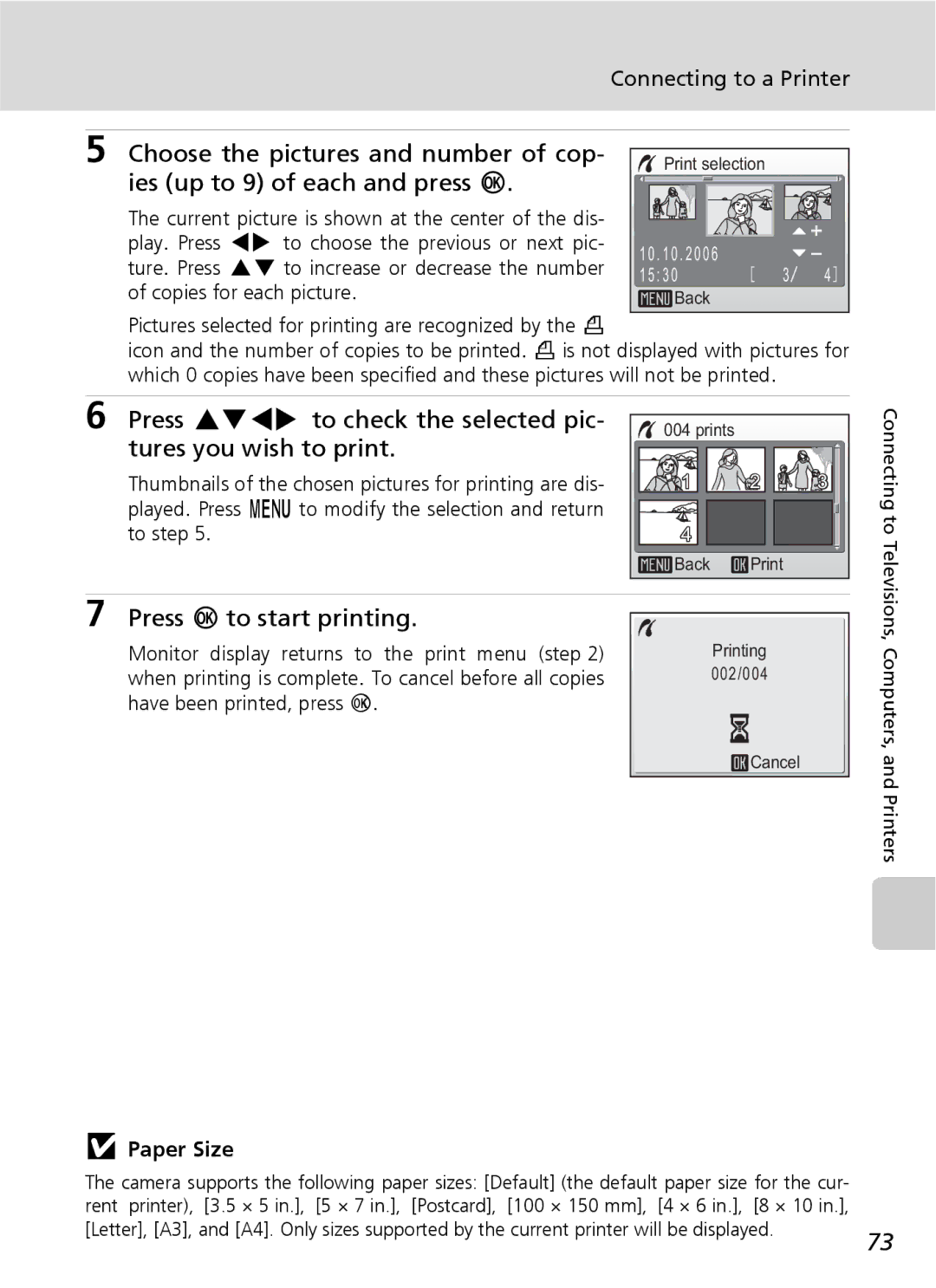COOLPIXS9, S9 specifications
The Nikon S9 is an innovative compact digital camera that effectively combines elegance with high performance, aimed at photography enthusiasts and casual users alike. This sleek device boasts a modern design, making it a stylish choice for those who value aesthetics as much as functionality.One of the standout features of the Nikon S9 is its 20.3-megapixel sensor, which captures stunningly detailed images with vibrant colors and impressive clarity. This powerful sensor is complemented by Nikon's advanced image processing engine, which optimizes performance and enhances low-light capabilities, allowing users to capture beautiful shots in challenging lighting conditions.
The camera’s 5x optical zoom lens, which extends from 24mm to 120mm, provides versatility for various shooting scenarios. Whether capturing sweeping landscapes or close-up portraits, the Nikon S9's zoom functionality ensures that users can frame their subjects with precision. Additionally, the camera offers a built-in image stabilization system that minimizes blurriness caused by camera shake, resulting in crisp images even at longer focal lengths.
The Nikon S9 incorporates impressive shooting modes, including a variety of scene presets, making it easy for users to capture the perfect shot without extensive technical knowledge. It also features a Continuous Shooting mode that allows for burst photography, capturing a rapid succession of images, ideal for action shots.
Another highlight of the Nikon S9 is its user-friendly interface, characterized by a bright and responsive touchscreen display. This intuitive control system empowers users to easily navigate settings and preview their shots with clarity. Furthermore, the camera supports Wi-Fi and Bluetooth connectivity, enabling seamless sharing of images to smartphones and tablets, perfect for social media enthusiasts.
Similarly, the Nikon S9 includes advanced video capabilities, allowing users to record Full HD 1080p videos at 60 frames per second. This feature, along with built-in stereo microphones, ensures high-quality sound and visuals for your video projects.
Incorporating a multitude of creative filters and effects, the Nikon S9 encourages users to explore their artistic flair. From classic black and white to vibrant color enhancements, these options provide an enjoyable way to personalize images directly in-camera.
In summary, the Nikon S9 is a compact camera packed with essential features and cutting-edge technologies, making it a strong contender in the digital camera market. Its blend of practicality, style, and performance caters to a wide range of photography enthusiasts, ensuring memorable capturing experiences.