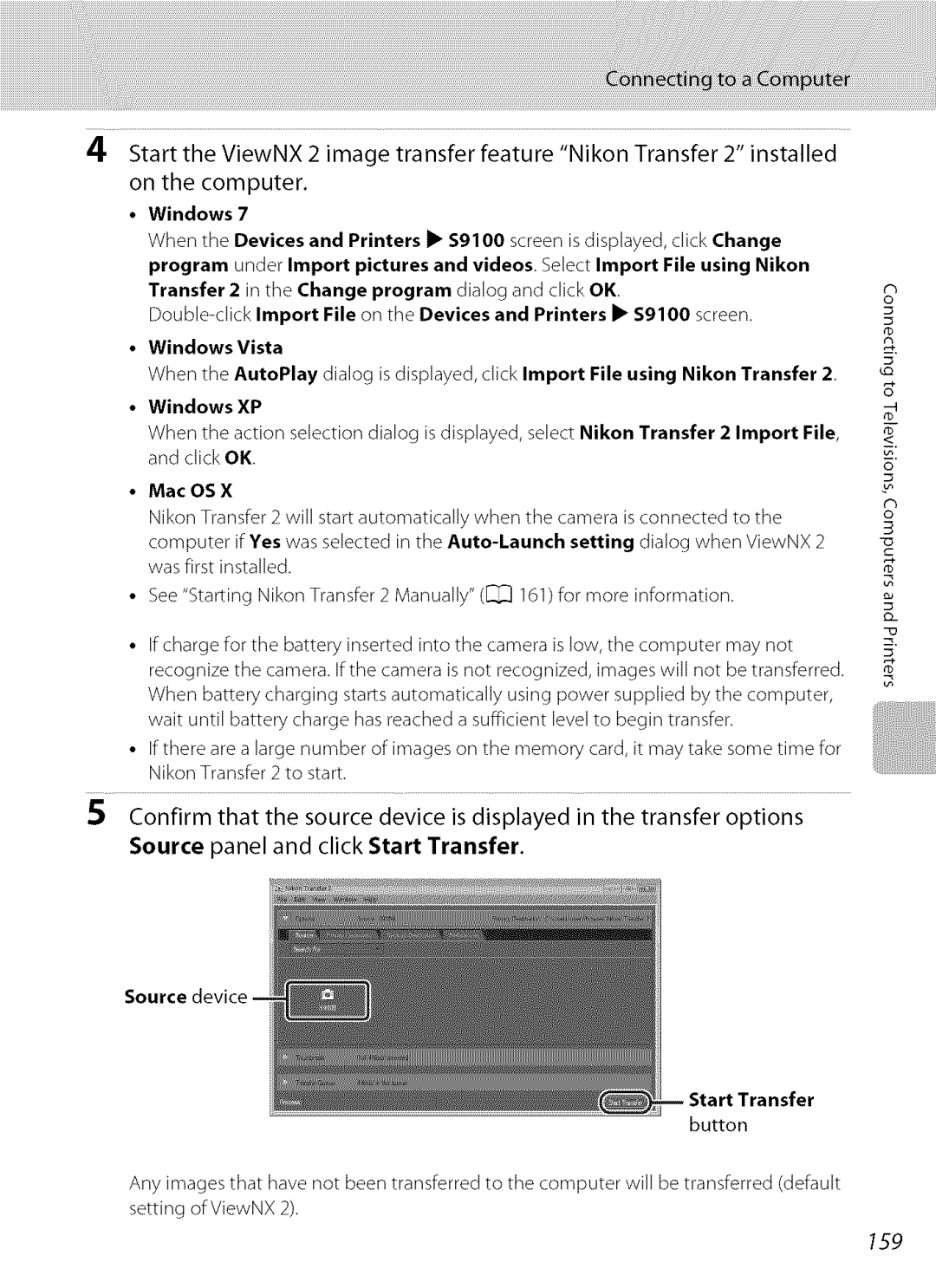S9100 specifications
The Nikon COOLPIX S9100, available in striking colors like red (COOLPIXS9100RED) and black (COOLPIXS9100BLK), is a compact digital camera designed for photography enthusiasts looking for quality without the bulk of larger equipment. Designed for versatility, the S9100 combines advanced features, technologies, and characteristics to deliver captivating images in various settings.One of the standout features of the S9100 is its impressive 18x optical zoom NIKKOR lens. This allows users to effortlessly capture stunning close-ups and expansive landscapes with exceptional clarity. The lens has a focal range of 25-450mm, providing versatility for different types of photography, whether you're shooting a bustling city scene or a serene sunset. Additionally, the camera is equipped with Vibration Reduction (VR) technology, which minimizes camera shake and blurriness—essential for those handheld shots in low-light conditions.
At the heart of the S9100 is its 12.1-megapixel Back-illuminated (BSI) CMOS sensor, which contributes to enhanced image quality and performance in varied lighting situations. This powerful sensor ensures that images are not only sharp but also vibrant, with rich colors and details. Coupled with Nikon's EXPEED C2 image processor, shooting fast-moving subjects is a breeze thanks to the camera's capability for rapid burst shooting and minimal lag time.
The S9100 also features a range of Scene Modes and Special Effects, making it easier for users to achieve their desired style without extensive adjustments. These modes optimize settings based on different environments, while effects can add a creative flair to your photography instantly. Furthermore, the camera's Full HD 1080p video recording feature allows users to capture high-quality videos with stereo sound, making it a robust choice for multimedia enthusiasts.
With a bright, 3-inch LCD monitor, framing shots is easy, even in bright sunlight. The camera design is both stylish and functional, featuring a compact body that fits comfortably in your hand or pocket, making it an ideal companion for travel and everyday use. The Nikon COOLPIX S9100 exemplifies a perfect blend of convenience and performance, appealing to photographers of all levels seeking a reliable and feature-rich compact camera.