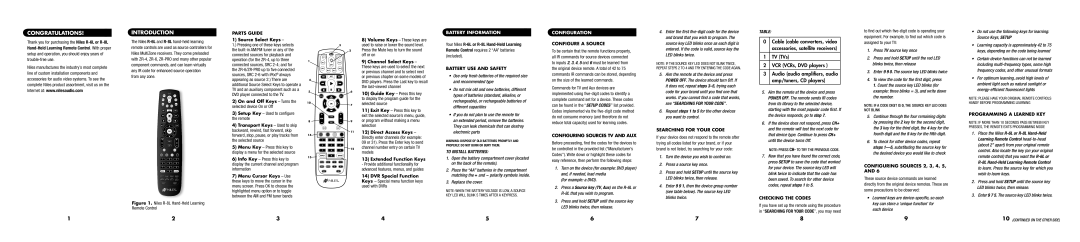CONGRATULATIONS!
Thank you for purchasing the Niles R-6L or R-8L Hand-Held Learning Remote Control. With proper setup and operation, you should enjoy years of
Introduction
The Niles R-6L and R-8L hand-held learning remote controls are used as source controllers for Niles MultiZone receivers. They come preloaded with ZR-4, ZR-6, ZR-PRO and many other popular
parts guide
1) Source Select Keys –
1.) Pressing one of these keys selects the built-in AM/FM tuner or any of the connected sources for playback and
8)Volume Keys – These keys are
3used to raise or lower the sound level.
2 Press the Mute key to turn the sound
battery information
Your Niles R-6L or R-8L Hand-Held Learning Remote Control requires 2 “AA” batteries (included).
configuration
CONFIGURE A SOURCE
To be certain that the remote functions property, all IR commands for source devices connected
4.Enter the first five-digit code for the device and brand that you wish to program. The source key LED blinks once as each digit is entered. If the code is valid, source key the LED blinks twice.
TABLE:
0 | Cable (cable converters, video |
| accessories, satellite receivers) |
| |
1 | TV (TVs) |
to find out which five-digit code is operating your equipment. For example, to find out which code is assigned to your TV:
1. | Press TV source key once |
2. | Press and hold SETUP until the red LED |
• Do not use the following keys for learning: |
| Source Keys, SETUP |
• | Learning capacity is approximately 42 to 75 |
| keys, depending on the code being learned |
• | Certain device functions can not be learned |
trouble-free use.
Niles manufactures the industry’s most complete line of custom installation components and accessories for audio video systems. To see the complete Niles product assortment, visit us on the Internet at: www.nilesaudio.com
component commands, and can learn virtually any IR code for enhanced source operation from any zone.
operation (for the ZR-4, up to three connected sources, SRC 2-4; and for the ZR-6/ZR-PRO up to five connected sources, SRC 2-6 with iPod® always appearing as source 2.) There are additional Source Select Keys to operate a TV and an auxiliary component such as a DVD player connected to the TV.
2) On and Off Keys – Turns the |
selected device On or Off |
3) | Setup Key – Used to configure |
the remote |
4) | Transport Keys – Used to skip |
1 | 43$� | | "69 |
| | 0'' | |
| 43$� | | 43$� |
| 43$� | 43$� | |
| | -*45 | |
4 | | | |
5 | | | 6 |
| .&/6 | | */'0 |
10 | | 0, | 7 |
| | |
| (6*%& | |
| 70- | | $) |
8 | | &9*5 | 9 |
| .65& | | -"45 |
9)Channel Select Keys – These keys are used to select the next or previous channel and to select next or previous chapter on some models of DVD players. Press the Last key to recall the last-viewed channel
10)Guide Key – Press this key
to display the program guide for the selected source
11)Exit Key – Press this key to exit the selected source’s menu, guide, or program without making a menu selection
Battery Use And Safety
• | Use only fresh batteries of the required size |
| and recommended type |
• | Do not mix old and new batteries, different |
| types of batteries (standard, alkaline, or |
| rechargeable), or rechargeable batteries of |
| different capacities |
• | If you do not plan to use the remote for |
| an extended period, remove the batteries. |
| They can leak chemicals that can destroy |
to inputs 2, 3, 4, 5 and 6 must be learned from the original device remote. A total of 42 to 75 commands IR commands can be stored, depending on the size of the learned commands.
Commands for TV and Aux devices are implemented using five-digit codes to identify a complete command set for a device. These codes can be found in the “Setup Codes ” list provided. Codes implemented via the five-digit code method do not consume memory (and therefore do not reduce total capacity) used for learning codes.
NOTE: If the source key LED does not blink twice, repeat steps 2 to 4 and try entering the code again.
5.Aim the remote at the device and press Power Off. The device should turn Off. If it does not, repeat steps 3–5, trying each code for your brand until you find one that works. If you cannot find a code that works, see “Searching for Your Code”.
6.Repeat steps 1 to 5 for the other devices you want to control.
SEARCHING FOR YOUR CODE
2 VCR (VCRs, DVD players ) |
3 Audio (audio amplifiers, audio |
amp/tuners, CD players) |
5. Aim the remote at the device and press |
Power Off. The remote sends IR codes |
from its library to the selected device, |
starting with the most popular code first. If |
the device responds, go to step 7. |
6. If the device does not respond, press CH+ |
and the remote will test the next code for |
| blinks twice, then release |
3. | Enter 9 9 0. The source key LED blinks twice |
4. | To view the code for the first digit, press |
| 1. Count the source key LED blinks (for |
| example: three blinks = 3), and write down |
| the number. |
NOTE: If a code digit is 0, the source key LED does not blink
5. Continue through the four remaining digits |
by pressing the 2 key for the second digit, |
the 3 key for the third digit, the 4 key for the |
including multi-frequency types, some high |
frequency codes, and other unusual formats |
• For optimum learning, avoid high levels of |
ambient light such as natural sunlight or |
energy-efficient fluorescent lights |
NOTE: Please have your original remote controls handy before programming learning
Programming a Learned Key
NOTE: If more than 10 seconds pass between key presses, the remote exits programming mode
backward, rewind, fast forward, skip |
forward, stop, pause, or play tracks from |
the selected source |
5) Menu Key – Press this key to |
display a menu for the selected source |
6) Info Key – Press this key to |
display the current channel and program |
information |
14
� �
� �
� �
13 */165 �
(3061 3"/%0. 1(o
13&7
1112) Direct Access Keys – Directly enter channels (for example: 09 or 31). Press the Enter key to send
12 | channel number entry on certain TV |
| models |
13)Extended Function Keys - Provide additional functionality for advanced features, menus, and guides
WARNING: Dispose of old batteries promptly and properly. Do not burn or bury them.
To Install Batteries:
1. | Open the battery compartment cover (located |
| on the back of the remote). |
2. | Place the “AA” batteries in the compartment |
Configuring Sources TV and AUX
Before proceeding, find the codes for the devices to be controlled in the provided list (“Manufacturer’s Codes”). Write down or highlight these codes for easy reference, then perform the following steps:
1. Turn on the device (for example: DVD player) |
If your device does not respond to the remote after trying all codes listed for your brand, or if your brand is not listed, try searching for your code:
1. | Turn the device you wish to control on. |
2. | Press a source key once. |
3. | Press and hold SETUP until the source key |
that device type. Continue to press CH+ |
until the device turns Off. |
Note: Press CH- to try the previous code.
7. Now that you have found the correct code, |
press SETUP to save the code that worked |
for your device. The source key LED will |
blink twice to indicate that the code has |
fourth digit and the 5 key for the fifth digit. |
6. To check for other device codes, repeat |
steps 1—5, substituting the source key for |
the desired device you would like to check |
Configuring Sources 2, 3, 4, 5, and 6
1. Place the Niles R-6L or R-8L Hand-Held |
Learning Remote Control head-to-head |
(about 2” apart) from your original remote |
control. Also locate the key (on your original |
remote control) that you want the R-6L or |
R-8L Hand-Held Learning Remote Control |
to learn. Press the source key for which you |
Figure 1. Niles R-8L Hand-Held Learning Remote Control
7) Menu Cursor Keys – Use |
these keys to move the cursor in the |
menu screen. Press OK to choose the |
highlighted menu option or to toggle |
between the AM and FM tuner bands |
14)DVR Special Function Keys – Special menu function keys used with DVRs
matching the + and – polarity symbols inside. |
3. Replace the cover. |
NOTE: When the battery voltage is low, a source key LED will blink 5 times after a keypress.
| and, if needed, load media |
| (for example: a DVD). |
2. | Press a Source key (TV, Aux) on the R-6L or |
| R-8L that you wish to program. |
3. | Press and hold SETUP until the source key |
| LED blinks twice, then release. |
LED blinks twice, then release. |
4. Enter 9 9 1, then the device group number |
(see table below). The source key LED |
blinks twice. |
been saved. To search for other device |
codes, repeat steps 1 to 5. |
CHECKING THE CODES
If you have set up the remote using the procedure in “Searching for Your Code”, you may need
These source device commands are learned directly from the original device remotes. These are some precautions to be observed:
•Learned keys are device-specific, so each key can store a ‘unique function’ for each device
| wish to learn keys. |
2. | Press and hold SETUP until the source key |
| LED blinks twice, then release. |
3. | Enter 9 7 5. The source key LED blinks twice. |