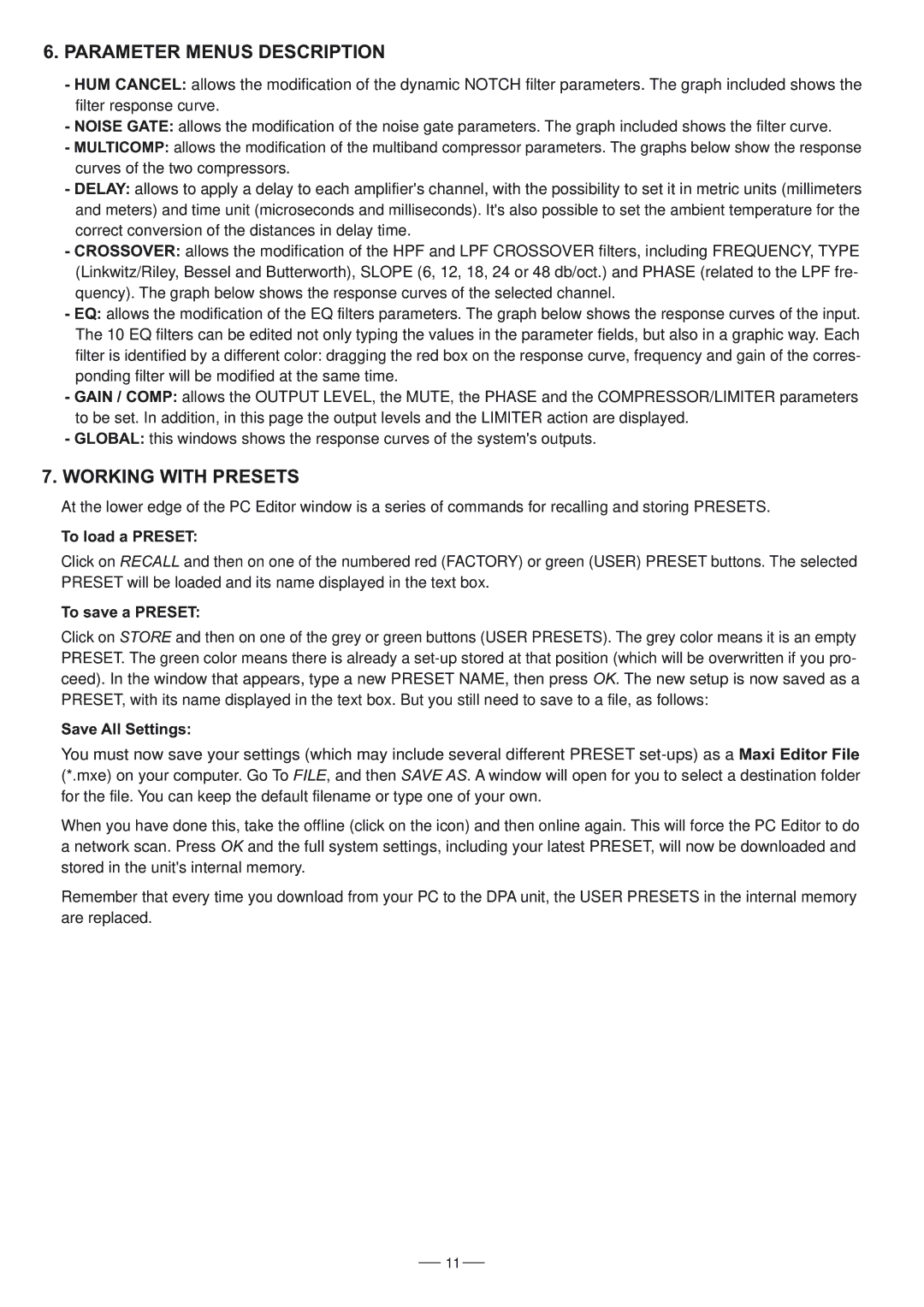6.PARAMETER MENUS DESCRIPTION
-HUM CANCEL: allows the modification of the dynamic NOTCH filter parameters. The graph included shows the filter response curve.
-NOISE GATE: allows the modification of the noise gate parameters. The graph included shows the filter curve.
-MULTICOMP: allows the modification of the multiband compressor parameters. The graphs below show the response curves of the two compressors.
-DELAY: allows to apply a delay to each amplifier's channel, with the possibility to set it in metric units (millimeters and meters) and time unit (microseconds and milliseconds). It's also possible to set the ambient temperature for the correct conversion of the distances in delay time.
-CROSSOVER: allows the modification of the HPF and LPF CROSSOVER filters, including FREQUENCY, TYPE (Linkwitz/Riley, Bessel and Butterworth), SLOPE (6, 12, 18, 24 or 48 db/oct.) and PHASE (related to the LPF fre- quency). The graph below shows the response curves of the selected channel.
-EQ: allows the modification of the EQ filters parameters. The graph below shows the response curves of the input. The 10 EQ filters can be edited not only typing the values in the parameter fields, but also in a graphic way. Each filter is identified by a different color: dragging the red box on the response curve, frequency and gain of the corres- ponding filter will be modified at the same time.
-GAIN / COMP: allows the OUTPUT LEVEL, the MUTE, the PHASE and the COMPRESSOR/LIMITER parameters to be set. In addition, in this page the output levels and the LIMITER action are displayed.
-GLOBAL: this windows shows the response curves of the system's outputs.
7.WORKING WITH PRESETS
At the lower edge of the PC Editor window is a series of commands for recalling and storing PRESETS.
To load a PRESET:
Click on RECALL and then on one of the numbered red (FACTORY) or green (USER) PRESET buttons. The selected PRESET will be loaded and its name displayed in the text box.
To save a PRESET:
Click on STORE and then on one of the grey or green buttons (USER PRESETS). The grey color means it is an empty PRESET. The green color means there is already a
Save All Settings:
You must now save your settings (which may include several different PRESET
When you have done this, take the offline (click on the icon) and then online again. This will force the PC Editor to do a network scan. Press OK and the full system settings, including your latest PRESET, will now be downloaded and stored in the unit's internal memory.
Remember that every time you download from your PC to the DPA unit, the USER PRESETS in the internal memory are replaced.
11