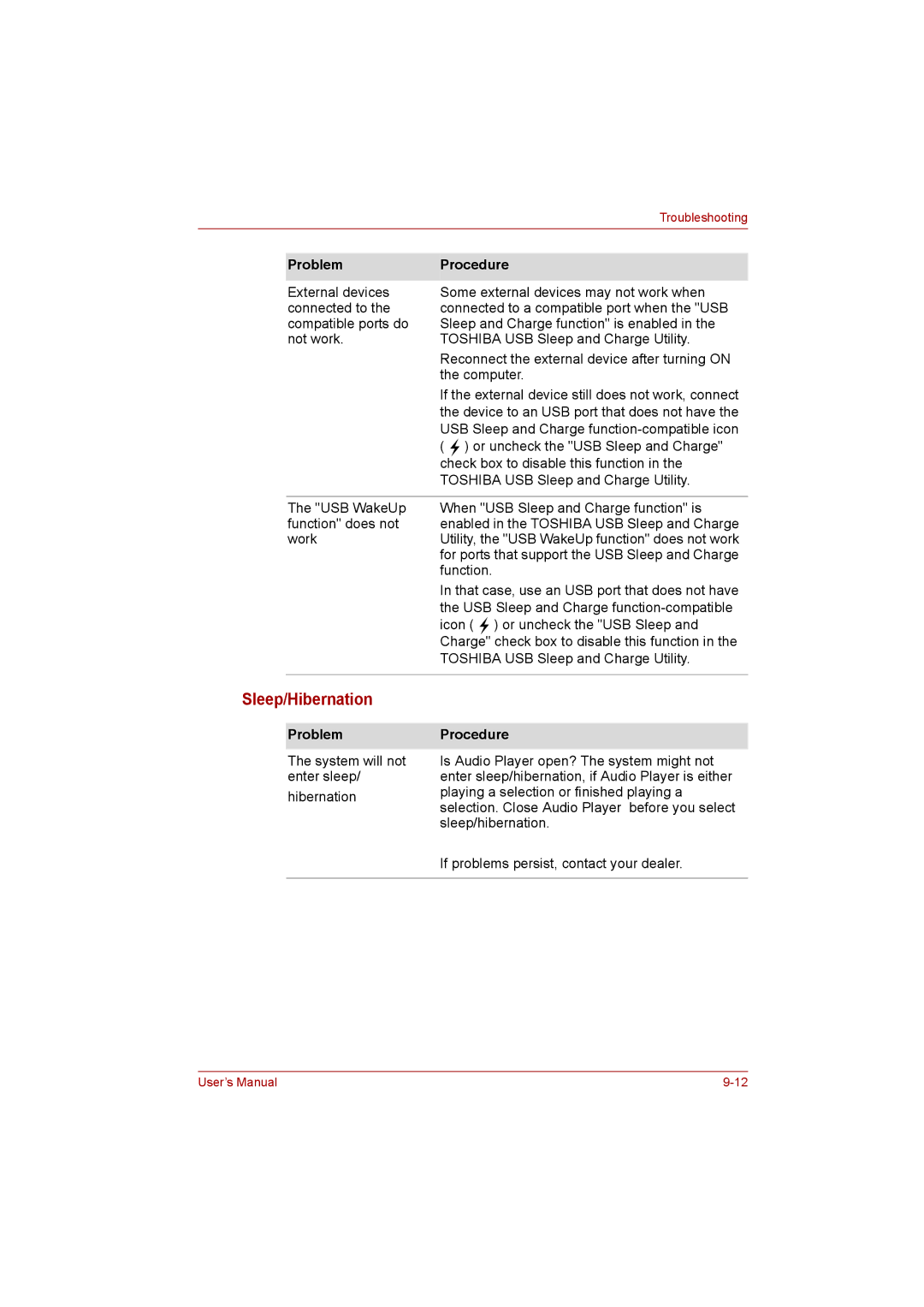|
| Troubleshooting |
|
|
|
|
|
|
| Problem | Procedure |
|
|
|
| External devices | Some external devices may not work when |
| connected to the | connected to a compatible port when the "USB |
| compatible ports do | Sleep and Charge function" is enabled in the |
| not work. | TOSHIBA USB Sleep and Charge Utility. |
|
| Reconnect the external device after turning ON |
|
| the computer. |
|
| If the external device still does not work, connect |
|
| the device to an USB port that does not have the |
|
| USB Sleep and Charge |
|
| ( ) or uncheck the "USB Sleep and Charge" |
|
| check box to disable this function in the |
|
| TOSHIBA USB Sleep and Charge Utility. |
|
|
|
| The "USB WakeUp | When "USB Sleep and Charge function" is |
| function" does not | enabled in the TOSHIBA USB Sleep and Charge |
| work | Utility, the "USB WakeUp function" does not work |
|
| for ports that support the USB Sleep and Charge |
|
| function. |
|
| In that case, use an USB port that does not have |
|
| the USB Sleep and Charge |
|
| icon ( ) or uncheck the "USB Sleep and |
|
| Charge" check box to disable this function in the |
|
| TOSHIBA USB Sleep and Charge Utility. |
|
|
|
Sleep/Hibernation
ProblemProcedure
The system will not enter sleep/
hibernation
Is Audio Player open? The system might not enter sleep/hibernation, if Audio Player is either playing a selection or finished playing a selection. Close Audio Player before you select sleep/hibernation.
If problems persist, contact your dealer.
User’s Manual |