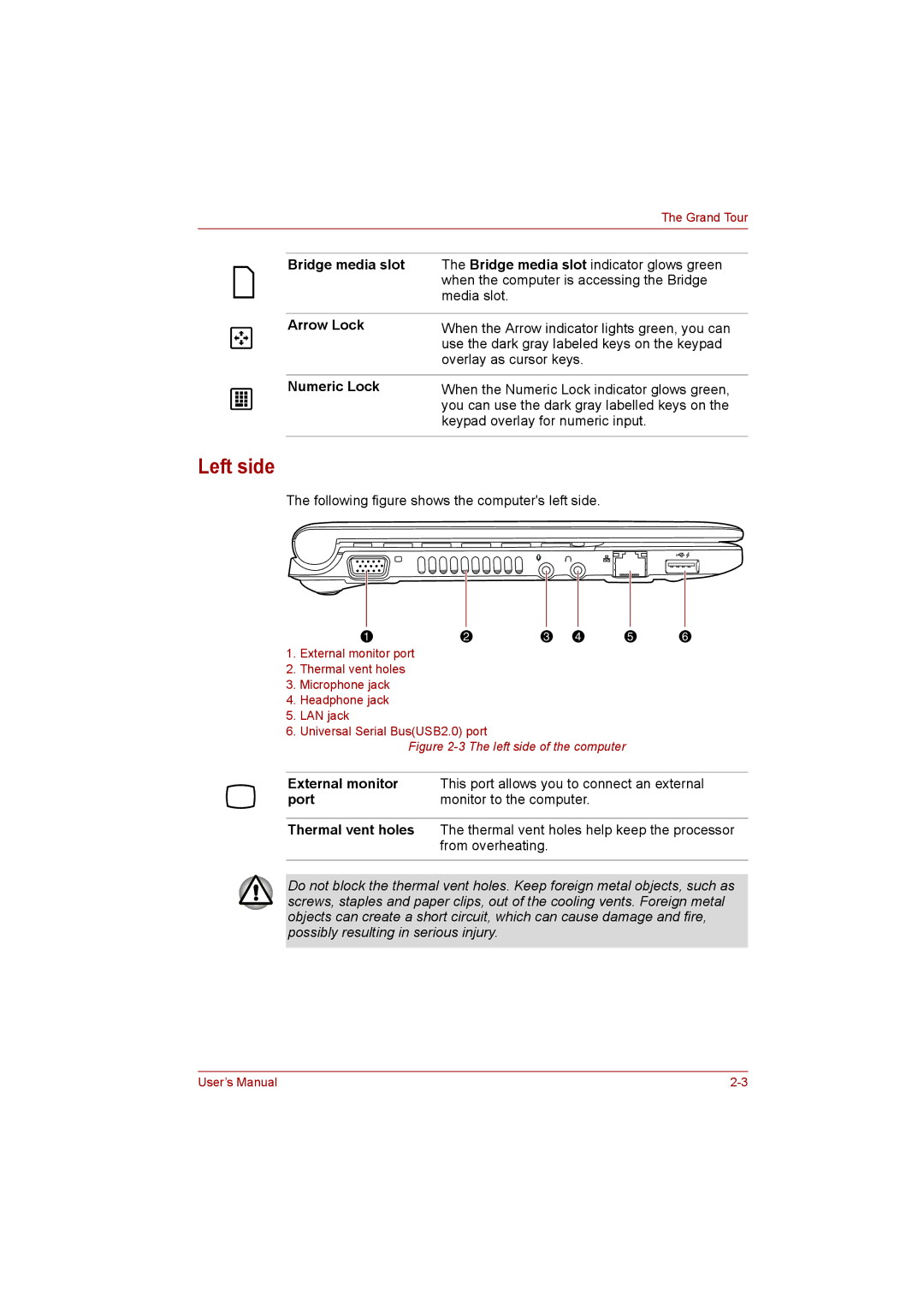|
|
|
| The Grand Tour |
|
|
|
|
|
|
|
|
|
|
|
|
| Bridge media slot | The Bridge media slot indicator glows green |
|
|
|
| when the computer is accessing the Bridge |
|
|
|
| media slot. |
|
|
|
|
|
|
|
| Arrow Lock | When the Arrow indicator lights green, you can |
|
|
|
| use the dark gray labeled keys on the keypad |
|
|
|
| overlay as cursor keys. |
|
|
|
|
|
|
|
| Numeric Lock | When the Numeric Lock indicator glows green, |
|
|
|
| you can use the dark gray labelled keys on the |
|
|
|
| |
|
|
|
| keypad overlay for numeric input. |
|
|
|
|
|
Left side
The following figure shows the computer's left side.
1 | 2 | 3 | 4 | 5 | 6 |
1.External monitor port
2.Thermal vent holes
3.Microphone jack
4.Headphone jack
5.LAN jack
6.Universal Serial Bus(USB2.0) port
Figure 2-3 The left side of the computer
External monitor | This port allows you to connect an external |
port | monitor to the computer. |
|
|
Thermal vent holes | The thermal vent holes help keep the processor |
| from overheating. |
|
|
Do not block the thermal vent holes. Keep foreign metal objects, such as screws, staples and paper clips, out of the cooling vents. Foreign metal objects can create a short circuit, which can cause damage and fire, possibly resulting in serious injury.
User’s Manual |