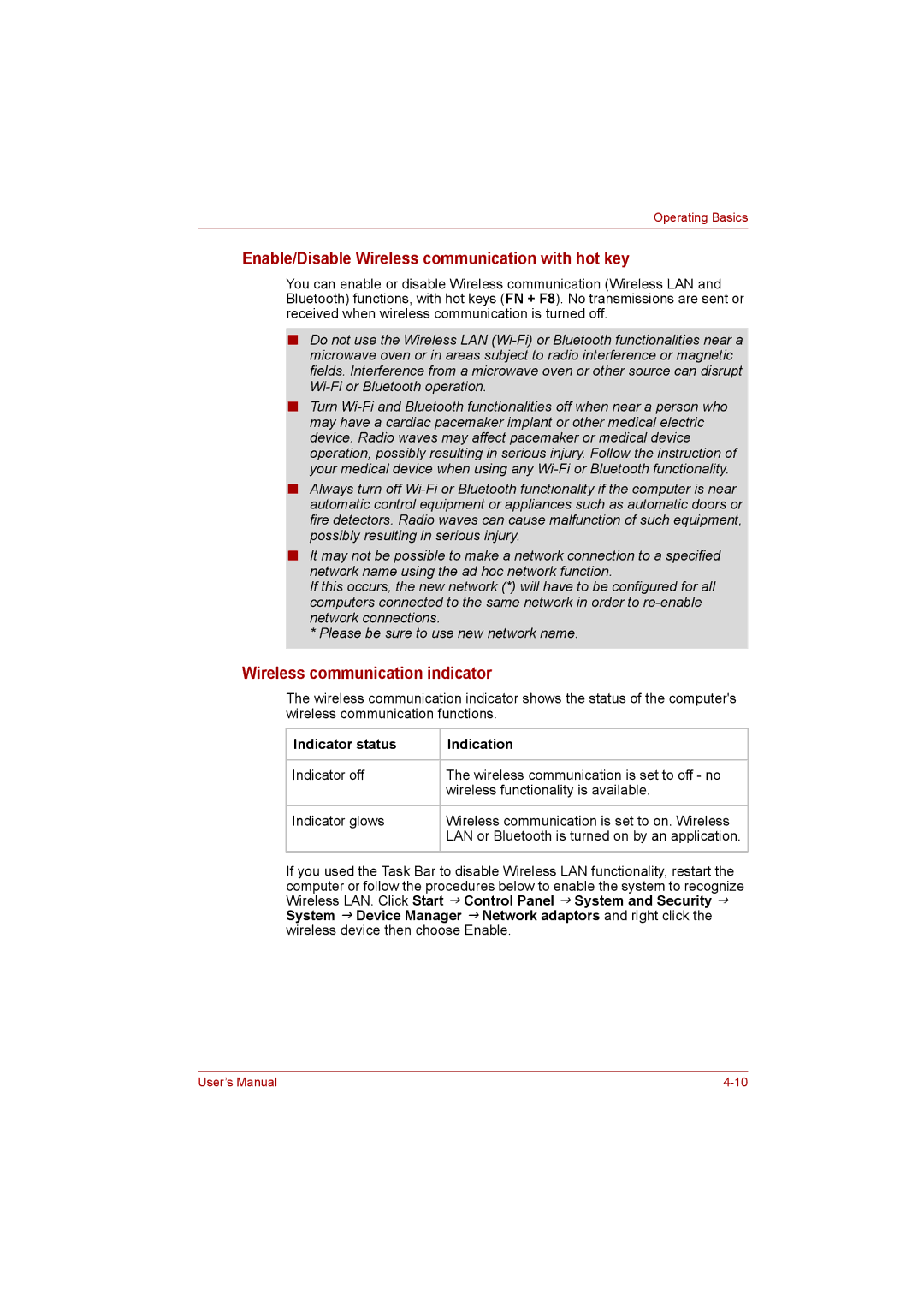Operating Basics
Enable/Disable Wireless communication with hot key
You can enable or disable Wireless communication (Wireless LAN and Bluetooth) functions, with hot keys (FN + F8). No transmissions are sent or received when wireless communication is turned off.
■Do not use the Wireless LAN
■Turn
■Always turn off
■It may not be possible to make a network connection to a specified network name using the ad hoc network function.
If this occurs, the new network (*) will have to be configured for all computers connected to the same network in order to
*Please be sure to use new network name.
Wireless communication indicator
The wireless communication indicator shows the status of the computer's wireless communication functions.
Indicator status | Indication |
|
|
Indicator off | The wireless communication is set to off - no |
| wireless functionality is available. |
|
|
Indicator glows | Wireless communication is set to on. Wireless |
| LAN or Bluetooth is turned on by an application. |
|
|
If you used the Task Bar to disable Wireless LAN functionality, restart the computer or follow the procedures below to enable the system to recognize Wireless LAN. Click Start J Control Panel J System and Security J System J Device Manager J Network adaptors and right click the wireless device then choose Enable.
User’s Manual |