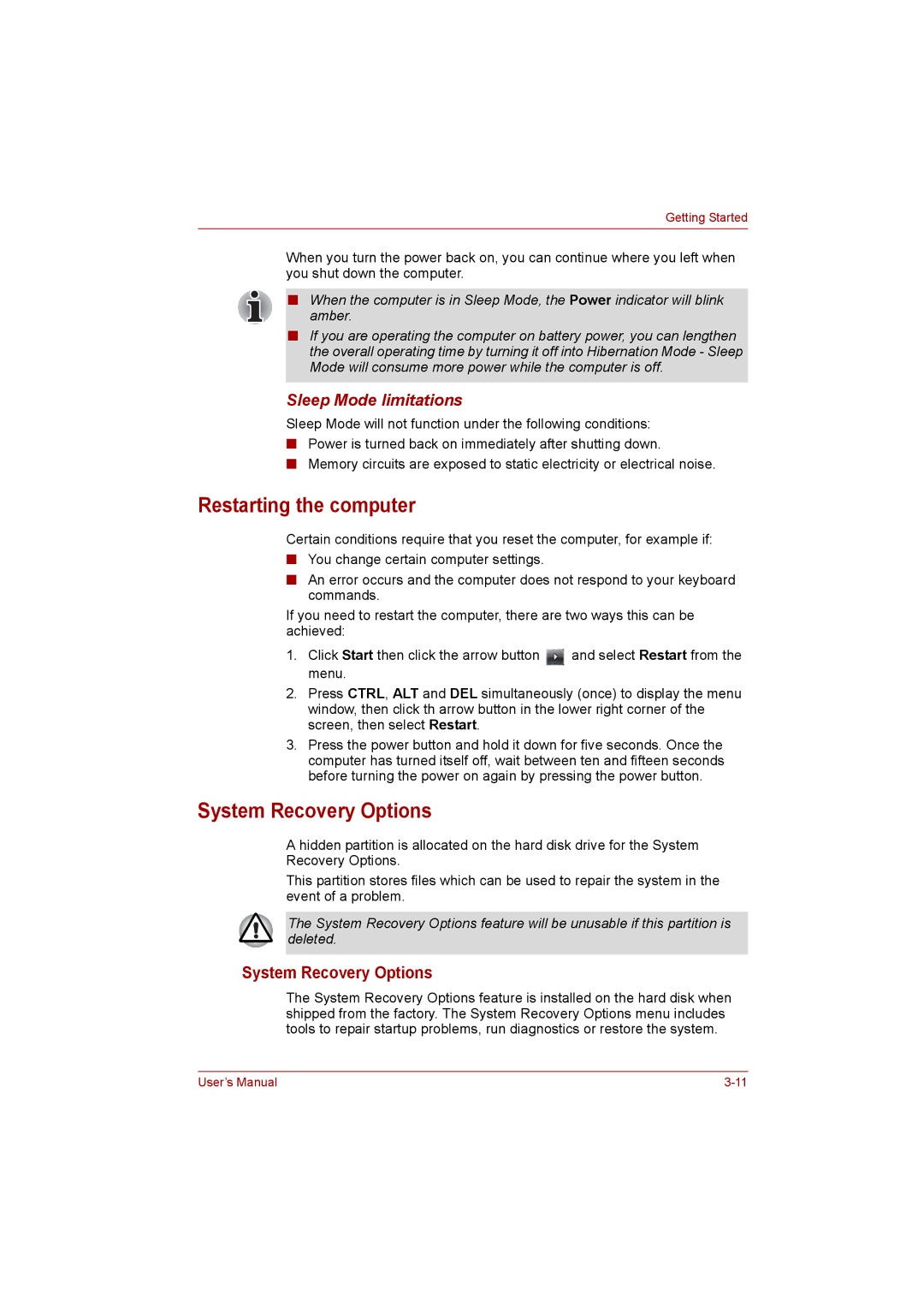Getting Started
When you turn the power back on, you can continue where you left when you shut down the computer.
■When the computer is in Sleep Mode, the Power indicator will blink amber.
■If you are operating the computer on battery power, you can lengthen the overall operating time by turning it off into Hibernation Mode - Sleep Mode will consume more power while the computer is off.
Sleep Mode limitations
Sleep Mode will not function under the following conditions:
■Power is turned back on immediately after shutting down.
■Memory circuits are exposed to static electricity or electrical noise.
Restarting the computer
Certain conditions require that you reset the computer, for example if:
■You change certain computer settings.
■An error occurs and the computer does not respond to your keyboard commands.
If you need to restart the computer, there are two ways this can be achieved:
1.Click Start then click the arrow button ![]() and select Restart from the menu.
and select Restart from the menu.
2.Press CTRL, ALT and DEL simultaneously (once) to display the menu window, then click th arrow button in the lower right corner of the screen, then select Restart.
3.Press the power button and hold it down for five seconds. Once the computer has turned itself off, wait between ten and fifteen seconds before turning the power on again by pressing the power button.
System Recovery Options
A hidden partition is allocated on the hard disk drive for the System Recovery Options.
This partition stores files which can be used to repair the system in the event of a problem.
The System Recovery Options feature will be unusable if this partition is deleted.
System Recovery Options
The System Recovery Options feature is installed on the hard disk when shipped from the factory. The System Recovery Options menu includes tools to repair startup problems, run diagnostics or restore the system.
User’s Manual |