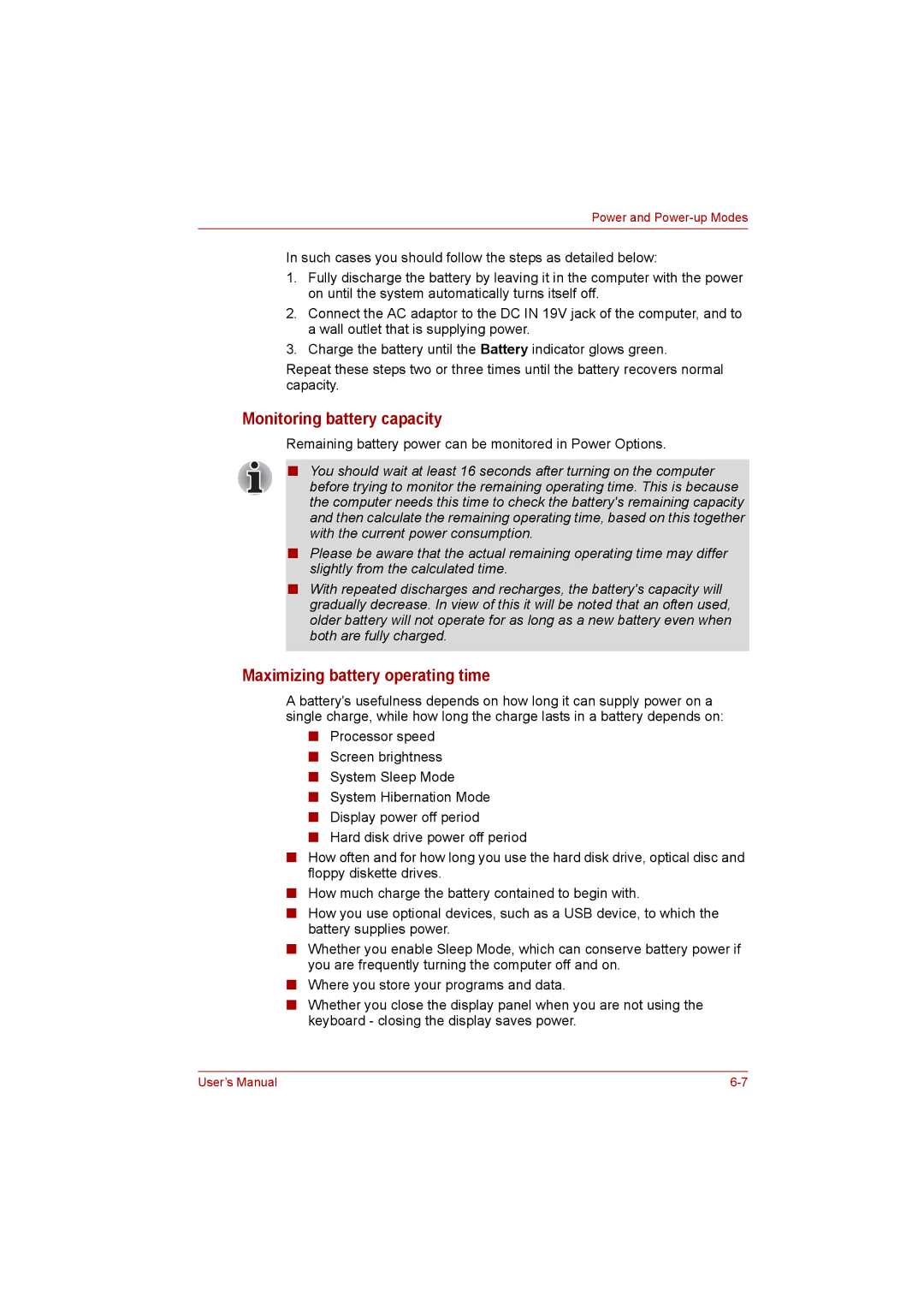Power and
In such cases you should follow the steps as detailed below:
1.Fully discharge the battery by leaving it in the computer with the power on until the system automatically turns itself off.
2.Connect the AC adaptor to the DC IN 19V jack of the computer, and to a wall outlet that is supplying power.
3.Charge the battery until the Battery indicator glows green.
Repeat these steps two or three times until the battery recovers normal capacity.
Monitoring battery capacity
Remaining battery power can be monitored in Power Options.
■You should wait at least 16 seconds after turning on the computer before trying to monitor the remaining operating time. This is because the computer needs this time to check the battery's remaining capacity and then calculate the remaining operating time, based on this together with the current power consumption.
■Please be aware that the actual remaining operating time may differ slightly from the calculated time.
■With repeated discharges and recharges, the battery's capacity will gradually decrease. In view of this it will be noted that an often used, older battery will not operate for as long as a new battery even when both are fully charged.
Maximizing battery operating time
A battery's usefulness depends on how long it can supply power on a single charge, while how long the charge lasts in a battery depends on:
■Processor speed
■Screen brightness
■System Sleep Mode
■System Hibernation Mode
■Display power off period
■Hard disk drive power off period
■How often and for how long you use the hard disk drive, optical disc and floppy diskette drives.
■How much charge the battery contained to begin with.
■How you use optional devices, such as a USB device, to which the battery supplies power.
■Whether you enable Sleep Mode, which can conserve battery power if you are frequently turning the computer off and on.
■Where you store your programs and data.
■Whether you close the display panel when you are not using the keyboard - closing the display saves power.
User’s Manual |