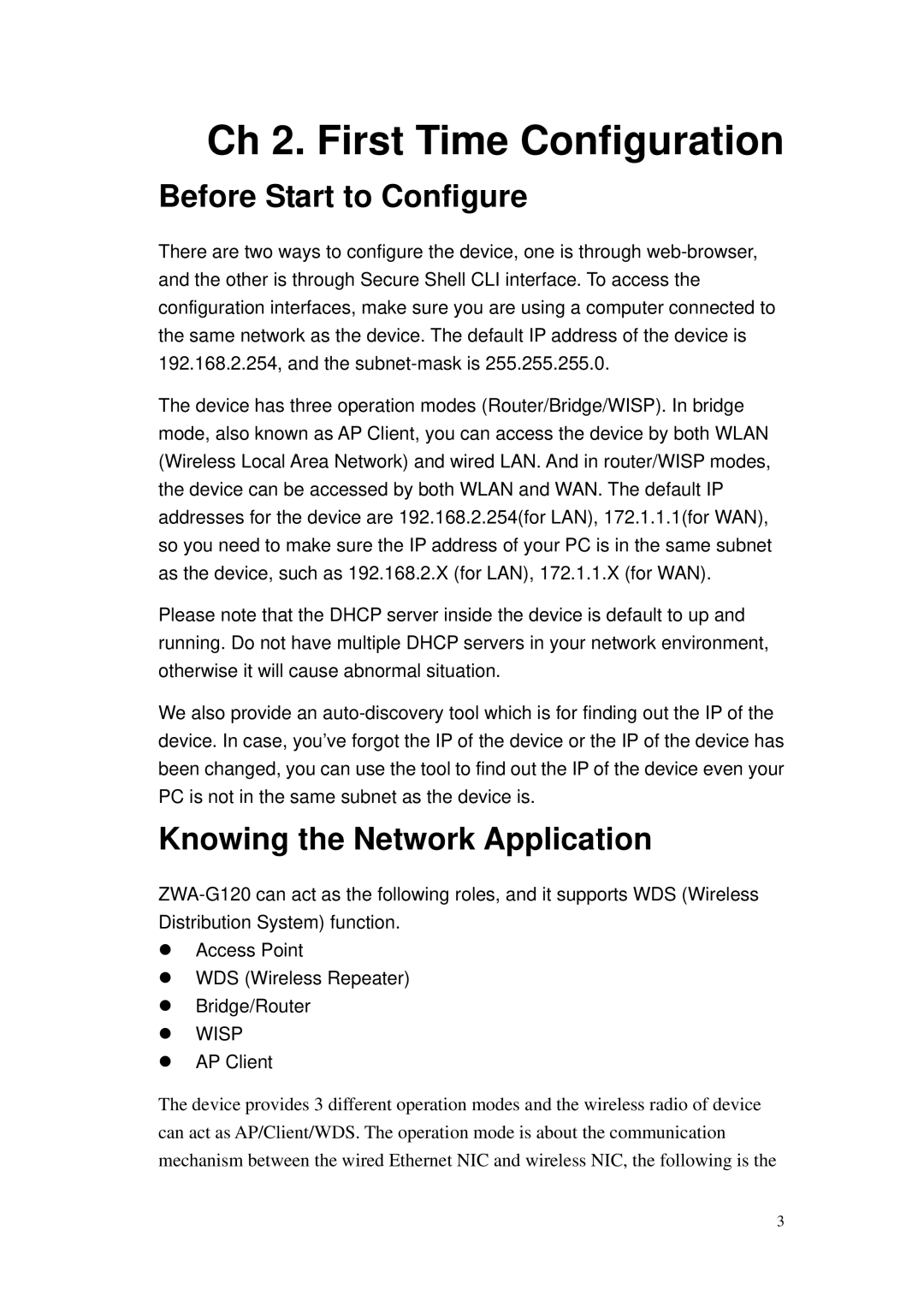Ch 2. First Time Configuration
Before Start to Configure
There are two ways to configure the device, one is through
The device has three operation modes (Router/Bridge/WISP). In bridge mode, also known as AP Client, you can access the device by both WLAN (Wireless Local Area Network) and wired LAN. And in router/WISP modes, the device can be accessed by both WLAN and WAN. The default IP addresses for the device are 192.168.2.254(for LAN), 172.1.1.1(for WAN), so you need to make sure the IP address of your PC is in the same subnet as the device, such as 192.168.2.X (for LAN), 172.1.1.X (for WAN).
Please note that the DHCP server inside the device is default to up and running. Do not have multiple DHCP servers in your network environment, otherwise it will cause abnormal situation.
We also provide an
Knowing the Network Application
zAccess Point
zWDS (Wireless Repeater)
zBridge/Router
zWISP
zAP Client
The device provides 3 different operation modes and the wireless radio of device can act as AP/Client/WDS. The operation mode is about the communication mechanism between the wired Ethernet NIC and wireless NIC, the following is the
3