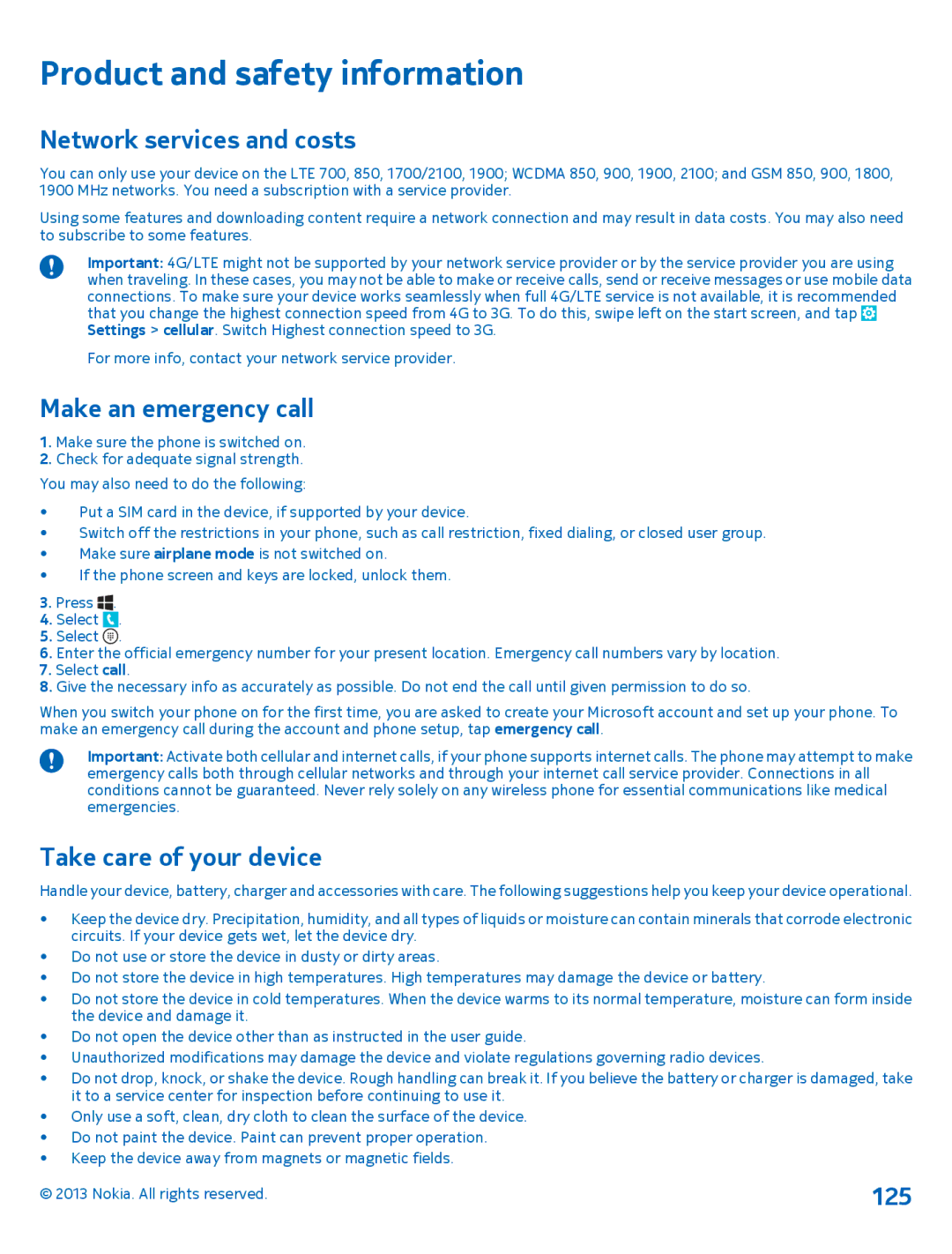Product and safety information
Network services and costs
You can only use your device on the LTE 700, 850, 1700/2100, 1900; WCDMA 850, 900, 1900, 2100; and GSM 850, 900, 1800, 1900 MHz networks. You need a subscription with a service provider.
Using some features and downloading content require a network connection and may result in data costs. You may also need to subscribe to some features.
Important: 4G/LTE might not be supported by your network service provider or by the service provider you are using when traveling. In these cases, you may not be able to make or receive calls, send or receive messages or use mobile data connections. To make sure your device works seamlessly when full 4G/LTE service is not available, it is recommended that you change the highest connection speed from 4G to 3G. To do this, swipe left on the start screen, and tap ![]() Settings > cellular. Switch Highest connection speed to 3G.
Settings > cellular. Switch Highest connection speed to 3G.
For more info, contact your network service provider.
Make an emergency call
1.Make sure the phone is switched on.
2.Check for adequate signal strength.
You may also need to do the following:
•Put a SIM card in the device, if supported by your device.
•Switch off the restrictions in your phone, such as call restriction, fixed dialing, or closed user group.
•Make sure airplane mode is not switched on.
•If the phone screen and keys are locked, unlock them.
3.Press ![]()
![]() .
.
4.Select ![]() .
.
5.Select ![]() .
.
6.Enter the official emergency number for your present location. Emergency call numbers vary by location.
7.Select call.
8.Give the necessary info as accurately as possible. Do not end the call until given permission to do so.
When you switch your phone on for the first time, you are asked to create your Microsoft account and set up your phone. To make an emergency call during the account and phone setup, tap emergency call.
Important: Activate both cellular and internet calls, if your phone supports internet calls. The phone may attempt to make emergency calls both through cellular networks and through your internet call service provider. Connections in all conditions cannot be guaranteed. Never rely solely on any wireless phone for essential communications like medical emergencies.
Take care of your device
Handle your device, battery, charger and accessories with care. The following suggestions help you keep your device operational.
•Keep the device dry. Precipitation, humidity, and all types of liquids or moisture can contain minerals that corrode electronic circuits. If your device gets wet, let the device dry.
•Do not use or store the device in dusty or dirty areas.
•Do not store the device in high temperatures. High temperatures may damage the device or battery.
•Do not store the device in cold temperatures. When the device warms to its normal temperature, moisture can form inside the device and damage it.
•Do not open the device other than as instructed in the user guide.
•Unauthorized modifications may damage the device and violate regulations governing radio devices.
•Do not drop, knock, or shake the device. Rough handling can break it. If you believe the battery or charger is damaged, take it to a service center for inspection before continuing to use it.
•Only use a soft, clean, dry cloth to clean the surface of the device.
•Do not paint the device. Paint can prevent proper operation.
•Keep the device away from magnets or magnetic fields.
© 2013 Nokia. All rights reserved. | 125 |
|