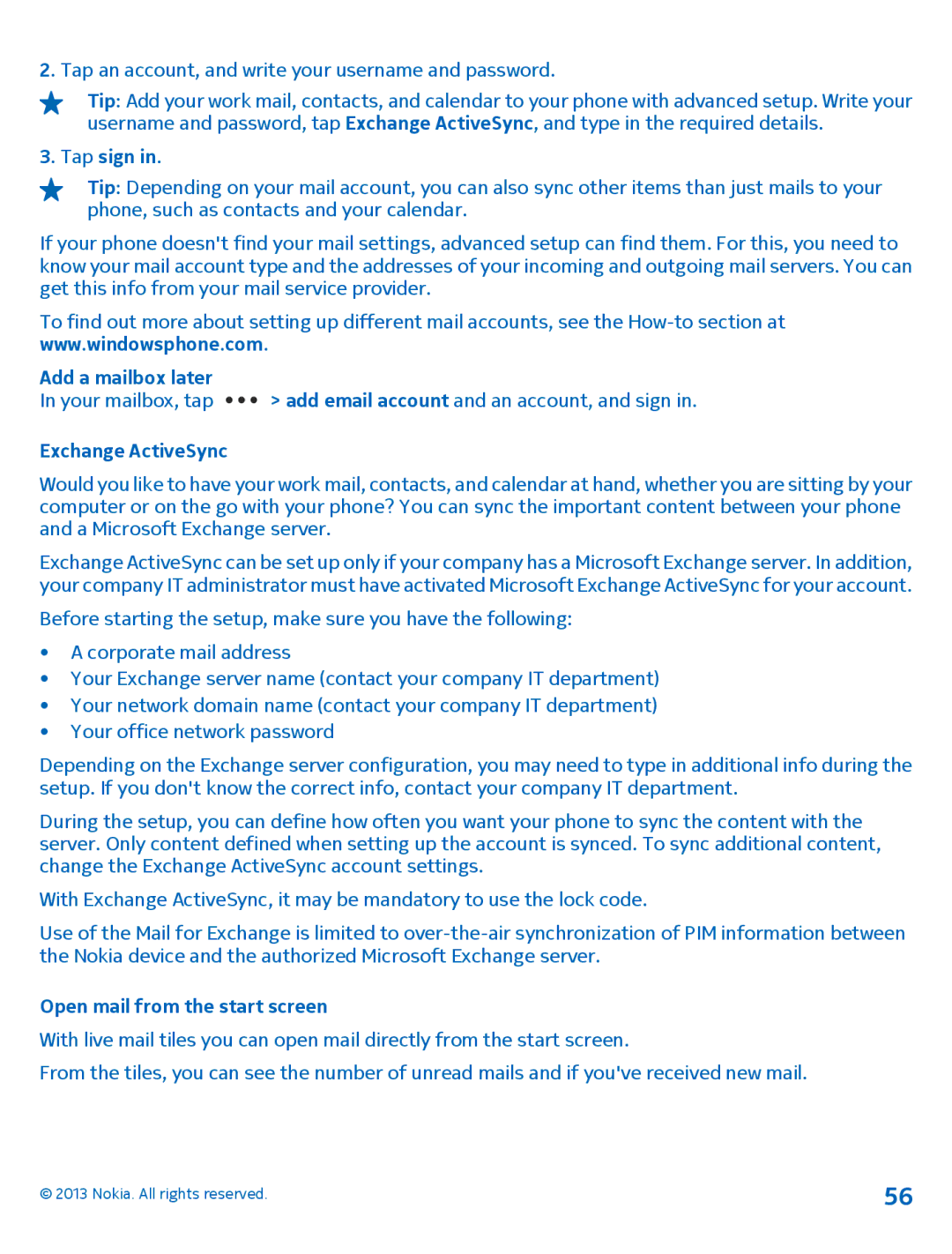User Guide
Nokia Lumia
Psst
Contents
Phone management & connectivity 109
NFC
Safety
Switch OFF in Restricted Areas
Back, start, and search key
Get started
Keys and parts
Insert the SIM card
Remove the SIM card
Charge your phone with a USB charger
Antenna locations
Charge your phone
Nokia. All rights reserved
Charge your phone wirelessly
First start-up
Battery
Switch the phone on
Switch the phone off
Microsoft account
Lock the keys and screen
Create your Microsoft account
Set the keys and screen to lock automatically
Connect the headset
Unlock the keys and screen
Change the volume
Icons shown on your phone
Get to know your phone
Switch between views
Basics
Use the touch screen
Tap and hold to drag an item
Swipe
Nokia. All rights reserved
Use your phone with ease
Tap ease of access Change the font size
Zoom in or out
Use your phone with a hearing aid
Use your phone with a TTY/TDD Switch TTY/TDD to full
Use your phone in airplane mode
Personalize your phone
Change the Glance screen settings
Switch Glance to Always on
Switch double-tap on or off
Resize or unpin a tile
Switch the kids start screen off
Create a safe, fun start screen for kids
Tap kids corner
Go to your own start screen
Change color profile
Personalize the lock screen
Change the background photo
Add new ringtones from your PC to your phone
Silence your phone
+sounds, and switch Vibrate to On
Take a screenshot
Extend battery life
Settings
Battery saver
Tap Photos albums Screenshots
Adjust is
Automatically adjust to On
Settings. Swipe to applications
Settings sync settings, and change
Set mail download to manual
Save on data roaming costs
Text input
Type in a number or special character
Switch between upper and lower case characters
Use the on-screen keyboard
Switch between the writing languages
Copy or paste text
Add an accent to a character
Delete a character
Add a new word to the dictionary
Use keyboard word suggestions
Correct a word
Switch word suggestions off
Tap Settings keyboard add keyboards
Switch between the languages when writing
Add writing languages
Scan codes or text
Translate or search for text on the web
Clock
Update the time zone manually when traveling abroad
SkyDrive
Save your photos and other stuff to SkyDrive
Tap save to SkyDrive
Share your photos and documents between your devices
Store your full-resolution photos in AT&T Locker
Save an Office document to SkyDrive
Nokia account
Store
Browse or search Store
Tap Store View or browse categories
Search Store
Download an app, game, or other item
View your ongoing downloads
Write a review for an app
People & messaging
Calls
Use your voice to make a call
Call the last dialed number
Make a conference call
Add another person to the call
Switch Call forwarding to On
If necessary, switch Use default voicemail number to On
Forward calls to another phone
Forward calls to your voice mail
Contacts
Use a voice command
Save a number from a received call
Save a number from a received message
Tap Messaging
Share your plans with your family and friends
Create, edit, or delete a contact group
Add a new group contact
Remove a contact from a group
Set up an account
See your friends status updates
Social networks
Post your status
Comment on a friends status update
Share photos in social networking services
Write on your friends wall
Change your profile photo
Messages
Send a message
Read a message
Save an attachment
Delete a conversation
Delete all messages in your phone
Reply to a message
Send an audio message
Use your voice to write a message
Add a mailbox
Mail
Chat with your friends
Tap sign
Add a mailbox later
Exchange ActiveSync
Open mail from the start screen
Send mail
Read mail
Read mail in a conversation
Reply to mail
Forward mail
Delete mail
Switch Conversations to Off Use your voice to write a mail
Swipe left, and tap Settings email+accounts
Delete one mail
View mails separately
Tap and hold the mailbox, and tap delete
Camera
Camera basics
Get to know Nokia Pro Camera
Take a photo
Record a video
View and reframe the photo in full-resolution view
Reframe your full-resolution photos
Take a self-portrait
Tap use front camera
Save location info to your photos and videos
Share your photos and videos
Advanced photography
Take photos like a pro
Frame your photos with ease
Camera tips
Make photographing easier with camera grip
Tap Nokia Smart Cam
Use different camera modes
Take better photos with Nokia Smart Camera
Remove moving objects in a photo
Take an action shot
Focus on an object
Download Nokia Lenses from Store
Add movement to your photos
Take a panorama photo
View photos
Photos and videos
Photos hub
Mark a photo as a favorite
Tap add to favorites
View your favorites
Upload photos and videos to the web
Copy your photos to your computer
Create an album
Delete an album
Edit a photo
Tap Photos albums
Add cool special effects to your photos
Show your photos on your friends screen
Swipe left or right to show other photos in the same folder
Switch location services on
Tap location, and switch Location services to On
Maps & navigation
Here Maps
Find a location
See where you are on a map
Browse the map
Discover nearby places
Find certain types of nearby places
Find certain types of places in a building
See whats around you through your camera viewfinder
Find your way inside a shopping center
Find a specific place in a building
Get directions to a place
Tap directions
Get walking directions
Update an existing map Tap update current maps Delete a map
Save a place
View a saved place
Sync your saved places
Drive to your destination
Here Drive+
Tap Here Drive+
See the map in full screen
Tap Here Drive+ Tap Settings Navigation voice
Switch Connection to Offline
Get voice guidance
Navigate offline
Tap Here Drive+ Settings Manage maps
Switch between 2D and 3D
Download maps
Remove a map
Here Transit
Find your way using public transportation
Plan a trip for later
Find nearby stops and stations
Here City Lens
See your recent destinations
View places in a list
Find places
Show places on your surroundings
Search for a place
Get contact info and directions to a place
Call the place
Get walking or driving directions
Check nearby events and places with Local Scout
Positioning methods
Web browser
Internet
Define internet connections
Switch between tabs
Open a new tab
Close a tab
Add a website to your favorites
Search the web
Switch Wi-Fi networking to Close a mobile data connection
Close all internet connections
Entertainment
Watch and listen
FM radio
Listen to the radio
Nokia Music
View your active downloads Tap settings Find gigs
Skip to the next song
Personalize your Mix Radio
Swipe to Personalize, and tap How does it work?
Sync music and videos between your phone and computer
Windows Phone app Phone app for Explorer Desktop Mac
Games
100
Resume playing a game
Office
Microsoft Office Mobile
101
Read Microsoft Office documents
102
103
104
Write a note
Continue with a document on another device
Calendar
105
Make a calculation
Use your work phone
106
Use multiple calendars
Tips for business users
107
Work with mail and calendar on your phone and PC
Keep your data secure on your phone
108
Connect to the web
Use Skype to make calls or send messages
Collaborate efficiently with Lync on your phone
109
Phone management & connectivity
Keep your phone up to date
Wi-Fi
Update your phone software
Switch off automatic update downloading
110
Wi-Fi connections
Connect to Wi-Fi
111
Close the connection
112
Connect to a Bluetooth accessory with NFC
Disconnect the accessory
Pay with your phone
113
Read NFC tags
Bluetooth
Connect to a wireless headset
Connect to your friend’s phone via Bluetooth
114
Send your content using Bluetooth
Back up and restore data on your phone
Memory and storage
115
Copy content between your phone and computer
116
See whats taking up memory with Storage Check
Remove temporary files to free up space with Storage Check
Security
117
Windows Windows 8 RT Vista/XP Mac
Set your phone to lock automatically
118
Define a PIN code for Wallet
Wallet
119
Access codes
120
Add a card to Wallet
Add a membership or loyalty card to Wallet
121
Imei
If your phone freezes
Troubleshooting and support
122
123
Find your model number and serial number Imei
124
Product and safety information
Network services and costs
Make an emergency call
Take care of your device
Battery and charger info
Battery and charger safety
About Digital Rights Management
126
Additional safety information
127
Safety and texting while driving
128
Information on health Vehicles
Potentially explosive environments
Nokia support messages Nokia Care
129
Copyrights and other notices
130
131
![]() > add email account and an account, and sign in.
> add email account and an account, and sign in.