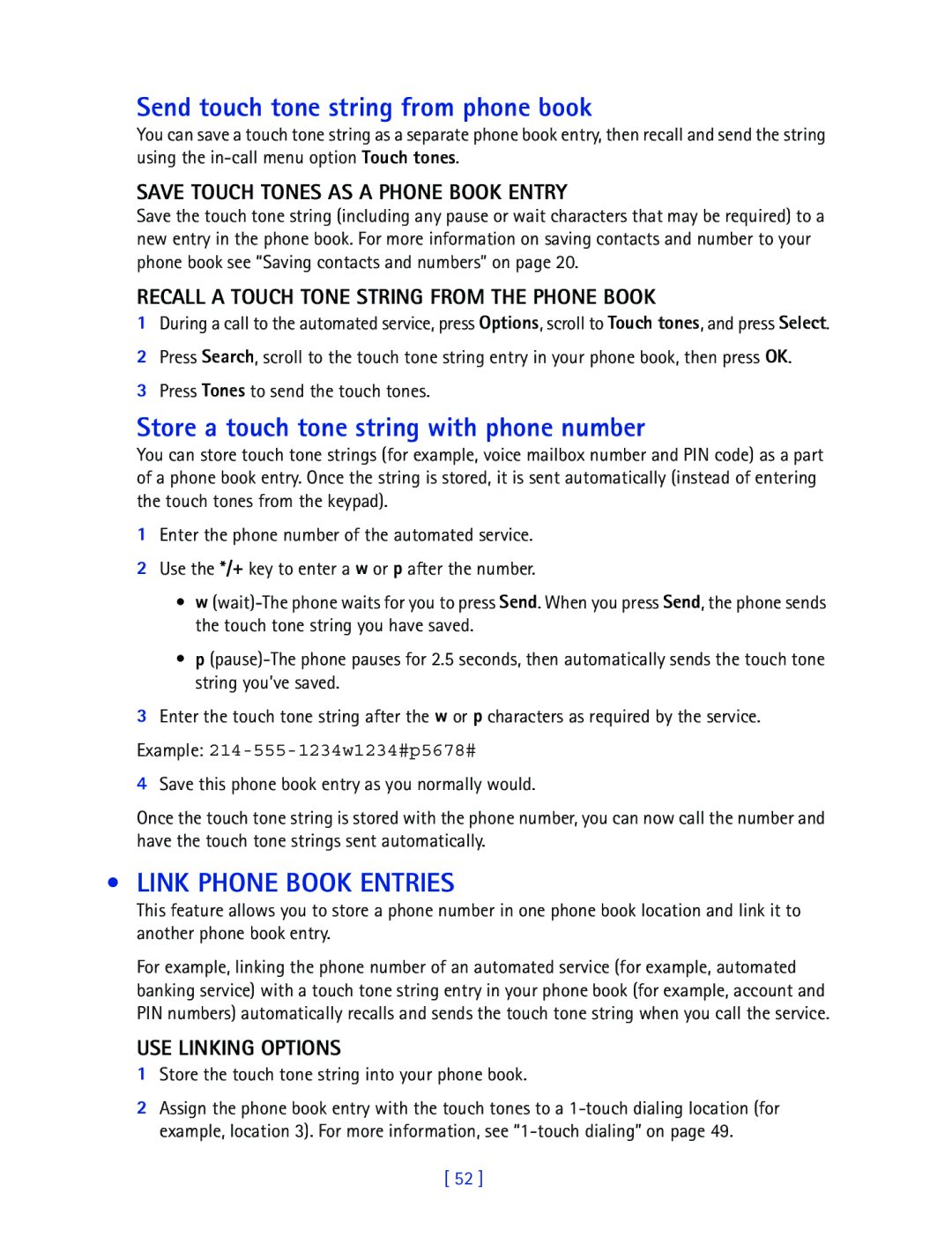Page
What information is needed? Numbers Where is the number?
Export Controls
Legal Information
FCC/INDUSTRY Canada Notice
Is prohibited
Contents
Understand browsing sessions
Security and system settings
Wireless devices can cause interference in aircraft
For your safety
Your wireless phone is not water-resistant. Keep it dry
Remember to make backup copies of all important data
Calling
Quick Guide
Messages
Menu Shortcuts
Sign up with a service provider
Understand Wireless Network Services
Learn about Accessibility Solutions
Welcome
Contact Nokia
Contact Your Service Provider
Phone label
Register Your Phone Newsletters
About your phone
Install the battery
Battery
Charge the battery
Antennas
Important battery information
Remove the battery
Switch Your Phone on or OFF
Ruim card slot
USE the Scroll Keys
USE the Selection Keys
Learn about the Keys
Key Description
Memory USE
Make and Answer Calls
View Help System
Task Instructions
Scroll through menus
Browse Phone Menus
Use menu shortcuts
Scroll bar appears on the right side With tab
Menu Menu cont’d
Phone Book Menu
Adjust the volume
Phone setup
HS-5 Headset
Connect the headset
Write Using ABC and 123 Modes
Mode Phone shows Use for
Text entry
Key Characters
Other Options
Press Press 5- 5 Press 3 Press 7- 7
To start a new line-Press0 three times
Enter punctuation or other characters
Enter numbers
Use special characters in phone numbers
Write with Predictive Text
Turn on predictive text input
Keys and Tools for Predictive Text
What you press What you see
Tips for Predictive Text Check a word
Turn off predictive text input
Saving Contacts and Numbers
Phone book
Recall Contacts and Numbers
Save a Number and Name Quick Save
Display the phone book
USE Phone Book Menus
Change phone book view
Edit a Name or Number
From the phone book
ADD a Number to a Phone Book Entry
From the Start screen
By recalling the name
Learn about primary number
Delete Stored Contacts and Numbers
ADD Other Information to a Phone Book Entry
USE Caller Groups
Setting a Ringing Tone and Graphic for a Caller Group
Assign phone number to a caller group
Edit caller group options
Check MISSED, RECEIVED, or Dialed Calls
Call log
View call log options
Option Description
Delete Recent Call Lists
USE Call Timers
Missed Calls
Dialed Numbers
Turn on a Current Call Timer
Clear Call Timers
Access the Various Call Timers
Access data-related call timer
DATA/FAX Timers Data and Minibrowser
Data-related call timer options
Minibrowser timer options
Store Your Voice Mailbox Number
Voice mailbox
SET Greetings
Listen to Your Voice Messages
Write a Text Message
Text messages
Create and send a text message
From the start screen, press Menu, then press Select
USE Message Templates
View message options
USE Other Options
Callback number
Create and send an e-mail message
Learn about E-MAIL Text Messages
Messages to phones in other networks
Receive Text Messages
Respond to a Text Message
Reply using SMS
Reply to a Message
Read Messages Later
Delete Messages
Reply to an e-mail message
Learn about delete options
Erasing messages in the message folders
Forward a message
View message settings
Learn about message memory
Assign Message Options
Message Settings
Organize Text Messages Using Folders
Work with Messages Saved in the Outbox
Learn about Profiles
Personalization
Select a Different Profile
Customize a Profile
Select and customize an accessory profile
Set ringing volume
Set a ringing tone
Rename Profiles
SET the Display Language
Download a Ringing Tone
If YOU Selected Headset
If YOU Selected TTY/TDD
Press Menu 4-3-1 Settings Time settings Clock
Manually setting the clock
SET the Clock
Selecting time format
Use a voice command
Learn about Voice Commands
Displaying or hiding the clock
Create a voice tag for a menu option
Work with voice tags
Advanced features
View IN-CALL Options
USE Call Forwarding
Learn about call forwarding feature codes
Store a feature code
Feature code type Description
USE Call Waiting
Activate/cancel call forwarding
Make a Conference Call
End calls
Store the feature codes
Send OWN Caller ID When Calling
Place a call without sending your number
USE Automatic Redial
Saving calling card information
Calling Card
Choosing a calling card to use
Making calling card calls
Assign a voice tag to a phone number
Voice Dialing
ADD a Voice TAG to a Phone Book Entry
Important Notes about Voice Tags
Touch Dialing
Dialing a number using voice dialing
Touch dialing options
Set up 1-touch dialing
Learn about Caller Groups
ADD a Number to a Caller Group
Set manual touch tone options
USE Touch Tones
Send a touch tone string manually
SET Touch Tone Type
Send touch tone string from phone book
Store a touch tone string with phone number
Link Phone Book Entries
Record a memo
Learn about Voice Recorder
View and work with recorded memos
Press Menu 6-3-1 Voice Voice recorder Record
Security and system settings
Lock Keypad Keyguard
Security Code
Phone Lock
Change your security code
Learn about the lock code
Change Your Lock Code
Store the unlocked phone number
Allowed Number When Phone Locked
Calling the allowed phone number
Call Restrictions
Select call restrictions
Adding a call restriction
Edit call restrictions
Enter the security code and press OK
Enable or Disable GPS Location Privacy
Automatic Update of Service
Erasing call restrictions
GPS Location Privacy
Learn about System Selection
No Service appears and you cannot make or receive calls
View Roaming options
Option Description Home only
Set the alarm
USE the Alarm Clock
Respond to an alarm
Alarm when phone power is off
Calendar
When the Alarm Sounds for a Note
Add a calendar note
Calculator
Time an event using split timing
Use the calculator
Stopwatch
View timing options
Time an event using lap timing
Choose other stopwatch options
Press Menu 8-5-1 Organizer Stopwatch Continue. Press Select
Launching AN Application
Applications
Other Options Available for Applications
Download a NEW Application
Games
Game settings
Game control
Start a new game
Your phone and other devices
PC Connectivity
Download software
Minibrowser
Understand Browsing Sessions and Indicators
Launching the Minibrowser
END a Browsing Session
Navigate in the Minibrowser
Minibrowser Menu
Links
Receive Messages Using the Minibrowser
Bookmarks
Notification of new minibrowser messages
Disable Minibrowser Confirmations
Web links in minibrowser messages
END the Minibrowser Session
USE Enhancements Safely
Reference information
Use the phone only in its normal operating positions
Operating environment
Emergency calls
Certification Information SAR
FEW Practical Rules for Accessory Operation
Care and Maintenance
Enhancements
Keep all enhancements out of the reach of small children
Battery option ACP-7
Battery Information
Charging Times
Charging and Discharging
Chargers and Other Enhancements
Learn about chargers and other enhancements
Nokia XPRESS-ON Color Covers
Remove the Front Cover
Remove the Back Cover
Replace the Front Cover
Replace the Back Cover
Nokia One Year Limited Warranty
Page
Nokia One Year Limited Warranty
D405445 5444816 5737323 5821891
Appendix a
Wireless Phone Safety Tips
Guide to Safe and Responsible Wireless Phone Use
Appendix a
Page
Appendix B
What is FDAs role concerning the safety of wireless phones?
What are the results of the research done already?
What kinds of phones are the subject of this update?
Page
Where can I find additional information?
What about children using wireless phones?
Page
Index
Call timers clearing 27 turning on
Data cable DKU-5 77 loopset LPS-4 77 mobile holder
Time format
Download applications
Snake II
Scroll keys Scroll through menus 12 security
Wireless network services Xpress-on color covers
Mail messages 32 touch tones
New text messages 32 received calls
Información necesaria Números
Información Legal
Control DE Exportaciones
Aviso FCC/INDUSTRIA Canadiense
Redactar usando las modalidades
Contenido
Datos y miniexplorador
Los mensajes de texto
Bloquear el teclado
Opciones utilizables durante
Del miniexplorador
En varios colores
No utilice el teléfono mientras conduce
Para su seguridad
Conexión a Otros Dispositivos
Guía Rápida
Atajos DEL Menú
LOS Servicios DE RED Celular
Bienvenido
Suscríbase con su proveedor de servicio
Funciones DE Accesibilidad
La etiqueta del teléfono
Contacto CON Nokia
Registre SU Teléfono
Contacto CON SU Proveedor DE Servicio
Tecla Encender/Apagar Auricular Pantalla
Su teléfono
Tecla Finalizar
Tecla Tecla # Puerto de carga Micrófono Puerto de conexión
Batería
LAS Antenas
Instalar la batería
Cargar la batería
Ranura para la tarjeta Ruim
Retirar la batería
Información importante sobre la batería
Apagar O Encender SU Teléfono
Usar LAS Teclas Direccionales
Usar LAS Teclas DE Selección
LAS Teclas
Tecla Descripción
Usar LA Memoria
Hacer Y Contestar Llamadas
Vista DEL Sistema DE Ayuda
Operación Instrucciones
Recorrer los menús
Recorrer LOS Menús DEL Teléfono
Use los atajos al menú
Número del menú Barra con segmento
Menú DEL Directorio Guía
Ajustar el volumen
Configuración del teléfono
EL Equipo Auricular HS-5
Conectar el auricular
Redactar Usando LAS Modalidades ABC Y
Ingreso de texto
Modalidad El teléfono muestra Se usa para
Caracteres
Tecla Caracteres
Otras Opciones
Oprima
Para comenzar un nuevo renglón-Oprima0 tres veces
Ingresar números
Usar los caracteres especiales en los números telefónicos
Escribir CON Ingreso Predecible DE Texto
Lo que teclea La pantalla muestra
Teclas Y Herramientas Para EL Texto Predecible
Desactivar el ingreso predecible de texto
Activar el ingreso predecible de texto
Activar EL Ingreso Predecible DE Texto Método Rápido
Activar EL Ingreso Predecible DE Texto Y Elegir Diccionario
Redactar Palabras Compuestas
Insertar Números Y Símbolos
Guardar Contactos Y Números
El Directorio Guía
Obtener Nombres Y Números DE Contacto
Guardar UN Número Y Nombre Almacenamiento Rápido
Mostrar el directorio
Usar LOS Menús DEL Directorio
Cambiar la vista del directorio
Editar UN Nombre O Número
Desde el directorio
Añadir UN Número a UN Ingreso EN EL Directorio
Desde la pantalla inicial
Por medio de obtener el nombre
Borrar Nombres Y Números Guardados
El número primario
Asignar un número telefónico a un grupo de llamantes
Grupos DE Llamantes
Editar las opciones de grupos de llamantes
Verificar EL Estado DE Memoria
Opciones en las listas de llamadas
Registro
Opción Descripción
Mensaje Registro Ver número
Borrar LAS Listas DE Llamadas Recientes
Llamadas Perdidas
Números Marcados
Activar EL Cronómetro Para LA Llamada Actual
Usar LA Función Duración DE LAS Llamadas
Borrar LOS Cronómetros DE Llamadas
Acceder a LOS Varios Cronómetros DE Llamadas
Acceder al cronómetro de llamadas de datos
Cronómetros DE Llamadas DE DATOS/FAX Datos Y Miniexplorador
Opciones para los cronómetros de llamadas de datos
Opciones del cronómetro de llamadas del miniexplorador
Correo de voz
Configurar LOS Saludos
Cómo Almacenar EL Número DE SU Correo DE VOZ
Escuchar SUS Mensajes DE VOZ
Redactar UN Mensaje
Mensajes de texto
Redactar y enviar mensajes de texto
Elija Mensajes de texto, y luego elija Crear mensaje
Opciones para la redacción de mensajes
Usar Plantillas Para LOS Mensajes
Usar Otras Opciones
Redactar y enviar mensajes de email
LOS Mensajes DE Email
Mensajes dirigidos a otros teléfonos en otras redes
Recibir Mensajes DE Texto
Responder a UN Mensaje
Responder a UN Mensaje DE Texto
Responder usando SMS
Leer LOS Mensajes EN Otro Momento
Eliminar Mensajes
Contestar un mensaje de email
Opciones para borrar
Borrar mensajes en las carpetas
Reenviar un mensaje
La memoria de mensajes
Asignar Opciones DE Mensaje
Manejar LOS Mensajes EN Buzón DE Salida
Configuraciones DE Mensajes
Sobre LOS Perfiles
Personalizar su teléfono
Seleccionar UN Perfil Distinto
Personalizar UN Perfil
Configurar el volumen del timbrado
Configurar un tono del timbre timbrado musical
Renombrar Perfiles
Elegir y personalizar un perfil de accesorio
Configurar EL Reloj
Configurar EL Idioma DE LA Pantalla
Descargar Timbrados Musicales
SI Eligió Auricular
Configurar el reloj desde la red
Configurar el reloj manualmente
Elegir el formato de hora
Mostrar u ocultar el reloj
Crear una etiqueta de voz para una opción del menú
Usar comandos de voz
Usar etiquetas de voz
Funciones avanzadas
Opciones Utilizables Durante LAS Llamadas
Reenviar Llamadas
Los códigos de opción para reenvío de llamadas
Guardar un código de opción
Tipo de código de opción Descripción
Llamada EN Espera
Activar cancelar reenvío de llamadas
Hacer UNA Llamada DE Conferencia
Finalizar la llamada de conferencia
Almacenar los códigos de opción
Enviar ID DE Llamante
Hacer una llamada sin enviar su número
Usar EL Remarcado Automático
Guardar información de tarjeta de llamada
Tarjeta DE Llamada
Cómo elegir una tarjeta de llamada
Hacer llamadas con tarjeta
Asignar una etiqueta de voz a un número telefónico
Marcación POR VOZ
Añadir UNA Etiqueta DE VOZ a UN Ingreso DEL Directorio
Datos Importantes Sobre LAS Etiquetas DE VOZ
Hacer llamadas usando la marcación por voz
Marcación DE 1 Toque Marcación Rápida
Nota Deberá decir el nombre exactamente como lo grabó
Configurar la marcación de 1 toque
Opciones para la marcación de 1 toque
Añadir UN Número a UN Grupo DE Llamantes
Configurar EL Tipo DE Tono AL Tacto
Configurar las opciones para tonos al tacto manuales
Tonos AL Tacto
Enviar una secuencia de tonos al tacto manuales
Enlazar Ingresos DEL Directorio
Enviar tonos al tacto desde el directorio
Almacenar Tonos AL Tacto Como Ingresos EN EL Directorio
Obtener UNA Secuencia DE Tonos AL Tacto DEL Directorio
Grabar un recordatorio
Grabador
Ver y usar grabaciones
Notas
Bloquear EL Teclado Bloqueo DE Teclas
Configuraciones de seguridad y sistema
Código DE Seguridad
Cambiar su código de seguridad
El código de bloqueo
Bloqueo Telefónico
Cambiar SU Código DE Bloqueo
Activar Y Desactivar EL Bloqueo Telefónico
Llamar al número telefónico no bloqueado
Guardar el número telefónico no bloqueado
Restricciones DE Llamadas
Añadir restricciones de llamadas
Editar las restricciones de llamadas
Elegir las restricciones de llamadas
Borrar restricciones de llamadas
Recorra hasta Agregar restricción, y oprima Seleccionar
Actualización Automática DE Servicio
Selección DE Sistema
Activar O Desactivar GPS Location Privacy
Ver las opciones de viajero Roaming
Sólo principal
No podrá hacer/recibir llamadas
Usar EL Reloj DE Alarma
Organizador
Agenda Calendario
Agregar una nota de calendario
Cuando LA Alarma Suena Para UNA Nota
Calculadora
Usar la calculadora
Medición de tiempo partido
Cronómetro
Ver opciones de medición
Vaya a Tiempo partido, luego oprima Seleccionar
Medición de vueltas
Elegir otras opciones de cronómetro
Vaya a Medición vueltas, luego oprima Seleccionar
Iniciar UNA Aplicación
Aplicaciones
Otras Opciones Disponibles Para LAS Aplicaciones
Descargar UNA Aplicación Nueva
Manejar el juego
Juegos
Empezar un partido nuevo
Valores de juegos
Su teléfono y otros dispositivos
Conexión AL PC
Descargar el software
LA Navegación Y LOS Indicadores
Miniexplorador
Lanzar EL Miniexplorador
Finalizar LA Navegación
Navegar CON EL Miniexplorador
EL Menú Miniexplorador
Anotaciones
Enlaces
Recibir Mensajes Usando EL Miniexplorador
Aviso sobre mensajes nuevos del miniexplorador
Enlaces Web en los mensajes del miniexplorador
Finalizar LA Sesión DEL Miniexplorador
Desactivar LAS Confirmaciones DEL Miniexplorador
USE LOS Accesorios CON Seguridad
Información de referencia
Entorno operativo
Zonas potencialmente explosivas
Llamadas de emergencia
Información DE Certificado SAR-TAE
Accesorios
Cuidado Y Mantenimiento
Tiempos de carga
Información Sobre LA Batería
Cargar y descargar
Batería ACP-7
Cargadores Y Otros Accesorios
Aprenda sobre los cargadores y otros accesorios
Cubiertas Nokia XPRESS-ON EN Varios Colores
Retirar LA Cubierta Frontal
Retirar LA Cubierta Posterior
Reponer LA Cubierta Frontal
Reponer LA Cubierta Posterior
Nokia Garantía Limitada de Un 1 Año
Melbourne, FL
Nokia Garantía Limitada de Un 1 Año
Page
Anexo a Mensaje de la Ctia
Guías de seguridad sobre el uso del Teléfono Celular
Anexo a
Notas
Anexo B
Page
Anexo B
Page
Anexo B
12. ¿Dónde puedo conseguir información adicional?
Acceso soluciones 5 web Accesorio
Índice
Accesorios
Cambiar Código de seguridad
Correo de voz, saludo 30 cronómetros
Añadir Cambiar o borrar Funciones avanzadas
Guardar
Navegar los menús
Opciones
Proveedor de servicio, contacto
Teclado Ver Teclas de selección