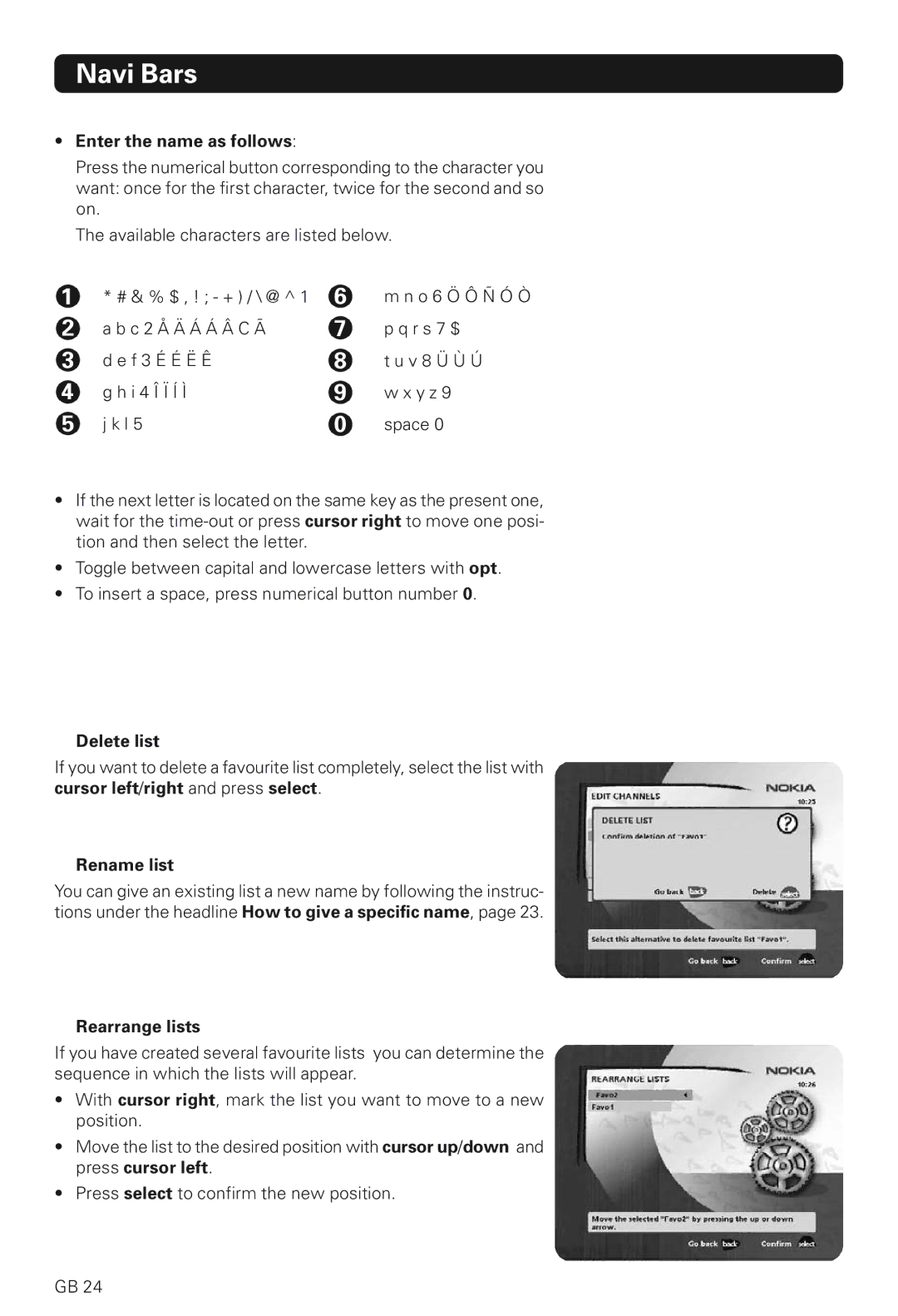Navi Bars
•Enter the name as follows:
Press the numerical button corresponding to the character you want: once for the first character, twice for the second and so on.
The available characters are listed below.
1
2
3
4
5
*# & % $ , ! ; - + ) / \ @ ^ 1 a b c 2 Å Ä Á Á Â C Ã
d e f 3 É É Ë Ê g h i 4 Î Ï Í Ì
j k l 5
6
7
8
9
0
m n o 6 Ö Ô Ñ Ó Ò
p q r s 7 $
t u v 8 Ü Ù Ú
w x y z 9
space 0
•If the next letter is located on the same key as the present one, wait for the
•Toggle between capital and lowercase letters with opt.
•To insert a space, press numerical button number 0.
Delete list
If you want to delete a favourite list completely, select the list with cursor left/right and press select.
Rename list
You can give an existing list a new name by following the instruc- tions under the headline How to give a specific name, page 23.
Rearrange lists
If you have created several favourite lists you can determine the sequence in which the lists will appear.
•With cursor right, mark the list you want to move to a new position.
•Move the list to the desired position with cursor up/down and press cursor left.
•Press select to confirm the new position.
GB 24