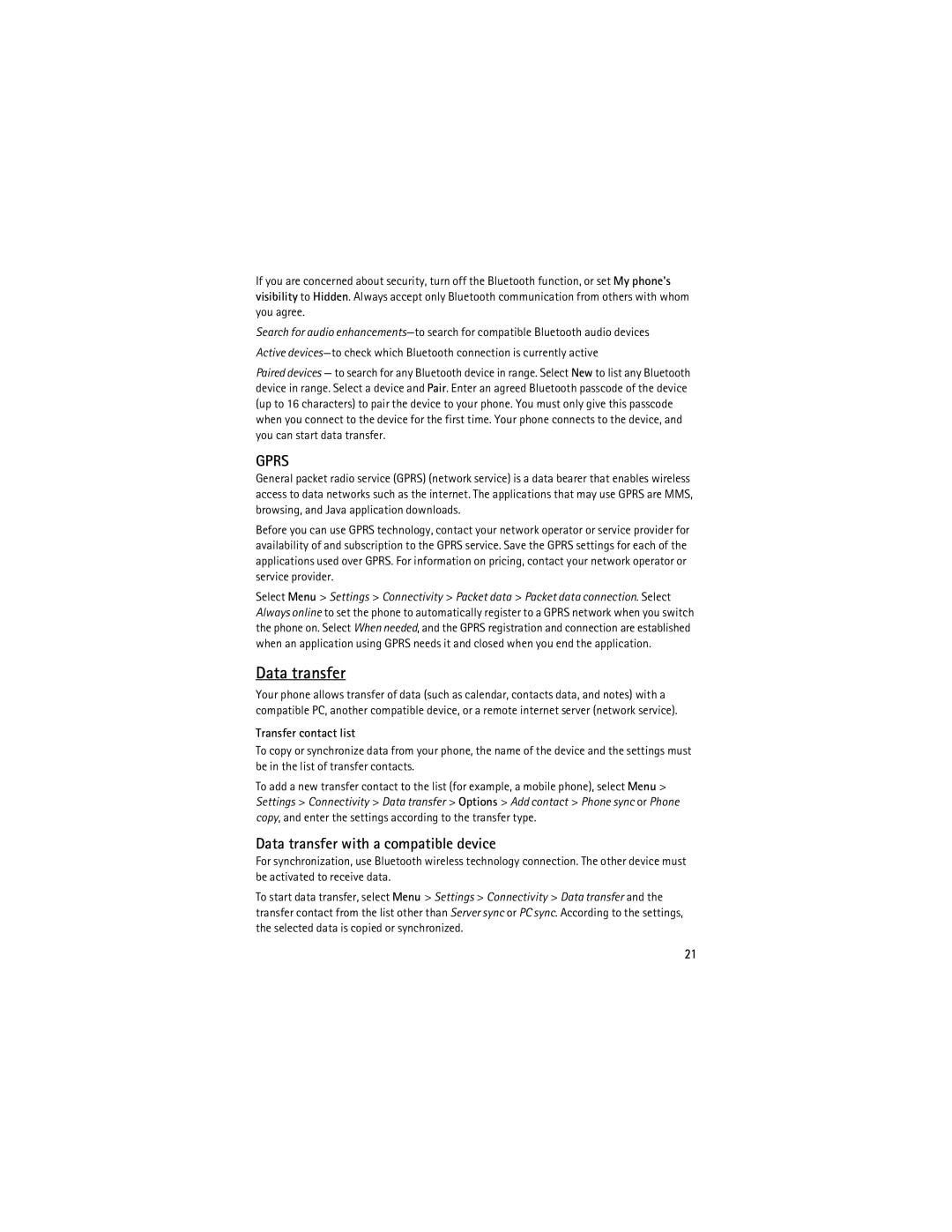If you are concerned about security, turn off the Bluetooth function, or set My phone's visibility to Hidden. Always accept only Bluetooth communication from others with whom you agree.
Search for audio
Active
Paired devices — to search for any Bluetooth device in range. Select New to list any Bluetooth device in range. Select a device and Pair. Enter an agreed Bluetooth passcode of the device (up to 16 characters) to pair the device to your phone. You must only give this passcode when you connect to the device for the first time. Your phone connects to the device, and you can start data transfer.
GPRS
General packet radio service (GPRS) (network service) is a data bearer that enables wireless access to data networks such as the internet. The applications that may use GPRS are MMS, browsing, and Java application downloads.
Before you can use GPRS technology, contact your network operator or service provider for availability of and subscription to the GPRS service. Save the GPRS settings for each of the applications used over GPRS. For information on pricing, contact your network operator or service provider.
Select Menu > Settings > Connectivity > Packet data > Packet data connection. Select Always online to set the phone to automatically register to a GPRS network when you switch the phone on. Select When needed, and the GPRS registration and connection are established when an application using GPRS needs it and closed when you end the application.
Data transfer
Your phone allows transfer of data (such as calendar, contacts data, and notes) with a compatible PC, another compatible device, or a remote internet server (network service).
Transfer contact list
To copy or synchronize data from your phone, the name of the device and the settings must be in the list of transfer contacts.
To add a new transfer contact to the list (for example, a mobile phone), select Menu > Settings > Connectivity > Data transfer > Options > Add contact > Phone sync or Phone copy, and enter the settings according to the transfer type.
Data transfer with a compatible device
For synchronization, use Bluetooth wireless technology connection. The other device must be activated to receive data.
To start data transfer, select Menu > Settings > Connectivity > Data transfer and the transfer contact from the list other than Server sync or PC sync. According to the settings, the selected data is copied or synchronized.
21