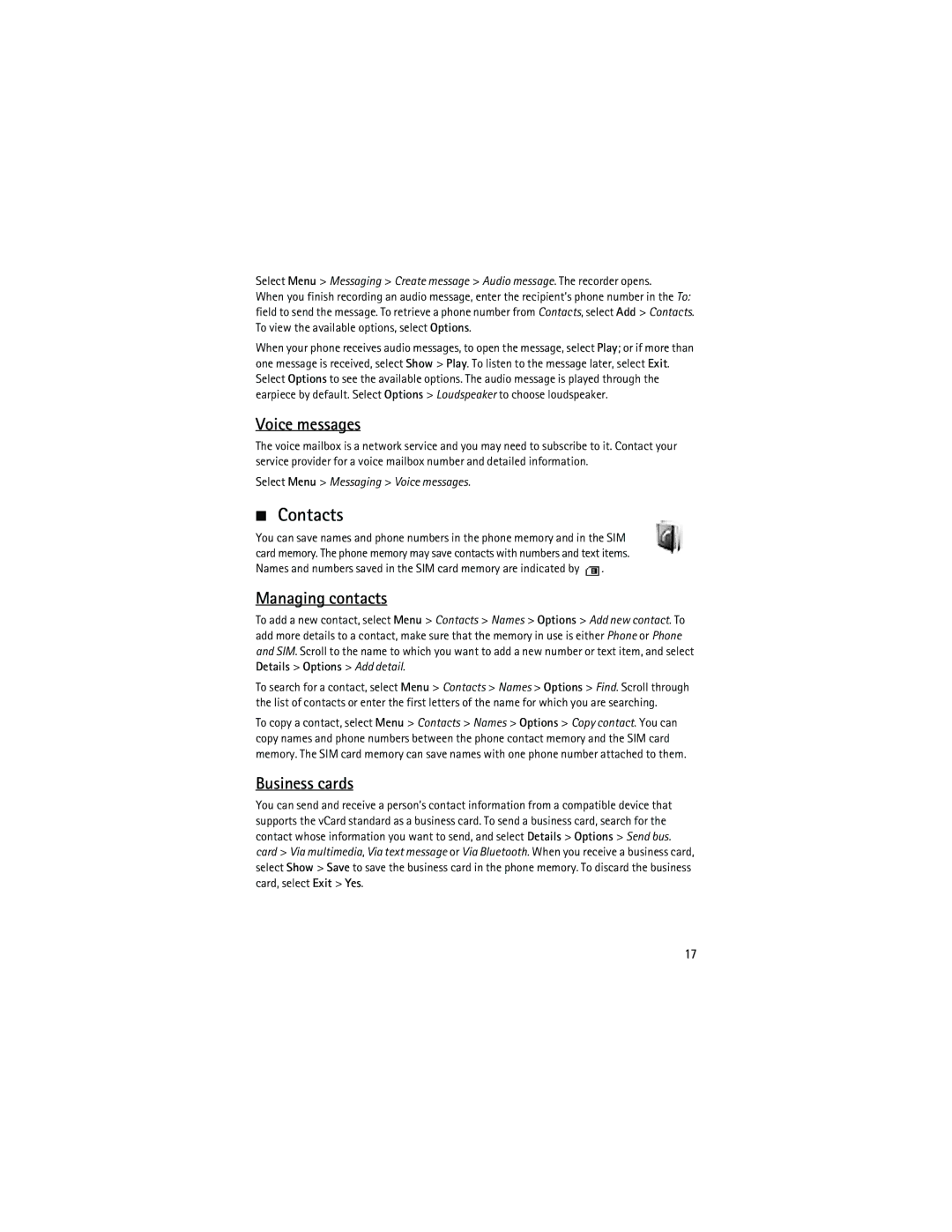Select Menu > Messaging > Create message > Audio message. The recorder opens.
When you finish recording an audio message, enter the recipient’s phone number in the To: field to send the message. To retrieve a phone number from Contacts, select Add > Contacts. To view the available options, select Options.
When your phone receives audio messages, to open the message, select Play; or if more than one message is received, select Show > Play. To listen to the message later, select Exit. Select Options to see the available options. The audio message is played through the earpiece by default. Select Options > Loudspeaker to choose loudspeaker.
Voice messages
The voice mailbox is a network service and you may need to subscribe to it. Contact your service provider for a voice mailbox number and detailed information.
Select Menu > Messaging > Voice messages.
■Contacts
You can save names and phone numbers in the phone memory and in the SIM card memory. The phone memory may save contacts with numbers and text items.
Names and numbers saved in the SIM card memory are indicated by ![]() .
.
Managing contacts
To add a new contact, select Menu > Contacts > Names > Options > Add new contact. To add more details to a contact, make sure that the memory in use is either Phone or Phone and SIM. Scroll to the name to which you want to add a new number or text item, and select Details > Options > Add detail.
To search for a contact, select Menu > Contacts > Names > Options > Find. Scroll through the list of contacts or enter the first letters of the name for which you are searching.
To copy a contact, select Menu > Contacts > Names > Options > Copy contact. You can copy names and phone numbers between the phone contact memory and the SIM card memory. The SIM card memory can save names with one phone number attached to them.
Business cards
You can send and receive a person’s contact information from a compatible device that supports the vCard standard as a business card. To send a business card, search for the contact whose information you want to send, and select Details > Options > Send bus. card > Via multimedia, Via text message or Via Bluetooth. When you receive a business card, select Show > Save to save the business card in the phone memory. To discard the business card, select Exit > Yes.
17