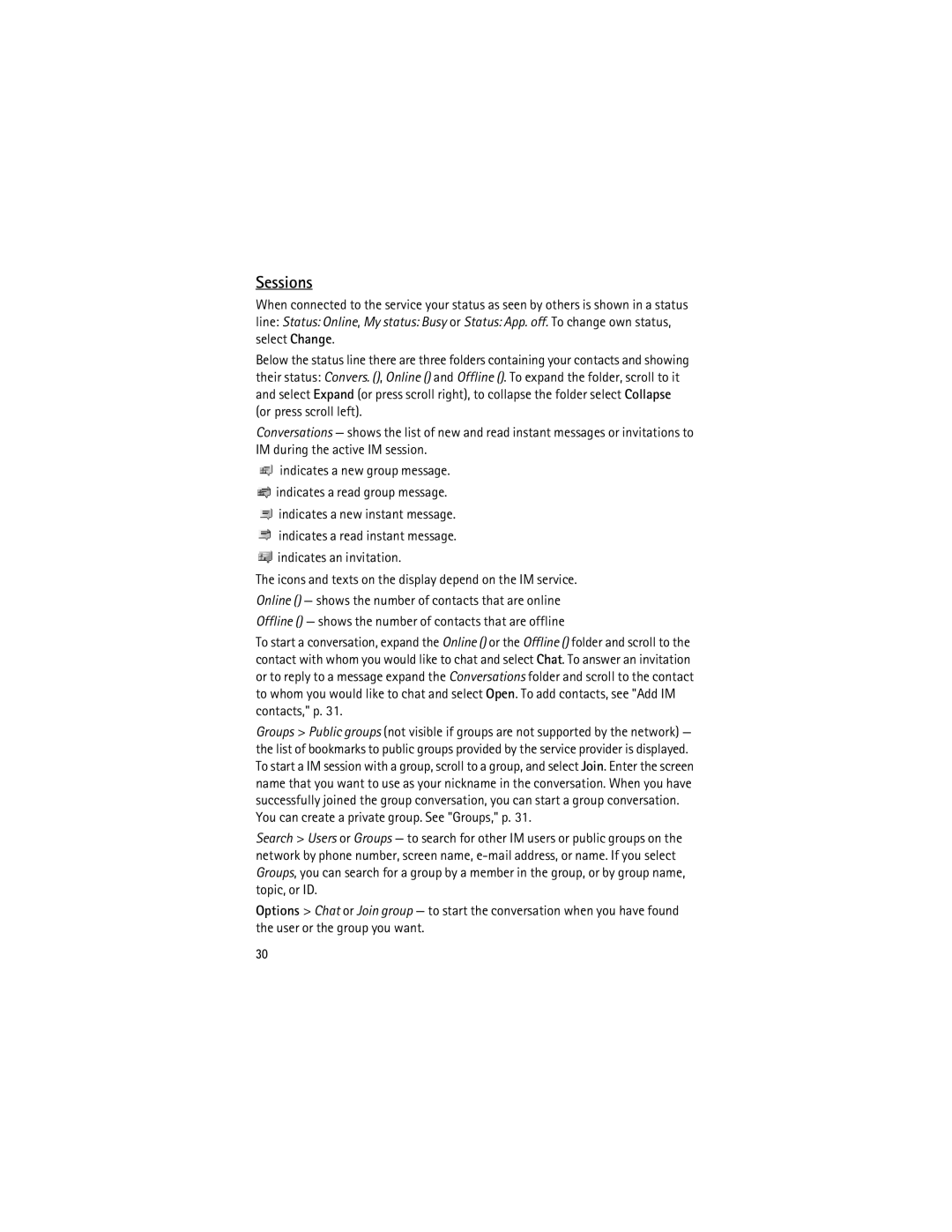User Guide Guide d’utilisation
Nokia 3555 User Guide
0434
FCC/INDUSTRY Canada Notice
Contents
Road Safety Comes First
For your safety
About your device
Network services
Shared memory
Few practical rules about accessories and enhancements
Enhancements
Overview of functions
Configuration settings service
Download content
General information
Get started
Install SIM card and battery
Nokia support
Remove the battery as shown
Insert a microSD card
Charge the battery
Set the time, time zone, and date
Switch the phone on and off
Plug and play service
Open and close the phone
Antenna
Connect a headset
Phone strap
Keys and parts
Your phone
Mini display
Standby mode
To access the menu, select Menu
Navigate the menus
Active standby
Indicators
Middle selection key mode is Menu
Main display
Connected to the phone
Flight mode
Security code
Access codes
Keypad lock keyguard
Functions without a SIM card
PIN codes
Restriction password
Call functions
Make a voice call
Call waiting
Answer or decline a call
Touch dialing
Enhanced voice dialing
Options during a voice call
Write text
Predictive text input
Traditional text input
Read and reply to a message
Messaging
Text messages
Write and send a message
Write and send a multimedia message
Multimedia messages
To send the message, select Send
Flash messages
Nokia Xpress audio messaging
Memory Full
Folders
Setting wizard
Mail application
Download e-mail
Write and send an e-mail
Read and reply to e-mail
Connect
Access
Instant messaging
Mail folders
Sessions
Block or unblock messages
Add IM contacts
Groups
Public
Message settings
General settings
Messages
Text messages
Multimedia messages
Contacts saved in the SIM card memory are indicated by
Contacts
Save contacts
Mail messages
Groups
Search for a contact
Edit contacts
Delete contacts
Business cards
Settings
Touch dialing
Profiles
Settings
Info, service, and my numbers
Log
Mini display
Themes
Tones
Main Display
Connectivity
Voice commands
Time and date
My shortcuts
Set up a Bluetooth connection
Bluetooth wireless technology
Bluetooth wireless connection
Data transfer
Bluetooth settings
Modem settings
Packet data
Transfer contact list
Data transfer with a compatible device
Synchronize from a compatible PC
Synchronize from a server
USB data cable
Call
Phone
Select Menu Settings Phone and from the following options
Security
Configuration
Digital rights management
Gallery
Restore factory settings
To see the list of folders, select Menu Gallery
Lock the memory card
Print images
Memory card
Format the memory card
Camera and video options
Media
Camera
Take a photo
Playing the music tracks
Video
Music player
Record a video clip
Voice recorder
Settings for the music player
Record sound
Equalizer
Alarm clock
Stop the alarm
Organizer
Make a calendar note
To stop the alarm without viewing the note, select Exit
Calendar
To-do list
Calculator
Countdown timer
Stopwatch
Applications
Web
SIM services
To browse through the page, scroll in any direction
Set up browsing
Connect to a service
Browse pages
Bookmarks
Appearance settings
To select an item, press the call key, or select Select
Cookies
Security settings
Download settings
Service inbox
Security module
Service inbox settings
Cache memory
Browser security
Digital signature
Certificates
Data communication applications
Nokia PC Suite Bluetooth
See Bluetooth wireless technology, p
PC connectivity
Nokia battery authentication
Battery information
Charging and discharging
What if your battery is not authentic?
Authenticate hologram
Care and maintenance
Medical devices
Additional safety information
Small children
Operating environment
Potentially explosive environments
Vehicles
Hearing aids
To make an emergency call
Emergency calls
Certification information SAR
Egprs
Index
Open 13 parts 15 settings
Gprs
Upin
Page
Page
Guide dutilisation du téléphone 3555 de Nokia
Déclaration DE Conformité
Avis DE LA FCC ET Dindustrie Canada
Table des matières
Allumez Votre Appareil Avec Discernement
Pour votre sécurité
Propos de votre appareil
Services réseau
Quelques conseils pratiques concernant les accessoires
Accessoires
Mémoire partagée
« Veille active », à la
Service de paramètres de configuration
Renseignements généraux
Aperçu des fonctions
Assistance technique de Nokia
Installer la carte SIM et la pile
Avant de commencer
Télécharger des fichiers
Page
Page
Et reposez la façade arrière
Insérer une carte microSD
Ouvrir et fermer le téléphone
Charger la pile
Branchez le chargeur dans une prise murale
Régler lheure, le fuseau horaire et la date
Service de configuration automatique
Allumer et éteindre le téléphone
Brancher un écouteur
Dragonne du téléphone
Antenne
Prise pour chargeur
Votre téléphone
Touches et composants
Écouteur Fente pour dragonne Lentille de l’appareil photo
Écran de démarrage
Naviguer dans les menus
Écran secondaire
Veille active
Écran principal
Vous avez des messages non lus
Icônes à l’écran de démarrage
Verrouiller le clavier
Mode vol
Puis appuyez sur * 2 en moins de 1,5 seconde
Codes NIP
Fonctions sans carte SIM
Codes d’accès
Code de sécurité
Composition 1 touche
Fonctions dappel
Faire un appel vocal
Mot de passe de restriction d’appels
Composition vocale améliorée
Répondre à un appel ou le refuser
Appel en attente
Options en cours d’appel
Écrire du texte
100
Entrée de texte traditionnelle
Texte prédictif
101
Messages texte
Messages
102
Écrire et envoyer des messages multimédias
Messages multimédias
Écrire et envoyer un message
Lire un message et y répondre
Pour envoyer le message, sélectionnez Envoyer
Messages flash
104
105
Messagerie audio Xpress de Nokia
Mémoire pleine
Dossiers
Application de courriel
Assistant de configuration
106
107
Écrire et envoyer un courriel
Télécharger des courriels
Lire un courriel et y répondre
108
Accéder au service
Messagerie instantanée
Dossiers de courriel
109
Connexion
110
Accepter ou rejeter une invitation
Lire un message instantané
Participer à une conversation
Publics
Ajouter des contacts MI
Bloquer ou débloquer des messages
Groupes
112
Options de message
Paramètres généraux
Privés
113
Messages texte
Messages multimédias
« Paramètres de configuration », à la
114
115
Courriels
Supprimer des contacts
Enregistrer des contacts
Rechercher un contact
Modifier des contacts
Cartes professionnelles
Groupes
Synchroniser vos données
Copier ou déplacer des contacts
118
Numéro dinformation, numéro de service et mes numéros
Paramètres
Composition 1 touche
Thèmes
Journal
Paramètres
Profils
Écran principal
Tonalités
120
Mes raccourcis
Commandes vocales
Écran secondaire
Régler lheure et la date
122
Technologie sans fil Bluetooth
Configurer une connexion Bluetooth
Connectivité
123
Connexion sans fil Bluetooth
Paramètres Bluetooth
Données par paquets
124
Paramètres de modem
Transfert de données
Profils de transfert
125
Transférer des données avec un appareil compatible
Synchroniser depuis un ordinateur compatible
Synchroniser depuis un serveur
Câble de données USB
Paramètres d’appel
126
127
Paramètres du téléphone
Paramètres de configuration
Paramètres des accessoires
128
129
Paramètres de sécurité
130
Gestion des droits numériques
Bibliothèque
Rétablir la configuration initiale
131
132
Impression dimages
Carte mémoire
Formater la carte mémoire
Vérifier la mémoire disponible
Multimédia
Appareil photo
Verrouiller la carte mémoire
134
Vidéo
Prendre une photo
Options de lappareil photo
135
Lecteur de musique
Enregistrer un clip vidéo
Écouter des pistes musicales
Précédente, sélectionnez
Paramètres du lecteur de musique
136
137
Enregistreur vocal
Égalisateur
Enregistrer
Agenda
Arrêter l’alarme
Organiseur
Réveil
Créer une note dagenda
Associer une alarme à une note dagenda
Listes de tâches
Calculatrice
Chronomètre
Minuteur
140
141
Pour enregistrer le temps mesuré, sélectionnez Enreg
142
Services SIM
Se connecter à un service
Configurer le navigateur
143
Signets
Parcourir des pages
144
145
Paramètres dapparence
Témoins
JavaScript Activer Pour activer les scripts Java
Scripts établis sur une connexion protégée
Boîte de réception service
Paramètres de la boîte de réception service
Paramètres de téléchargement
147
Mémoire cache
Sécurité de navigation
Module de sécurité
Signatures numériques
Certificats de sécurité
148
149
PC Suite Bluetooth
Connectivité avec un ordinateur
Applications de transfert de données
Charge et décharge
Renseignements sur la pile
150
Hologramme d’authentification
Piles d’origine de Nokia
151
152
Entretien et réparation
Appareils médicaux intra-corporels
Jeunes enfants
Environnement dutilisation
Appareils médicaux
Prothèses auditives
Véhicules
154
155
Environnements à risque dexplosion
Appels d’urgence
Pour faire un appel durgence
156
Renseignements sur la certification SAR
157
158
159
Unip
160
![]() indicates a read group message.
indicates a read group message.![]() indicates a new instant message.
indicates a new instant message.![]() indicates an invitation.
indicates an invitation.