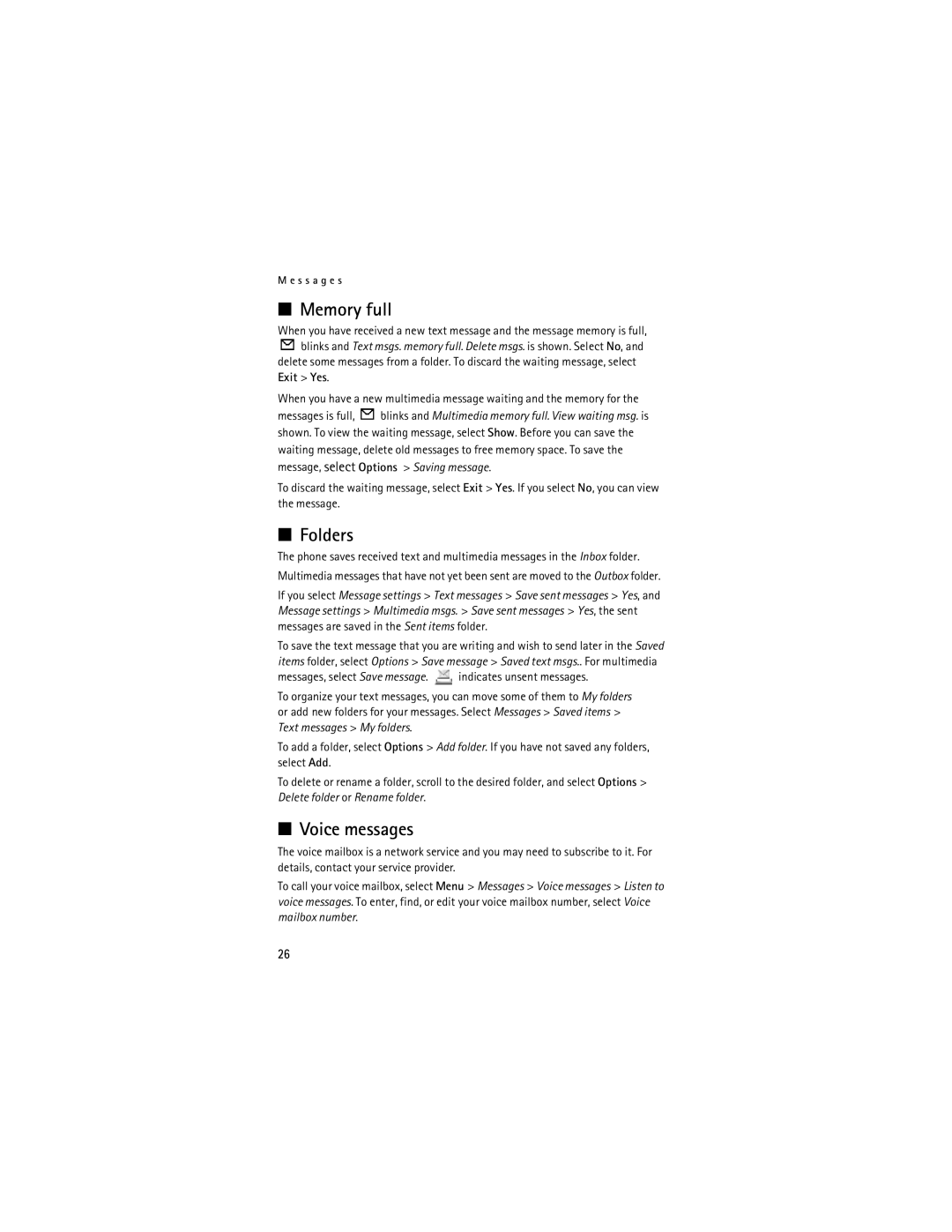M e s s a g e s
■Memory full
When you have received a new text message and the message memory is full, ![]() blinks and Text msgs. memory full. Delete msgs. is shown. Select No, and
blinks and Text msgs. memory full. Delete msgs. is shown. Select No, and
delete some messages from a folder. To discard the waiting message, select Exit > Yes.
When you have a new multimedia message waiting and the memory for the
messages is full, ![]() blinks and Multimedia memory full. View waiting msg. is shown. To view the waiting message, select Show. Before you can save the waiting message, delete old messages to free memory space. To save the message, select Options > Saving message.
blinks and Multimedia memory full. View waiting msg. is shown. To view the waiting message, select Show. Before you can save the waiting message, delete old messages to free memory space. To save the message, select Options > Saving message.
To discard the waiting message, select Exit > Yes. If you select No, you can view the message.
■Folders
The phone saves received text and multimedia messages in the Inbox folder. Multimedia messages that have not yet been sent are moved to the Outbox folder.
If you select Message settings > Text messages > Save sent messages > Yes, and Message settings > Multimedia msgs. > Save sent messages > Yes, the sent messages are saved in the Sent items folder.
To save the text message that you are writing and wish to send later in the Saved items folder, select Options > Save message > Saved text msgs.. For multimedia
messages, select Save message. ![]()
![]()
![]() indicates unsent messages.
indicates unsent messages.
To organize your text messages, you can move some of them to My folders or add new folders for your messages. Select Messages > Saved items > Text messages > My folders.
To add a folder, select Options > Add folder. If you have not saved any folders, select Add.
To delete or rename a folder, scroll to the desired folder, and select Options > Delete folder or Rename folder.
■Voice messages
The voice mailbox is a network service and you may need to subscribe to it. For details, contact your service provider.
To call your voice mailbox, select Menu > Messages > Voice messages > Listen to voice messages. To enter, find, or edit your voice mailbox number, select Voice mailbox number.
26