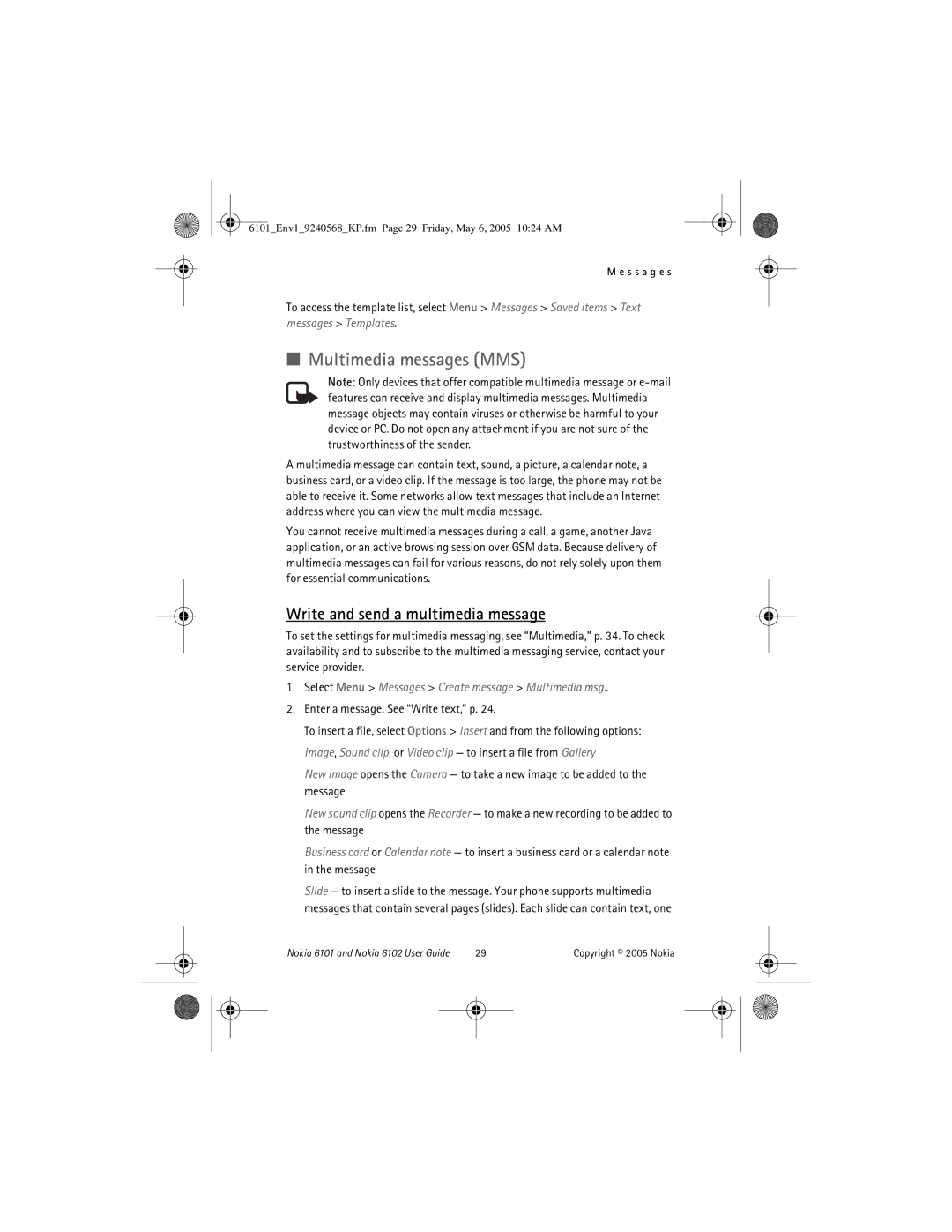6101_Env1_9240568_KP.fm Page 29 Friday, May 6, 2005 10:24 AM
M e s s a g e s
To access the template list, select Menu > Messages > Saved items > Text
messages > Templates.
■Multimedia messages (MMS)
Note: Only devices that offer compatible multimedia message or
A multimedia message can contain text, sound, a picture, a calendar note, a business card, or a video clip. If the message is too large, the phone may not be able to receive it. Some networks allow text messages that include an Internet address where you can view the multimedia message.
You cannot receive multimedia messages during a call, a game, another Java application, or an active browsing session over GSM data. Because delivery of multimedia messages can fail for various reasons, do not rely solely upon them for essential communications.
Write and send a multimedia message
To set the settings for multimedia messaging, see “Multimedia,” p. 34. To check availability and to subscribe to the multimedia messaging service, contact your service provider.
1.Select Menu > Messages > Create message > Multimedia msg..
2.Enter a message. See “Write text,” p. 24.
To insert a file, select Options > Insert and from the following options: Image, Sound clip, or Video clip — to insert a file from Gallery
New image opens the Camera — to take a new image to be added to the message
New sound clip opens the Recorder — to make a new recording to be added to the message
Business card or Calendar note — to insert a business card or a calendar note in the message
Slide — to insert a slide to the message. Your phone supports multimedia messages that contain several pages (slides). Each slide can contain text, one
Nokia 6101 and Nokia 6102 User Guide | 29 | Copyright © 2005 Nokia | ||
|
|
|
|
|
|
|
|
|
|
|
|
|
|
|