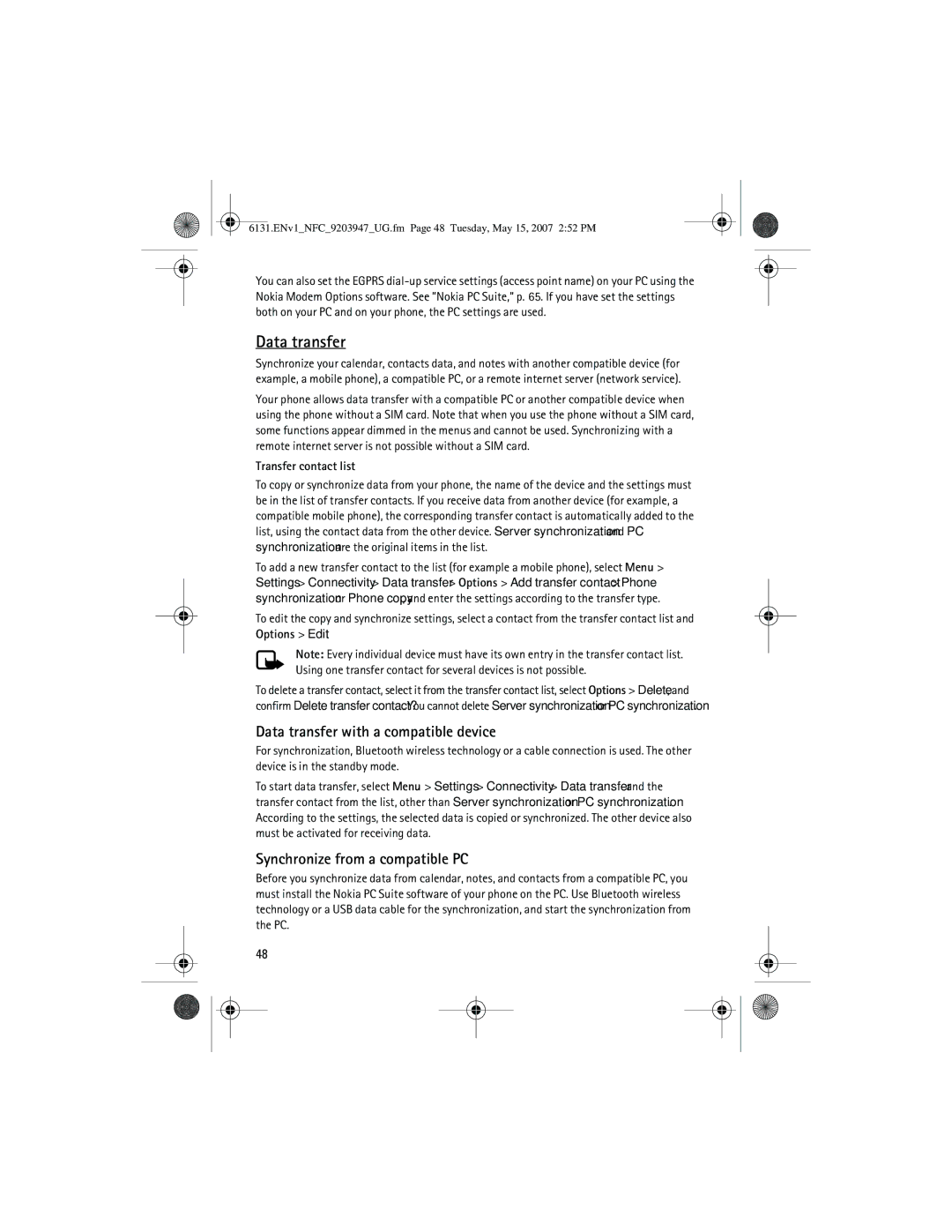6131.ENv1_NFC_9203947_UG.fm Page 48 Tuesday, May 15, 2007 2:52 PM
You can also set the EGPRS
Data transfer
Synchronize your calendar, contacts data, and notes with another compatible device (for example, a mobile phone), a compatible PC, or a remote internet server (network service).
Your phone allows data transfer with a compatible PC or another compatible device when using the phone without a SIM card. Note that when you use the phone without a SIM card, some functions appear dimmed in the menus and cannot be used. Synchronizing with a remote internet server is not possible without a SIM card.
Transfer contact list
To copy or synchronize data from your phone, the name of the device and the settings must be in the list of transfer contacts. If you receive data from another device (for example, a compatible mobile phone), the corresponding transfer contact is automatically added to the list, using the contact data from the other device. Server synchronization and PC synchronization are the original items in the list.
To add a new transfer contact to the list (for example a mobile phone), select Menu > Settings > Connectivity > Data transfer > Options > Add transfer contact > Phone synchronization or Phone copy, and enter the settings according to the transfer type.
To edit the copy and synchronize settings, select a contact from the transfer contact list and Options > Edit.
Note: Every individual device must have its own entry in the transfer contact list. Using one transfer contact for several devices is not possible.
To delete a transfer contact, select it from the transfer contact list, select Options > Delete, and confirm Delete transfer contact? . You cannot delete Server synchronization or PC synchronization.
Data transfer with a compatible device
For synchronization, Bluetooth wireless technology or a cable connection is used. The other device is in the standby mode.
To start data transfer, select Menu > Settings > Connectivity > Data transfer and the transfer contact from the list, other than Server synchronization or PC synchronization. According to the settings, the selected data is copied or synchronized. The other device also must be activated for receiving data.
Synchronize from a compatible PC
Before you synchronize data from calendar, notes, and contacts from a compatible PC, you must install the Nokia PC Suite software of your phone on the PC. Use Bluetooth wireless technology or a USB data cable for the synchronization, and start the synchronization from the PC.
48