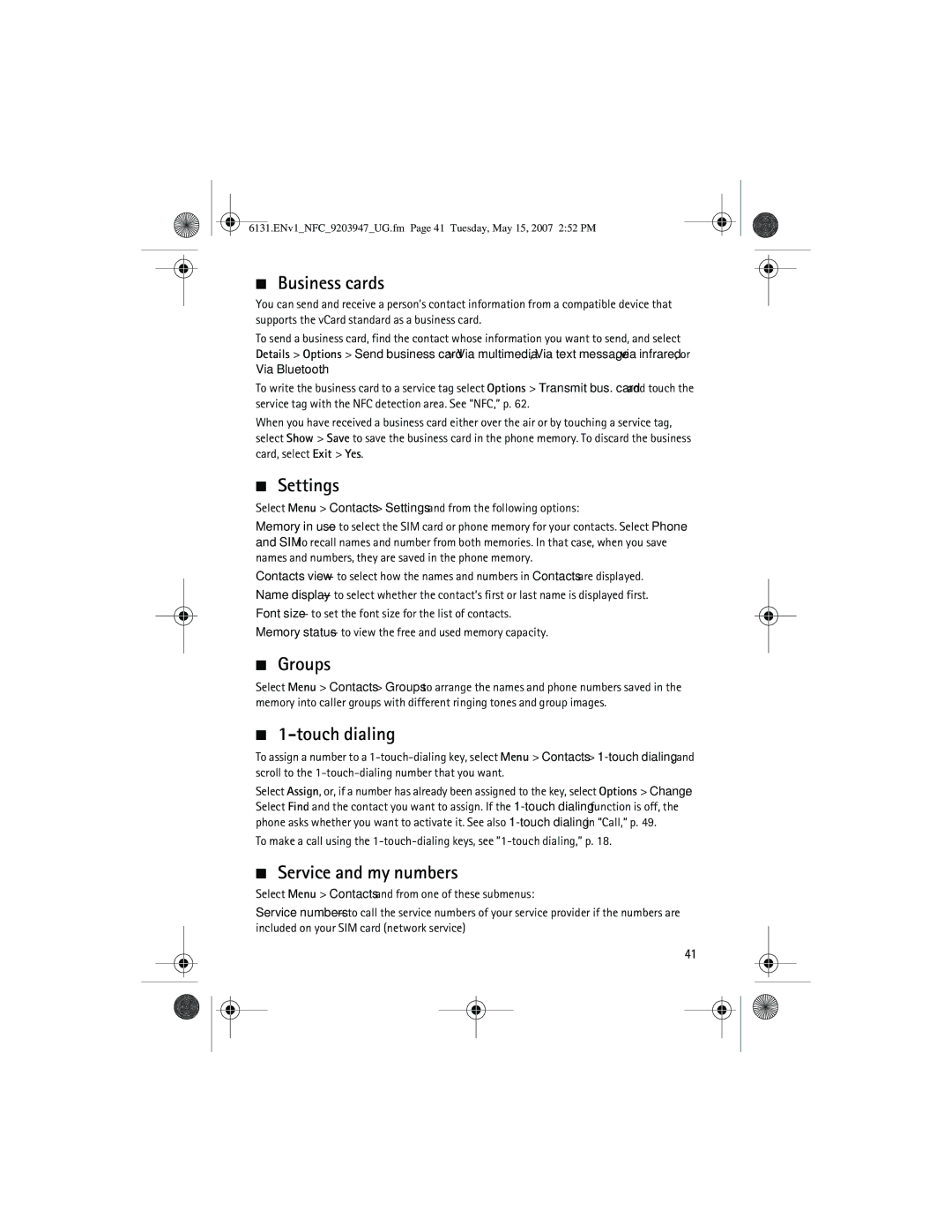6131.ENv1_NFC_9203947_UG.fm Page 41 Tuesday, May 15, 2007 2:52 PM
■Business cards
You can send and receive a person’s contact information from a compatible device that supports the vCard standard as a business card.
To send a business card, find the contact whose information you want to send, and select Details > Options > Send business card > Via multimedia, Via text message, via infrared, or Via Bluetooth.
To write the business card to a service tag select Options > Transmit bus. card and touch the service tag with the NFC detection area. See ”NFC,” p. 62.
When you have received a business card either over the air or by touching a service tag, select Show > Save to save the business card in the phone memory. To discard the business card, select Exit > Yes.
■Settings
Select Menu > Contacts > Settings and from the following options:
Memory in use — to select the SIM card or phone memory for your contacts. Select Phone and SIM to recall names and number from both memories. In that case, when you save names and numbers, they are saved in the phone memory.
Contacts view — to select how the names and numbers in Contacts are displayed.
Name display — to select whether the contact’s first or last name is displayed first.
Font size — to set the font size for the list of contacts.
Memory status — to view the free and used memory capacity.
■Groups
Select Menu > Contacts > Groups to arrange the names and phone numbers saved in the memory into caller groups with different ringing tones and group images.
■1-touch dialing
To assign a number to a
Select Assign, or, if a number has already been assigned to the key, select Options > Change. Select Find and the contact you want to assign. If the
To make a call using the
■Service and my numbers
Select Menu > Contacts and from one of these submenus:
Service numbers — to call the service numbers of your service provider if the numbers are included on your SIM card (network service)
41