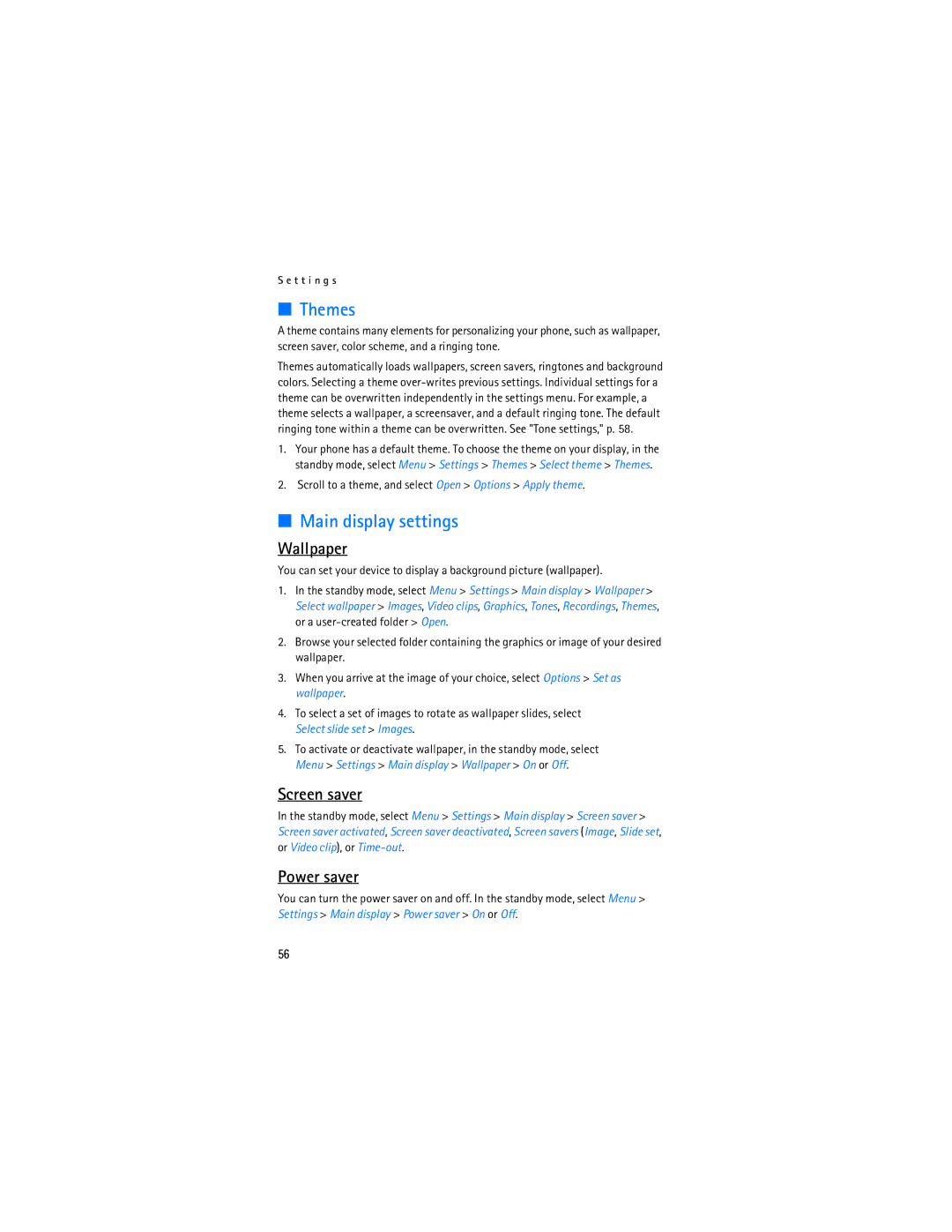User Guide Manual del Usuario
Nokia 6155i User Guide
Legal Information
Contents
Only qualified personnel may install or repair this product
For your safety
Network services
About your device
Your phone is not water-resistant. Keep it dry
Shared memory
Getting help
Welcome
Find your phone label
Electronic serial number ESN Your zip code only in the US
Updates Accessibility solutions
Contact Nokia
Nokia
Phone at a glance
Keys and parts
Standby mode
Quick keys
Indicators and icons
Phone menus
Scroll method
In-phone help
Go to functions
Lock code security settings
Choose Go to functions
Organize functions
Set up your phone
Battery
Antenna
Replace the battery
Remove the battery
Remove the back cover
UIM card slot
Replace the back cover
Charge the battery
Phone until the back cover is securely in place
Plug the charger transformer into a standard ac outlet
Turn your phone on or off
Enhancement settings, p
Connect the headset
Position the headset on your ear
Keypad
Make a call
Contacts list
Last dialed number
Answer calls
Adjust the earpiece volume
An incoming call
Answer a call with the keypad locked
Call options
Keyguard
Lock the keypad
Unlock the keypad
Standard mode
Predictive text mode
Text entry
Activate or deactivate
Change case and mode
Text entry
Press 0 to enter a space, and begin writing the next word
Messages
Compose and send a message using the keypad
Text messages
Compose and send
Read message
Options
Scroll up or down to view the whole message, if necessary
Templates
Reply to message
Text message folders
Save messages
Distribution list
View saved messages
Standby mode, select Menu Messages Text messages
Delete a single message
Delete messages
Delete all messages in a folder
Select Yes to delete the message or No to exit
Change sending options
Change other settings
Multimedia messages
Allow or block multimedia reception
MMS settings
Retrieve or reject multimedia messages
Allow or block advertisements
Other MMS settings
MMS folders
Write and send multimedia messages
S s a g e s
Delete message-Delete the message you are viewing
Read multimedia messages
Voice messages
Call and setup voice mail
Save voice mailbox number
Listen to voice messages
Write down voice mailbox number and process
Phone numbers with dialing codes
Insert dialing codes
Clear voice mail icon
Web messaging
View missed calls
Call log
View received calls
View dialed numbers
Delete call logs
Call duration
View call times
Minibrowser duration
Data and fax call duration
Add new contacts
Contacts
Set up 1-touch dialing
Change default number
Caller groups
Assign a key to 1-touch dialing
Assign a voice tag to an entry
Voice tags
Change 1-touch dialing numbers
Delete 1-touch dialing numbers
Edit contacts list entries
Dial a number
Voice tags
Access the contacts menu
Set as default-Change the default number of the contact
Delete contacts entries
Send and receive contacts
Configure settings
Search for a name
Send a business card
Take a photo
Camera
View previous-View the previous photo
Record a video clip
Settings
Self-timer
Folders
Gallery
Fun frames and clip art
Media player
Media
Radio
Turn the radio on and off
Tune and save a radio channel
Media equalizer
Recorder
Record speech or sound
Options
Create a custom equalizer set
Profiles
Settings
Customize a profile
Set a timed profile
Power saver
Main display settings
Themes
Wallpaper
Color schemes
Mini display settings
Choose a banner
Backlight time-out
Tone settings
Time and date settings
Clock
Date and time auto-update
Call settings
Date
Location info sharing
Automatic redial
Anykey answer
Touch dialing
Open fold to answer
Data or fax calls
Make calls
Normal-The device receives incoming calls as usual
Call summary
Automatic service update
Ringing tone for no caller ID
International prefix
Phone language
Phone settings
Memory status
Automatic keyguard
Start-up tone
Connectivity
Help text activation
Infrared
Connection indicator
Voice commands and voice tags
Assign a voice tag to a command
Activate a voice command
Enhancement settings
Headset
Charger
Security settings
Phone lock
Allow numbers
Call restrictions
Change lock code
Network
Application settings
Voice privacy
Select the types of calls you want to restrict
Roaming options
Store a feature code
Mode
Select OK, if necessary, to confirm the activation
Call forwarding
Cancel
Call waiting
Activate
Restore factory settings
Send caller ID
View your phone number
Organizer
Alarm clock
Calendar
Turn an alarm off
Open
Go to a date
Options while viewing a list of notes
View notes day view
Send a note
Copy-Copy the note for you to paste to another date
To-do list
Receive calendar notes
Add a to-do note
View a to-do note
Calculator
Currency converter
Countdown timer
Interrupt the timer
Set the timer
Stopwatch
Change the time
Lap and split times
Operation note
Minibrowser is a network service. See Network services, p
Mobile Internet access
Mobile web
Sign on
Receive a call while online
Phone keys
Make an emergency call while online
Clear the cache and disconnect
Games
Extras
Collection
Memory
PC connectivity
USB data transfer
Transfer with Windows Explorer
Nokia PC Suite
Few practical rules about accessories and enhancements
Power
Enhancements
Hearing aid compatibility
Charging and discharging
Battery information
Authenticate hologram
Nokia battery authentication guidelines
To create a text message
What if your battery is not authentic?
Use chargers indoors
Care and maintenance
Operating environment
Additional safety information
Vehicles
Emergency calls
Certification information SAR
Talk and standby times
Charging times
Numerics
Index
Delete
Enhancement settings 66 handsfree 66 headset
Adjusting Using the loudspeaker
View
USB data transfer View
100
101
Nokia 6155i Manual del Usuario
Información Legal
102
Contenido
Encienda EL Teléfono CON Seguridad
Para su seguridad
Servicios de red
Su dispositivo
105
Su teléfono no es resistente al agua. Manténgalo seco
106
Memoria compartida
Bienvenido
Registre su teléfono Obtener ayuda
107
Actualizaciones Soluciones de acceso
Contacto con Nokia
Centro de Atención Nokia Care, EE.UU
108
Su teléfono
Modo en espera
Teclas y partes
Teclas rápidas
110
111
Indicadores e íconos
Método de desplazamiento
Los menús del teléfono
Textos de ayuda
112
Elegir las funciones Ir a
Funciones Ir a
Organizar las funciones
113
Antena
Configurar su teléfono
Batería
Nota Siempre apague el dispositivo, y desconecte el
Ranura de la tarjeta UIM
Retirar la batería
Colocar la batería
Quitar la cubierta posterior
Cargar la batería
Colocar la cubierta posterior
116
Apagar o encender su teléfono
Conectar el equipo auricular
117
Teclado
Hacer una llamada
Lista de contactos
Último número marcado
Contestar llamadas
Ajustar el volumen
Una llamada entrante
Contestar una llamada con el teclado bloqueado
Altavoz
Opciones durante la llamada
120
Bloquear el teclado
Bloqueo de teclas
Desbloquear el teclado
121
Método estándar
Ingreso de texto
Texto Abc
Números
Activar o desactivar
Ingreso de texto predictivo
Ingreso de texto
123
124
Cambiar entre mayúsculas y minúsculas y modo
Mensajes de texto
Mensajes
Redactar y enviar textos
Borrar texto-Borre todo el texto del editor de mensaje
126
Leer mensajes
Plantillas
Contestar un mensaje
Opciones
127
Guardar mensajes
Carpetas para los mensajes de texto
Ver mensajes guardados
128
Eliminar mensajes
Lista de distribución
Borrar un solo mensaje
Borrar todos los mensajes en una carpeta
Cambiar otras configuraciones
Cambiar las opciones de envío
130
131
Mensajes multimedia
Configuraciones MMS
Permitir o bloquear la recepción multimedia
132
Recuperar o rechazar los mensajes multimedia
Otras configuraciones MMS
Permitir o bloquear publicidad
Carpetas MMS
134
Redactar y enviar mensajes multimedia
135
Leer mensajes multimedia
Guardar su número de correo de voz
Mensajes de voz
Contestar un mensaje multimedia
136
Escuchar los mensajes de voz
Llamar y configurar su correo de voz
Automatizar el correo de voz
Anotar el número de buzón de voz y el proceso
Números telefónicos con códigos de marcación
Borrar el ícono del correo de voz
Insertar códigos de marcación
138
139
Mensajería Web
Registro
Ver llamadas perdidas
Ver las llamadas recibidas
Eliminar listas de llamadas
Ver los números marcados
Duración de llamadas
Ver hora de llamadas
Duración de llamadas de datos y fax
Duración del miniexplorador
142
143
Agregar contactos
Contactos
Cambiar el número predeterminado
Configurar la marcación rápida
Grupos de llamantes
Asignar una tecla a la marcación rápida
Asignar una etiqueta de voz a un ingreso
Etiquetas de voz
Cambiar los números de marcación rápida
Borrar los números de marcación rápida
Marcar un número
Editar ingresos del directorio
Etiquetas de voz
147
Acceder al menú Contactos
Borrar ingresos del directorio
148
Predeterm.-Cambiar el número predeterminado del contacto
Enviar y recibir contactos
Programar las configuraciones
Buscar un nombre específico
Enviar una tarjeta de negocios
Nueva imagen-Para elegir a tomar una nueva foto
Cámara
Grabar un videoclip
151
Ver anterior-Para ver la foto anterior
Configuraciones
Temporizador
152
Carpetas
Galería
154
Marcos divertidos y clip de arte
Reproductor multimedia
Multimedia
156
Apagar o encender la radio
Grabar un mensaje o sonido
Grabadora
Opciones
Sintonizar y guardar una estación de radio
Activar un conjunto de ecualizador
Ecualizador multimedia
Crear un conjunto de ecualizador personalizado
158
Configurar un perfil programado
Configuraciones
Perfiles
Personalizar un perfil
Temas
Configuraciones de pantalla principal
Imagen de fondo
Protector de pantalla
Esquemas de colores
Configuraciones de Mini pantalla
Elegir un título
Tiempo de espera de las luces
Configuraciones de hora y fecha
Configuración de tonos
Ahorrador de energía
Reloj
Autoactualización de fecha y hora
Configuraciones de llamadas
Compartir información de ubicación
163
Remarcado automático
Cualquier tecla contesta
Marcación rápida
Con la tapa abierta para contestar
Llamadas de datos o fax
Hacer llamadas
165
Tono timbre para llamadas sin ID
Resumen de llamada
Actualización automática de servicio
Prefijo internacional
Configuraciones de teléfono
Tono de inicio
Conectividad
Activación texto de ayuda
Infrarrojo
Función manos libres
Comandos y etiquetas de voz
Enviar y recibir datos
Indicador de conexión
Equipo Auricular
Configuración de accesorios
Asignar una etiqueta de voz a un comando
Activar un comando de voz
Configuraciones de seguridad
Cargador
171
Bloqueo de teléfono
Números permitidos
172
Cambiar código de bloqueo
Restricciones de llamadas
173
Voz confidencial
Configuraciones de aplicación
174
Elija los tipos de llamadas que quiera restringir
Opciones de roaming
Red
Modo
Guardar un código de opción
Reenvío de llamada
Cancelar
Llamada en espera
Activar
Enviar ID de llamante
Restaurar configuraciones de fábrica
Ver su propio número telefónico
177
Organizador
Reloj de alarma
Agenda
Ver las notas notas del día
Opciones mientras ve la lista de notas
180
Enviar una nota
Notas
Recibir notas de agenda
181
Agregar una nota de tarea
Lista de tareas
Ver una nota de tareas
182
Calculadora
Convertidor de divisas
183
Programar el temporizador
Temporizador
Cambiar la hora
Interrumpir el temporizador
Medición de tiempo
Cronómetro
Tiempos de vuelta y partidos
185
186
Nota de funcionamiento
Web móvil
Acceso al Internet móvil
Conectarse
Teclas del teléfono
Navegar el Internet móvil
Recibir una llamada mientras está en línea
Hacer una llamada de emergencia mientras está en línea
189
Borrar el caché y desconectarse
Juegos
Colección
Memoria
Conectividad PC
Transferir datos USB
Transferir con Windows Explorer
192
Accesorios
Unas pocas reglas prácticas sobre los accesorios
Batería y Cargadores
194
Compatibilidad con aparatos auditivos
Carga y descarga
Información sobre las baterías
Normas de autenticación de la batería Nokia
Autenticación del holograma
196
¿Qué ocurre si la batería no es auténtica?
197
Cuidado y mantenimiento
199
No deben llevar el dispositivo en el bolsillo de la camisa
Información adicional de seguridad
201
Aparatos Auditivos
202
Llamadas de emergencia
203
Información de Certificado SAR
Tiempos de conversación y de reserva
Tiempos de carga
204
Tipo de diseño-RM-59 para el Nokia
Índice
Accesorios Accesorios, configuración 170 agenda
Cambiar código de bloqueo
Carpetas
Interrumpir temporizador Juegos
206
Agregar 144 editar 147 eliminar 148 enviar 149 ver
Llamadas contestar 119 datos o fax 165 en espera 176 hacer
207
Teléfono, configuración 114 temas 160 temporizador
Seguridad 104 información importante de
Web móvil
208