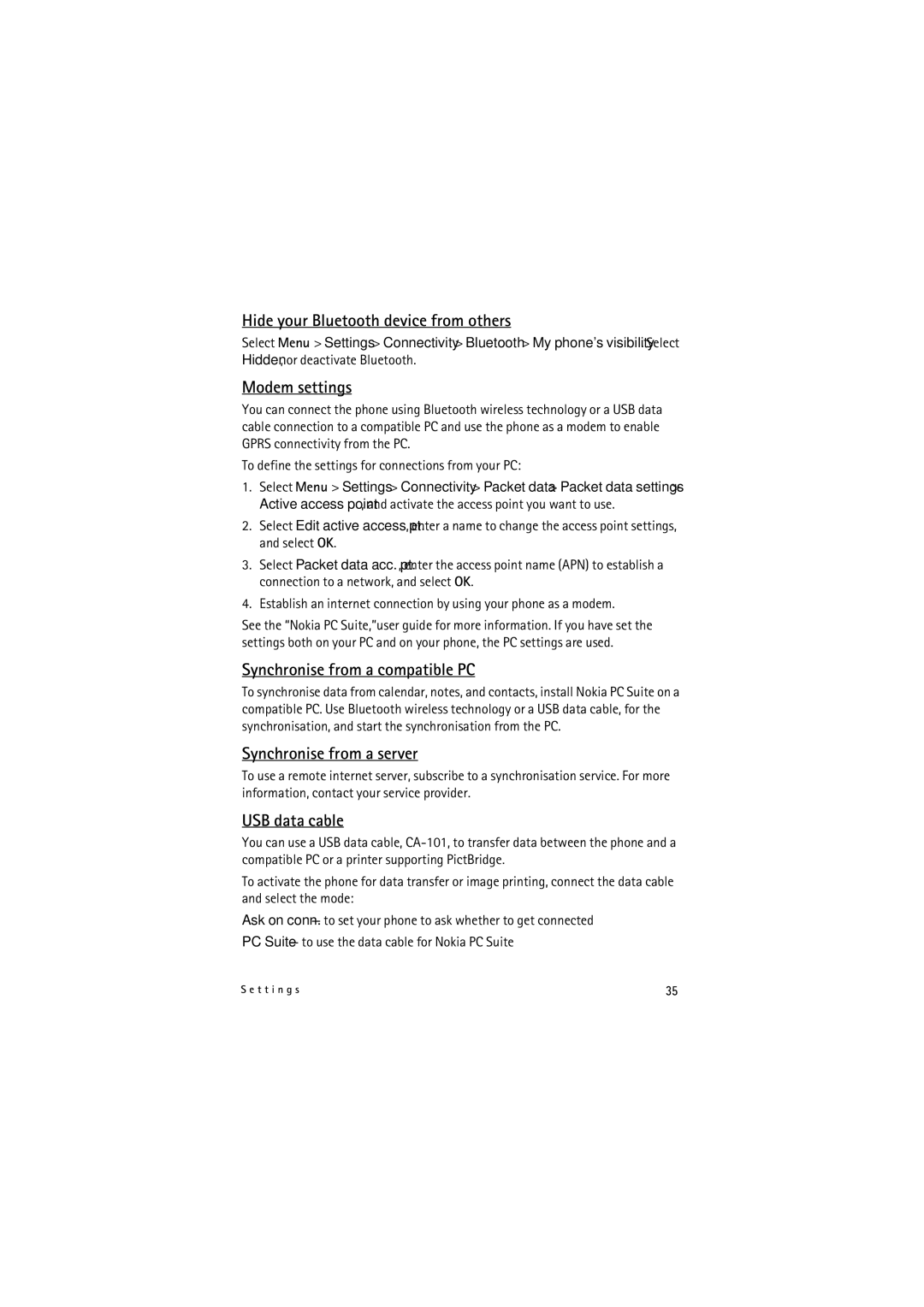Hide your Bluetooth device from others
Select Menu > Settings > Connectivity > Bluetooth > My phone's visibility. Select Hidden, or deactivate Bluetooth.
Modem settings
You can connect the phone using Bluetooth wireless technology or a USB data cable connection to a compatible PC and use the phone as a modem to enable GPRS connectivity from the PC.
To define the settings for connections from your PC:
1.Select Menu > Settings > Connectivity > Packet data > Packet data settings > Active access point, and activate the access point you want to use.
2.Select Edit active access pt., enter a name to change the access point settings, and select OK.
3.Select Packet data acc. pt., enter the access point name (APN) to establish a connection to a network, and select OK.
4.Establish an internet connection by using your phone as a modem.
See the “Nokia PC Suite,”user guide for more information. If you have set the settings both on your PC and on your phone, the PC settings are used.
Synchronise from a compatible PC
To synchronise data from calendar, notes, and contacts, install Nokia PC Suite on a compatible PC. Use Bluetooth wireless technology or a USB data cable, for the synchronisation, and start the synchronisation from the PC.
Synchronise from a server
To use a remote internet server, subscribe to a synchronisation service. For more information, contact your service provider.
USB data cable
You can use a USB data cable,
To activate the phone for data transfer or image printing, connect the data cable and select the mode:
Ask on conn. — to set your phone to ask whether to get connected
PC Suite — to use the data cable for Nokia PC Suite
S e t t i n g s | 35 |