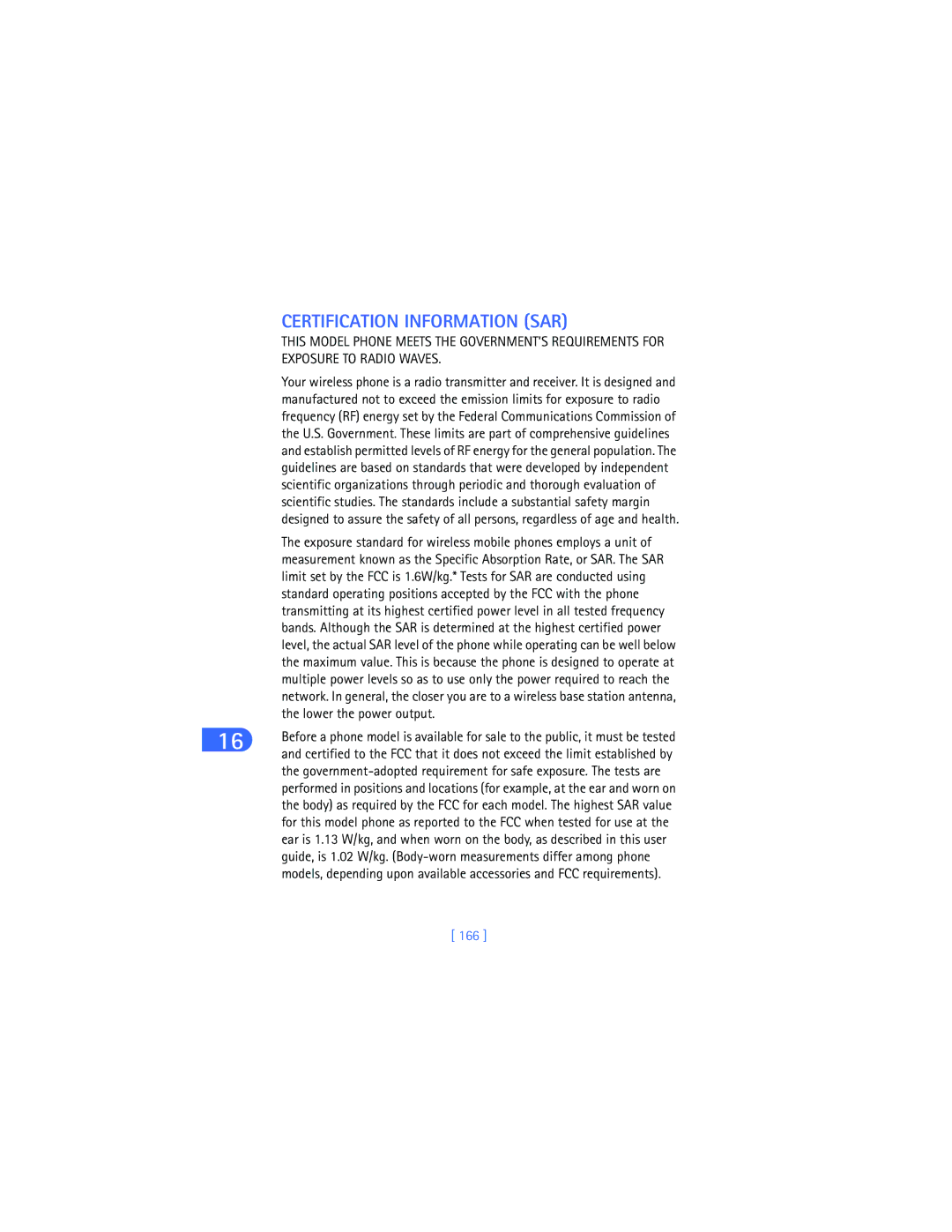User Guide
Phone notes
Nokia User Guide
Legal Information
Manage phone security
Fun and games Advanced features
Page
Contents
Use voice features
Vii
Manage phone security
Viii
Reference information
Wireless devices can cause interference in aircraft
Safety first
Do not use a hand-held phone while driving
Your phone is not water-resistant. Keep it dry
Remember to make backup copies of all important data
This guide uses certain terms for certain actions
Welcome
GET the Most OUT of this Guide
Understand the terms
Bold
Look for updates
Follow graphic clues
Easy to follow. These clues are called conventions
Alternate format user guides
Learn about Accessibility Solutions
LPS-3 Loopset
TTY/TDD Adapter HDA-9
Accessible features
What YOU’LL Need
Understand Wireless Network Services
Find your phone’s label
Register Your Phone
Newsletters
GET Help
Contact Nokia
Contact Your Service Provider
Have the Right Information Available
Nokia Mobile Phones
Have the Phone or Accessory Handy
Volume key Screen Up scroll key
Keys and features
Understand Your Phone
Back
Tips on efficient operation
Install the SIM card
Page
Plug the charger into a standard wall outlet
Install the battery
Charge the battery
Lower the battery into place Replace the back cover
Remove the battery
Learn the keys
Important battery information
Selection Keys
Scroll KEY
Memory use
Find
Or Options and select Answer call
Press Options, select Reply, select Start reply with
Menu Shortcuts
Check with your service provider for availability
Basic operations
Switch on Your Phone
Set the time and date
Menu list
Battery
About the Start Screen
To your phone
Icon Indicates
Review Phone Symbols
Make and Answer Calls
Dial ANY of the 20 LAST-DIALED Numbers
Adjust the Earpiece Volume During a Call
Caller ID
Redial the LAST-DIALED Number
Once inside the menu, use the scroll key or to highlight
USE the Menu
Help text
Menu Number and Scroll BAR
Complete list of shortcuts begins on
Use a menu shortcut
List of menu shortcuts
Service availability
Auto update of date
Extras
Use the carrying case
SET UP Your Phone
Connect the headset
Use the headset
Release button
Remove the Back Cover
Remove the Front Cover and Keypad
Replace the NEW Front Cover
Replace the back cover
Align the top of the phone With the top of the front Cover
ABC icon appears in the left corner as visual confirmation
ABC Mode
Text entry
Add letters
Change letter case
? ! ‘ @
Enter spaces and punctuation
Erase mistakes
Press to insert the character into your message
ABC Mode
Enter numbers
Use special characters
Press To enter To enter + To enter p
123 Mode
Select a language and turn on predictive text
Predictive Text Input
Turn off predictive text
Add a new word to the dictionary
Write words using predictive text
160/1
Use predictive text shortcuts
Spell
Clear
Insert numbers
Insert symbols
Symbol
Scroll to the desired symbol and press Insert
Your PHONE’S Memory
Use the Phone book
Memory specific information
View the Phone Book
Select a memory
Open the Phone Book
Or all at once Copy
Number Settings
Caller groups on page 53 to set up a caller group
Edit name Edit an existing name in your Phone book Erase
General Mobile Home Work
Add an entry to the Phone book
Add a number to a Phone book entry
Number types
Assign or Change a Number Type
Add details to a Phone book entry
At the Start screen
Save a number only
Scroll through Phone book entries
Search for Phone book entries
Copy number
Add voice tag
Edit number
Erase number
Erase ALL Names and Numbers
Edit names
Erase names and numbers
Erase a Single Entry
Scroll to As primary no. and press Select
Assign a primary number
Add an E-mail address
At the Start screen, press
All
Copy Phone book entries
One by one
Select and copy entries one by one
Remove Names from a Caller Group
View service numbers
Use caller groups
ADD Names to a Caller Group
Assign Group Logos
Rename a Caller Group
View a Received Logo
At any time
Check call log
Check for Missed Calls
After missing a call
Press Menu 2-3 Call log Dialed numbers
Check Received Calls
Check Dialed Numbers
Press Menu 2-2 Call log Received calls
Clear Call Lists
Choose options in call lists
Check Data Calls
USE Call Timers
Clear call timers
View the call duration
Clear the data counter
Check the connection timer
Clear the connection timer
Press Menu 2-8 Call log Gprs connection timer
Show costs in units or currency
Manage Call Costs
View call costs
Clear call cost counters
Remove a Limit
SET a Limit
Follow steps 1 and 2 above Scroll to Off, then press OK
Voice mail indicators
Use voice features
About Voice Mail
Save the Voice Mailbox Number
SET UP Your Voice Mail
Listen to your voice messages
Insert Dialing Codes
Automate Voice Mail with Dialing Codes
Write down some information
Phone, see Manage phone security on
Voice mailbox number
Set up voice mail with dialing codes
USE Voice Dialing
Add a voice tag to a Phone book entry
Before using voice dialing, note that
Make a call using a voice tag
Speakers voice
Change or erase a voice tag
USE Voice Commands
Voice Dial with the Headset
View available functions
Add a voice tag for the command
Press Start, then speak after tone appears on the screen
Activate a voice command
Work with an existing voice command tag
Play Back a Voice Command TAG
At the Start screen, press Menu 7-3 Extras Voice commands
Change or Erase a Voice Command TAG
Understand text messaging
Messages
Message icons
Center number box appears
Wireless provider
Save the message center number
Choose the message format
Set up additional message sending profiles
Choose other message settings
Press Menu and Select. Messages Write message
Write a Message
Send to ONE
Send a message as text
Send to Many
Send a text message as a fax
Send the message as e-mail
Save messages in the outbox
AS E-MAIL
Resend a message from the outbox
Scroll to your choice and press Select
AS Text Message
Send AN E-MAIL Message
Send a message from the Phone book
Choose a Name
Send a Text Message
Read new text messages later
When you receive a text message, press Exit
Read Text Messages
Read new text messages now
Choose text message options
Press Menu 01-1 Messages Write message
Read linked messages
Store Messages
Save a message to a folder
Remove a folder
Add a folder of your own
Start a chat session
Move a message to a folder
Chat with Other Phone Users
About the chat screen
End your chat session
Use predictive text for quick replies
View chat history
Change your nickname
Press Menu 01-1 Messages Write messages
USE Picture Messages
Send picture messages
Send picture messages with text
PREVIEW, CHANGE, or Erase a Picture Message
Receive picture messages
Sorry, I can’t help you on this
Meeting is canceled Will be arriving at
USE a Template
Change picture Takes you back to the picture list
Create a custom template
Insert a template into a message
Replace original? appears in the screen
Allow Multimedia Reception
Define MMS settings
Receive Multimedia Messages MMS
Message receiving limitations
Scroll to Allow advertisements, then press Select
Scroll to Incoming multimedia messages, then press Select
Block ALL Messages
Allow Advertisements
Choose multimedia message options
About Connection Settings
View a multimedia message
Discard a multimedia message
USE the Service Command Editor
USE the Info Message Service
Customize a profile
Personalize your phone
Profiles
Select a profile
Ringing tone
To use this feature
Ringing options
Silent
Set a timed profile
Accessory profiles
Headset Hands-free car kit Loopset
Select
Default Profile
Press Menu 4-5 Settings Accessory settings
Current profile
Choose the Display Language
SET UP the Loopset Profile
SET UP CAR Profile
Adjust Volume Control
Select the time format
SET UP the Clock
Press Menu 4-1-1 Settings Time settings Clock
Set the time
Listen to received ringing tones
Set automatic update of date and time
Download Ringing Tones
Notification of received ringing tone
USE a Screen Saver
Choose a timeout
Save received ringing tones
Discard received ringing tones
102
Restore Factory Settings
Advanced calling features
END the Active Call
Use in-call options
Third Call Waiting
Send touch tones
Switch Between TWO Calls in Progress
Put a call on hold
Make a new call
Save Touch Tone Strings
Access the Phone book
Access menus
End all calls
While in a conference call, press Options
Mute/unmute the microphone
Make a conference call
Have a Private Conversation with a Participant
Drop a Participant from the Conference Call
USE Call Forwarding
108
Activate call forwarding
Work with TWO Phone Lines
109
Select To voice mailb Select To other no
Cancel call forwarding
Press Menu 4-2-1 Settings Call settings Call forwarding
Check call forwarding status
USE Automatic Redial
USE Anykey Answer
Turn on Anykey answer
Turn off Anykey answer
Assign a number to a 1-touch dialing key
Send Your OWN Number in Caller ID
USE 1-TOUCH Dialing
Activate 1-touch dialing
Touch Dialing for KEY
Call a 1-touch dial number
Change 1-touch dialing numbers
Erase 1-touch dialing numbers
Scroll to Erase and press Select Press OK to confirm
Press Menu 4-3-6 Settings Phone settings System selection
Make AN International Call
Select a System
115
Manage phone security
Lock the Keypad Keyguard
Manual Keyguard
116
About Access Codes
Automatic Keyguard
Security code
117
PIN code
Change Your Security Code
PIN Code Request
118
PIN2 Code
Change Your PIN Code
Change Your PIN2 Code
Add numbers to the fixed dialing list
Personal unblocking key PUK codes
USE Call Restrictions
Turn fixed dialing on or off
120
Restrict Calls
Turn on call restrictions
Enter the phone number you want to restrict, then press OK
Turn on closed user group
About your restriction password
Change your restriction password
SET UP a Closed User Group
122
Your wireless Internet browser
Technology background
WAP
Gprs
Service provider’s role
123
Bookmarks
SET UP for Browsing
Sign on to the Internet
USE Browser Options
Scroll and Selection Keys
Navigate the Wireless Internet
General guidelines for using the phone keys
Clear cache
Numeric Keys
Examples of wireless Internet sites
Services Settings
To Appearance Settings
Be sure to clear the cache memory
Security Issues
USE Bookmarks
Disconnect from the Internet
View the List of Certificates
About authority certificates
Clear the Cache
Clear the Cache While Browsing
129
Set up an automatic connection
130
Receive a call while online
131
Make a call while online
Make an emergency call while online
Vary by location Press
Your personal digital assistant
USE the Alarm Clock
Set the alarm clock
Manage the alarm
Set the date
Turn off the alarm clock
USE the Calendar
Open the Calendar
Press Options, scroll to Go to date, and press Select
Set the date format
Use four-way scrolling
Jump to a date
View calendar notes the Day view
Make a note for a specific date
135
Go to date
Options while viewing the notes list
Make a note
Repeat
137
Send a Calendar note to another device
Send a Note VIA Infrared or SMS
Receive Calendar Notes from Another Device
Save Received Calendar Notes
Make a TO-DO List
Add a to-do note
View Received Calendar Notes
Go to priority
Choose other to-do options
USE the Calculator
Medium, and low
Press Select and scroll to one of the following options
Use currency conversion
Calculation plus sign, minus sign, etc
Edit the Exchange Rate
141
Home units
Foreign units
Make Conversions
To begin recording, scroll to Record, then press Select
USE the Voice Recorder
Record a memo
Record a phone conversation
Press Menu 7-2-2 Extras Voice recorder Recordings list
Set an alarm
Listen to or edit a memo
Audio Cues
Press Menu 7-4 Extras Countdown timer
USE the Countdown Timer
Set the countdown timer
Press Menu 7-4 Extras Countdown timer, then press Select
Measure split time
Stop the timer
Before the Alarm Sounds
USE the Stopwatch
146
Measure lap time
Press Menu 7-5 Extras Stopwatch, scroll to Continue
Save the time
Choose other stopwatch options
Saved times one by one or all at once
Send a business card as a short text message
Share Business Cards
148
Set a frequency
Fun and games
FM Radio
Turn the radio on
While in the Radio menu, press
Automatic Tuning
Save Frequencies in the PHONE’S Memory
Change Channels
Game Rules
Handle calls while listening to the radio
Start a new game
Start a two-player game
Adjust game settings
Nokia Sugar Bowl
Snake
153
Bumper
Before you can exchange information
Advanced features
Your Phone and Other Devices
Prepare the Devices for IR Connection
Send and Receive Information
When Is not displayed, no IR connection exists
Infrared Basics
Check the status of an IR connection
156
Send a business card to another device
Receive a business card from another device
Press Menu 9 Infrared
Receive calendar notes from another device
Send calendar notes to another device
157
158
PC Connectivity
Nokia PC Suite
PC’s keyboard Phone editor
159
Wireless modem setup
Download Nokia PC Suite and Modem Setup
Gprs DIAL-UP Connections
Reference information
Your phone is powered by a rechargeable battery
160
Electronic devices
Important Safety Information
Traffic safety
Operating environment
Hearing Aids
Other medical devices
Vehicles
Pacemakers
163
Invalidate any warranty which may apply to the unit
Potentially explosive atmospheres
Posted Facilities
164
Emergency Calls
165
166
Certification Information SAR
167
A mild soap-and-water solution
Care and Maintenance
168
FEW Practical Rules for Accessory Operation
Accessories
169
170
Battery Information
Charging Times
Standby and Talk Times
Rapid Travel Charger ACP-8
Chargers and Other Accessories
This is a lightweight 187 g and durable AC charger
Standard Travel Charger ACP-7
Rapid Cigarette Lighter Charger LCH-9
Travel Charger ACP-12
172
ACP-7U
Spare Battery Charger DDC-1
Desktop Stand DCD-1
Full Car Kit CARK-132
174
Express Car Kit CARK-130
Mobile holder MBD-10
Headset Kit HDC-5
Leather carry case CSL-18
HDD-1 Dual headset
Loopset LPS-3
Leather carry case CSH-3
176
Microfiber carry case CSM-10
177
Technical information
Contact. Check with your SIM
Capacity.17
Calls
Troubleshooting
Problem Possible cause Possible solution My phone isn’t
Charging
Your phone
Problem Possible cause Possible solution Can’t listen to my
You don’t have voice Call your wireless
Voice messages
How do I lock my phone?
Frequently asked questions FAQ
What is my lock code?
What is my security code?
181
How do I lock the keypad?
How do I unlock the keypad?
How do I store my voice mailbox number?
How do I find out how much memory the phone has?
How do I find my phone’s model number?
How do I redial the last-dialed number?
How do I assign a key to 1-touch dialing?
183
Breach of warranty
Nokia One-Year Limited Warranty
184
185
Nokia One-Year Limited Warranty
186
Melbourne, FL
187
188
Packaging
189
190
Appendix a Message from the Ctia
To all users of mobile phones
191
192
Guide to Safe and Responsible Wireless Phone Use
193
194
195
Appendix B Message from the FDA
196
What is FDAs role concerning the safety of wireless phones?
What are the results of the research done already?
197
198
199
What about children using wireless phones?
Call waiting
Receive multimedia message 91 alarm clock
200
201
202
Make and answer calls 31 set up
Phone use
Idle screen
203
Imei 9 in-call options Access menus
204
205
206
Use Gprs 74 time Receive network update 100 time format
Received calendar notes 138 voice command
Track Online usage
207
We’re here for you