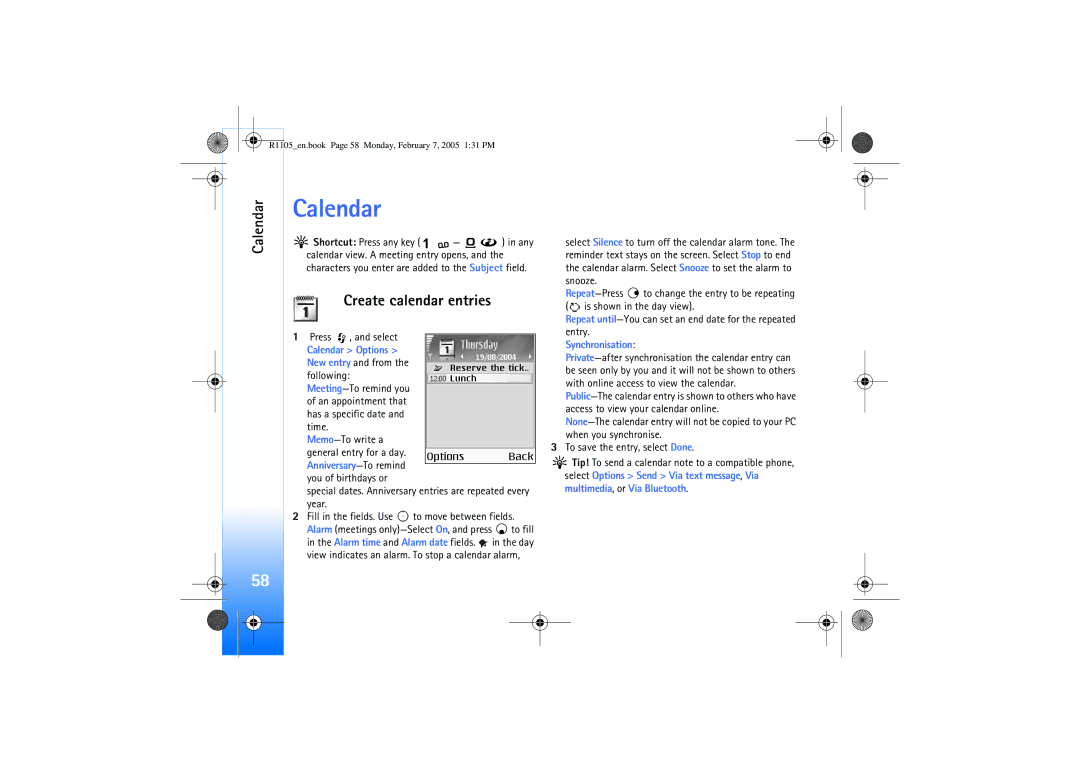Nokia 6680 User Guide
9238810
Legal-information1.fm Page 2 Monday, February 7, 2005 239 PM
Legal-information1.fm Page 3 Monday, February 7, 2005 239 PM
Contents
Receive MMS and e-mail settings
Predictive text input-Dictionary
Calendar
Send data using a Bluetooth connection
Receive data using a Bluetooth connection
104
For your safety
Network Services
About your device
Enhancements, batteries, and chargers
Set tones
Clock Options Settings Clock type Analogue or Digital
Personalise your phone
Offline profile
To transfer content
Change the look of your phone
R1105en.book Page 15 Monday, February 7, 2005 131 PM
Clock
Clock settings
Your phone
Your phone
File manager
Are listening to a sound, press or , respectively
View memory consumption
Memory card tool
Memory low-free memory
Format a memory card
Memory card name
Make calls
Make calls
Voice call
Video call
Options Call Video call
Speed dial a phone number
Make a conference call
Dial
Answer or reject a call
Answer or reject a video call
Options during a voice call
Call waiting network service
Options during a video call
Call duration
Log
Recent calls
Packet data
R1105en.book Page 25 Monday, February 7, 2005 131 PM
Save names and numbers
Default numbers and addresses
Contacts Phonebook
Contacts
Copy contacts
Default number or address is underlined in the contact card
Contacts Phonebook
Make a call with a voice tag
Voice dialling
Add a voice tag
Select Contacts Options Contacts info Voice tags
Contacts, press to open the groups list
Create contact groups
Remove members from a group
Select Options New group
Camera and Gallery
Camera and Gallery
Camera
Take pictures
Camera indicators show the following
Press to zoom in, press To zoom out
Take pictures in a sequence
You in the picture-self-timer
Adjust colour and lighting
Flash
Scroll to the setting you want to change
Adjust camera settings
Select Options Settings Image
Record videos
To send the video via Bluetooth, via e-mail, or Via
Adjust video recorder settings
Press to adjust brightness Press to adjust contrast
After a video clip has been recorded
View images
Gallery
Nokia PC Suite. See the CD-ROM supplied with your phone
Open the Images folder in Gallery to start the image
Edit video, sound, and transitions
Imaging
Video editor
Imaging
Image print
Image manager
Imaging Image mgr
Printer selection
Print settings
RealPlayer
Print preview
Receive RealPlayer settings
Stream content over the air
Play video or sound clips
Network settings
Change the RealPlayer settings
Proxy settings
Proxy port number-Enter the port number of the proxy server
Messaging
Messaging
Traditional text input
Writing text
Hold If the next letter is located on the same key as
Predictive text input-Dictionary
Tips on using predictive text input
Twice quickly
Turn predictive text input off
Copy text to clipboard
Write compound words
Complete the compound word, press to add a space
Write and send messages
Sound is added, the icon is shown in the navigation bar
Enter the MMS settings manually
Receive MMS and e-mail settings
For example, 10 2 means that you can still add
Inbox icons
Data and settings
Multimedia messages
Unread messages in Inbox
My folders
Web service messages
Settings Multimedia message Access point in use
Mailbox
Messaging Open the mailbox
Retrieve e-mail messages
Delete e-mail messages
Disconnect from the mailbox
Select Messaging Options Settings Text message
Messaging settings
View e-mail messages when offline
View messages on a SIM card
Add a new text message centre
Select Messaging Options Settings Multimedia message
Select Message centres Options New msg. centre
Tip! You may also obtain the multimedia and e-mail
Mailbox settings
Mail
Mailbox name-Enter a descriptive name for the mailbox
User settings
Cell broadcast
Other settings
Select Messaging Options Settings Other
Automatic retrieval
R1105en.book Page 57 Monday, February 7, 2005 131 PM
Create calendar entries
Calendar
Calendar
Calendar Options New entry and from the following
Calendar views
Set a calendar alarm
Calendar settings
Remove calendar entries
Enter the settings manually
Access the Web
Receive browser settings
Web
Add bookmarks manually
Bookmarks view
Make a connection
Send bookmarks
Press to start to download
Browse
Connection security
To save a bookmark, select Options Save as bookmark
To the beginning of a
View saved pages
Shortcut Use
View. In the saved pages view, press to open a saved
Empty the cache
Web settings
End a connection
Select Options Advanced options Disconnect, or
Security warnings-To hide or show security notifications
Office
Office
CalculatorConverter
Calculate percentages
To-do
Create a task list
Recorder
Wallet
My own
Go to-add shortcuts
Delete a shortcut
Store personal card details
Create a wallet code
Create personal notes
View ticket details
Wallet settings
Create a wallet profile
User info card-Select a card from the list
Reset the wallet and wallet code
IM-Instant messaging chat
Receive IM settings
Modify your IM settings
Connect to an IM server
IM-Instant messaging chat
Join and leave an IM group
Chat
Allow messages from-To allow messages from all, select All
View and start conversations
Record chats
IM contacts
To create a new contact, select Options New IM contact
Manage IM groups
Administrate an IM group
Create a new IM group
Chat server settings
Add and remove group members
Bluetooth-Set to On or Off
Bluetooth connection
Bluetooth connection settings
Connectivity
Connectivity Send data using a Bluetooth connection
Pair devices
Receive data using a Bluetooth connection
Checking the status of the Bluetooth connection
Headset Other
Connection manager
Switch off Bluetooth connectivity
PC connections
Your phone as a modem
Remote synchronisation
View data connection details
Synchronise data
Create a new synchronisation profile
Contact your service provider for the correct settings
Server profile settings
To cancel synchronisation before it finishes, press Cancel
Session mode- Select Bluetooth or Web
Tools
Settings
Phone settings
Tools
Display
Call settings
Diverting’, p
Connection settings
Data connections and access points
Access points
Receive access point settings
Packet data connections in GSM and Umts networks
Packet data
47, ‘E-mail’, p , and ‘Access the Web’, p
Authentication-SelectNormal or Secure
Name servers-InPrimary name server, enter the IP address
Security
Configurations
Date and time
Phone and SIM
Glossary of PIN and lock codes
Certificate management
View certificate details-check authenticity
Change the trust settings
Call barring network service
Call diverting
Network
Enhancement settings
To a headset is lost
Install applications and software
Voice commands
Add a voice command to an application
Select Options Add voice command. See ‘Add a voice tag’, p
Select Options Install
Application settings
Remove applications and software
To view which keys are not in use at the moment Not
Bluetooth connectivity
Troubleshooting
Troubleshooting
Why can’t I end a Bluetooth connection?
Select Connect. Log Options Filter All communication
Memory low
Phone display
Messaging
Battery information
Battery information
Charging and discharging
Care and maintenance
Care and maintenance
Additional safety
Additional safety information
Information
Emergency calls
Additional safety information
Potentially explosive environments
To make an emergency call
Certification information SAR
SAR limit for mobile devices used by the public is
Index
Display Setting in camera 31 Cache clearing
Log information 101 clock Alarm 16 settings 16 snooze
Index
Activating 17 turning off
Settings
Erasing contents 25 filtering
Fast forward 40 file formats 39 mute sound 40 rewind
Via Bluetooth or USB cable 82 PC Suite
110
A contact card
Transferring a file to your device 96 sound clips
During a call 20, 21 loudspeaker

![]() Shortcut: Press any key (
Shortcut: Press any key ( ![]()
![]() —
— ![]()
![]() ) in any calendar view. A meeting entry opens, and the characters you enter are added to the Subject field.
) in any calendar view. A meeting entry opens, and the characters you enter are added to the Subject field.![]() , and select
, and select![]() to move between fields. Alarm (meetings
to move between fields. Alarm (meetings ![]() to fill in the Alarm time and Alarm date fields.
to fill in the Alarm time and Alarm date fields. ![]() in the day view indicates an alarm. To stop a calendar alarm,
in the day view indicates an alarm. To stop a calendar alarm,![]() to change the entry to be repeating (
to change the entry to be repeating ( ![]() is shown in the day view).
is shown in the day view).![]() Tip! To send a calendar note to a compatible phone, select Options > Send > Via text message, Via multimedia, or Via Bluetooth.
Tip! To send a calendar note to a compatible phone, select Options > Send > Via text message, Via multimedia, or Via Bluetooth.