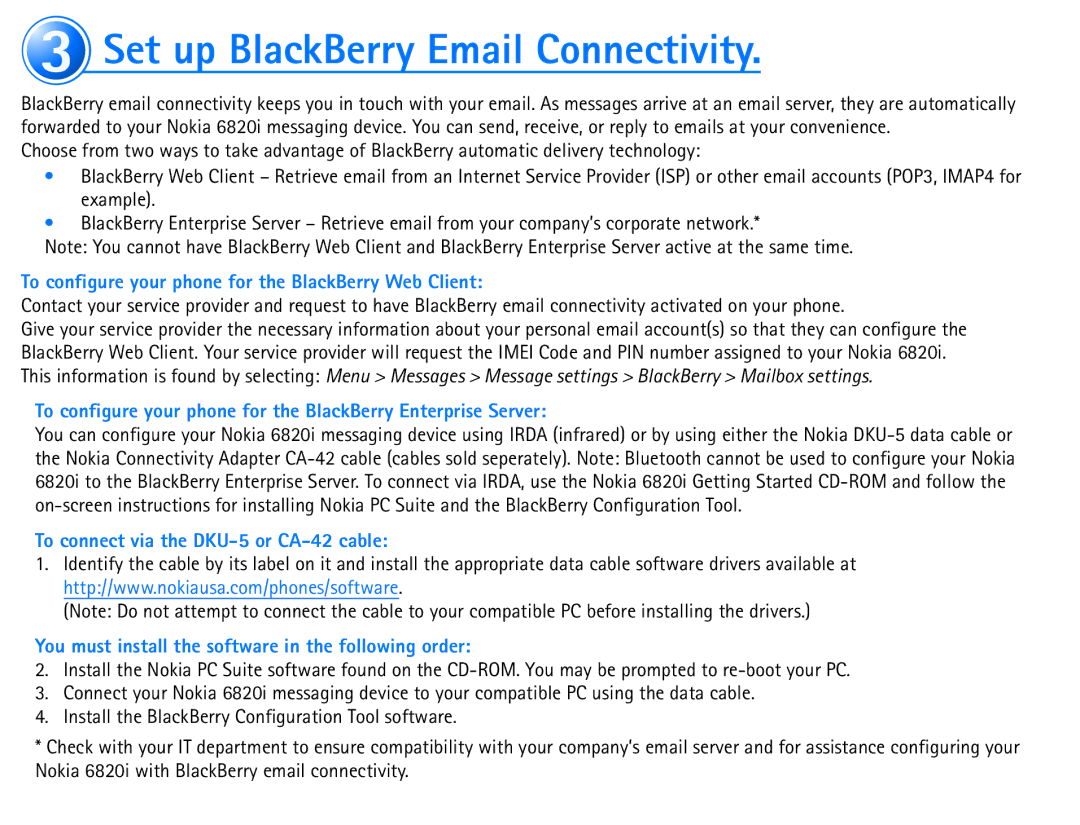3Set up BlackBerry Email Connectivity.
BlackBerry email connectivity keeps you in touch with your email. As messages arrive at an email server, they are automatically forwarded to your Nokia 6820i messaging device. You can send, receive, or reply to emails at your convenience.
Choose from two ways to take advantage of BlackBerry automatic delivery technology:
•BlackBerry Web Client – Retrieve email from an Internet Service Provider (ISP) or other email accounts (POP3, IMAP4 for example).
•BlackBerry Enterprise Server – Retrieve email from your company’s corporate network.*
Note: You cannot have BlackBerry Web Client and BlackBerry Enterprise Server active at the same time.
To configure your phone for the BlackBerry Web Client:
Contact your service provider and request to have BlackBerry email connectivity activated on your phone.
Give your service provider the necessary information about your personal email account(s) so that they can configure the BlackBerry Web Client. Your service provider will request the IMEI Code and PIN number assigned to your Nokia 6820i. This information is found by selecting: Menu > Messages > Message settings > BlackBerry > Mailbox settings.
To configure your phone for the BlackBerry Enterprise Server:
You can configure your Nokia 6820i messaging device using IRDA (infrared) or by using either the Nokia
To connect via the
1.Identify the cable by its label on it and install the appropriate data cable software drivers available at http://www.nokiausa.com/phones/software.
(Note: Do not attempt to connect the cable to your compatible PC before installing the drivers.)
You must install the software in the following order:
2.Install the Nokia PC Suite software found on the
3.Connect your Nokia 6820i messaging device to your compatible PC using the data cable.
4.Install the BlackBerry Configuration Tool software.
*Check with your IT department to ensure compatibility with your company’s email server and for assistance configuring your Nokia 6820i with BlackBerry email connectivity.