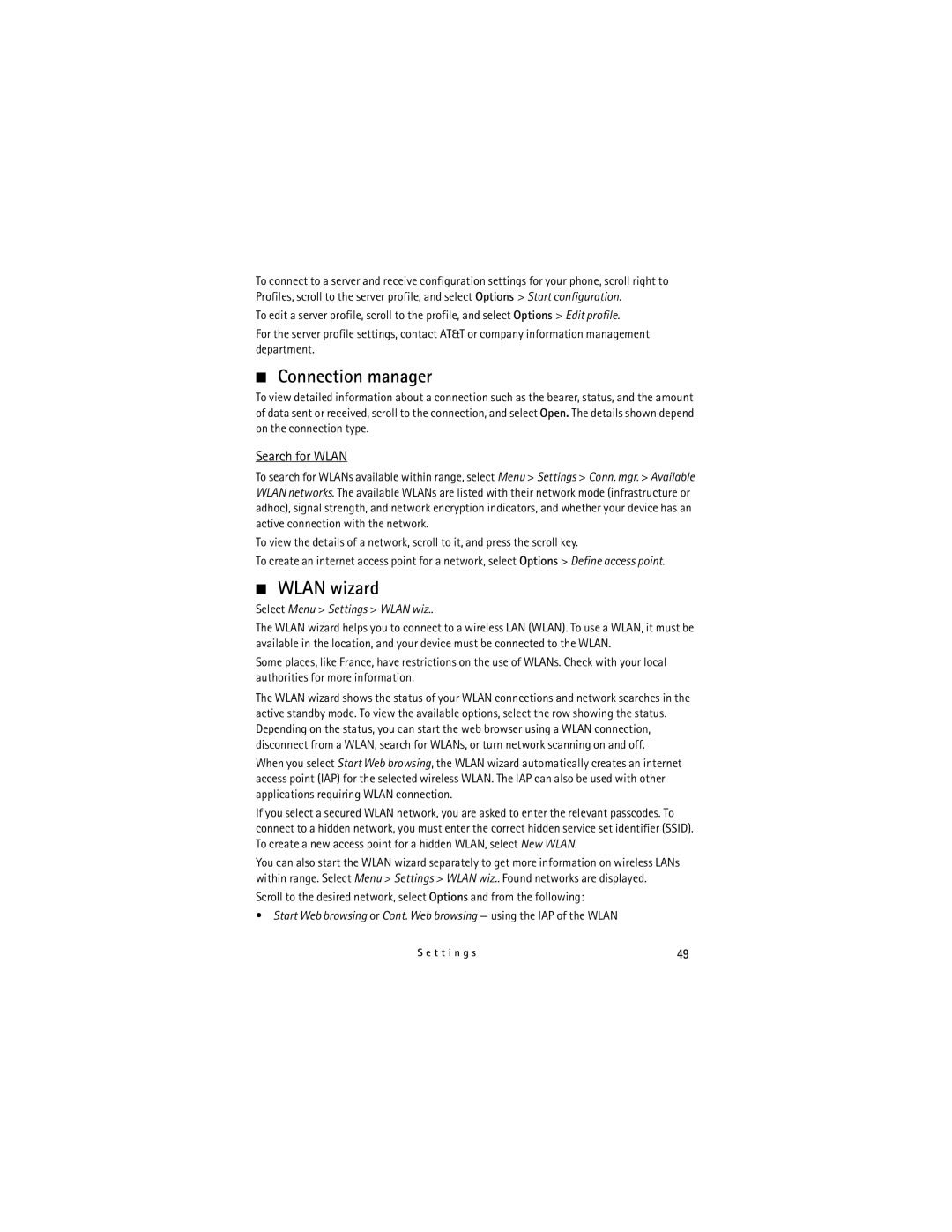E71x specifications
The Nokia E71x is a smartphone that epitomizes the combination of style, functionality, and performance. Launched in 2009, this device is a part of Nokia's E-series, which is renowned for its business-centric features, efficient email capabilities, and productivity tools. With a sleek design, the E71x also appeals to consumers looking for a sophisticated mobile experience.One of the main features of the Nokia E71x is its QWERTY keyboard, which is optimally positioned for quick and efficient typing. This feature is particularly appealing to professionals who rely on messaging and emails for their daily communications. The keyboard complements the device's large 2.36-inch display, which boasts a resolution of 320 x 240 pixels, ensuring that users have a clear and crisp view of their content.
In terms of connectivity, the Nokia E71x supports 3G networks, which significantly enhances its data transfer rates, enabling faster browsing and smoother video streaming. Additionally, it includes Wi-Fi capabilities, allowing users to connect to the internet through wireless networks. The device also supports Bluetooth, making it easy to connect with other Bluetooth-enabled devices such as headsets, speakers, and printers.
The Nokia E71x comes equipped with a 3.2-megapixel camera, which allows users to capture photos and videos with decent quality. The camera features autofocus and an LED flash, adding to its usability in various lighting conditions. Furthermore, it supports multimedia formats, making it suitable for listening to music and watching videos.
Another noteworthy characteristic of the Nokia E71x is its operating system, which is based on Symbian OS. This platform is known for its stability and extensive range of applications, enabling users to customize their experience to suit personal or professional needs. The device's storage capacity can be expanded using microSD cards, ensuring ample space for documents, photos, and media files.
Battery life is an essential aspect for any smartphone user, and the Nokia E71x does not disappoint. It features a robust battery that offers extended usage, allowing users to stay connected throughout the day without constantly recharging.
In summary, the Nokia E71x is a versatile smartphone designed for professionals and individuals who value practicality and aesthetic appeal. With features such as a QWERTY keyboard, 3G and Wi-Fi connectivity, a decent camera, and a reliable operating system, it represents an excellent choice for those seeking a balanced mobile device that caters to both business and personal needs.