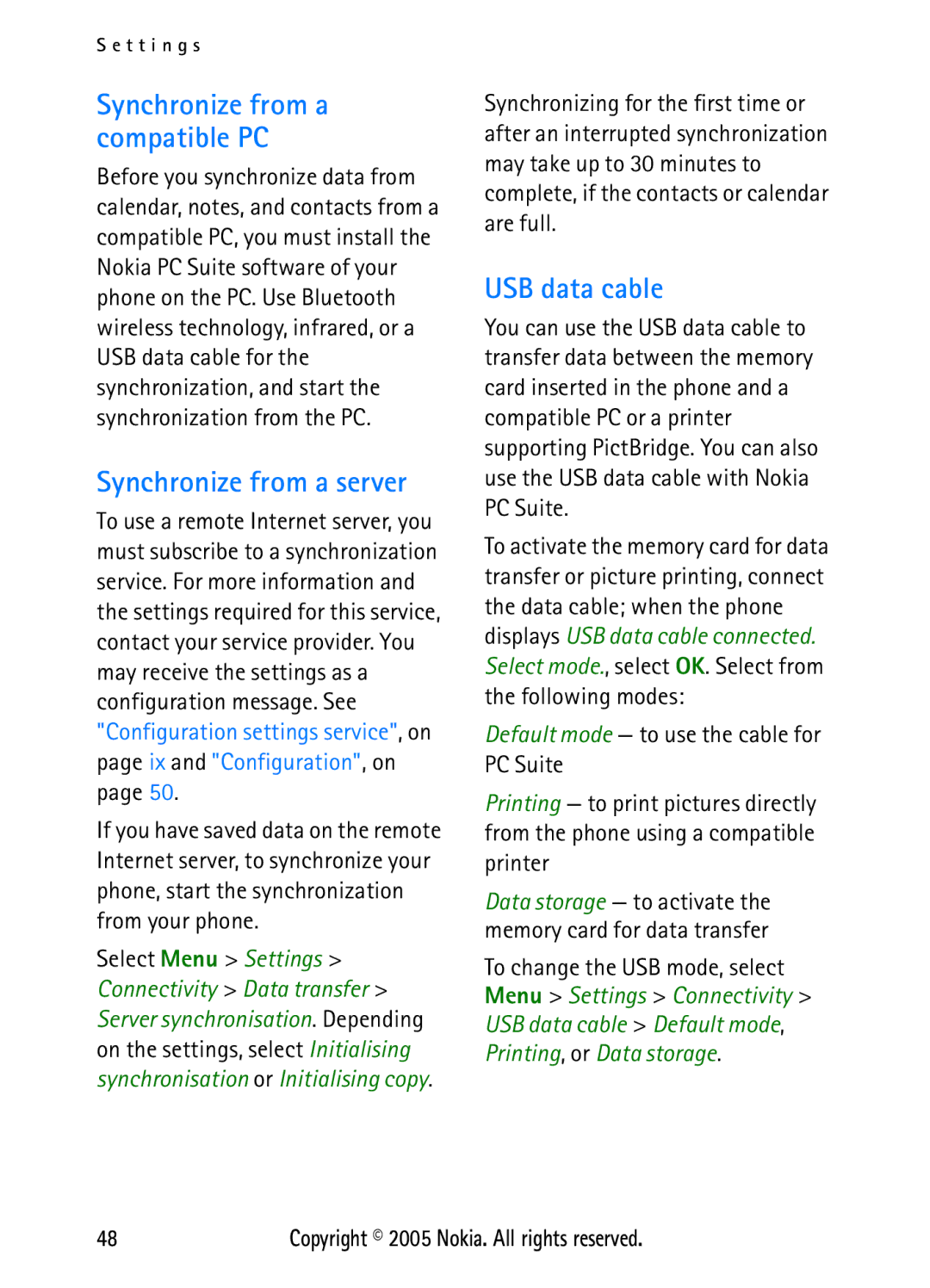User’s Guide for Nokia N6270
Java is a trademark of Sun Microsystems, Inc
Copyright 2005 Nokia. All rights reserved
Contents
Connect to and disconnect from
Nokia battery authentication
Basic steps to access and use
Data communication
Genuine Enhancements
Do not connect incompatible products
For your safety
About your device
Network services
Enhancements
Shared memory
Security code
Access codes
General information
Overview of functions
PUK codes
Configuration settings service
Barring password
Service provider that supplies the settings
Download content and applications
Get started
Install the SIM card and the battery
This device is intended for use with the BL-5C battery
To remove the battery, lift it as shown
Use only compatible miniSD cards with this device. Other
Install a memory card
Card is facing downwards. Close the memory card holder
Charge the battery
Open the keypad
Switch the phone on and off
Plug and play service
Thread the strap as shown in the picture
Wrist strap
Call key End key
Your phone
Keys and parts
Active standby 6. See Active standby, on
Standby mode
Indicators Name of the network or the operator logo Clock
Active standby
Automatically returns to the passive mode
Content items in navigation mode
Content item. The remaining time with a note is shown
Standby mode shortcuts
Power saver
Indicators
For Automatic keyguard and Security keyguard, see Phone, on
Keypad lock keyguard
Enhanced voice dialing
Call functions
Make a call
Speed dialing
To end the call, or to reject a call, press the end key
Answer or reject a call
Options during a call
Call waiting
Send Dtmf to send tone strings
Predictive text input
Settings
Write text
Traditional text input
Navigate the menus
Select the setting of your choice
Write and send SMS messages
Messaging
Text messages SMS
To send the message, select Send
SIM messages
Multimedia messages
Read and reply to an SMS message
Enter your message
Write and send a multimedia message
May vary depending on the receiving device
Picture JPEG, GIF, animated GIF, Wbmp SoundAMR audio
Read and reply to a multimedia message
Cancel message sending
Message sending
Phone saves received messages in the Inbox folder
Memory full
Folders
Create an audio message
Flash messages
Write a flash message
Receive a flash message
Following options are shown
Access the instant messaging menu
Instant messaging
Receive an audio message
Start an instant messaging conversation
Settings needed for messaging and presence connection
Accept or reject an instant messaging invitation
Read a received instant message
Participate in an instant messaging conversation
Edit your availability status
Block and unblock messages
Contacts for instant messaging
You can also unblock messages from the contact list
Mail application
Groups
Group or by group name, topic, or ID
Write a subject for the e-mail, and select OK
Write and send an e-mail
Download e-mail
This application does not support keypad tones
Delete e-mail messages
Voice messages
Read and reply to e-mail
Inbox and Other folders
Info messages
Service commands
Message settings
General settings
Font size to select the font size used in messages
Text messages
Multimedia messages
My name Enter your name or nickname
Mail messages
Mail address Enter your e-mail address
Save multiple numbers, text items, or an image
Contacts
Search for a contact
Save names and phone numbers
My presence
Copy contacts
Edit contact details
Delete contacts
Ensure that the memory in use is Phone or Phone and SIM
Subscribed names
Add contacts to the subscribed names
Unsubscribe a contact
Business cards
View the subscribed names
Font size to set the font size for the list of contacts
Service and my numbers
Groups
Speed dials
Positioning information
Call log
Tones
Settings
Profiles
Themes
Screen saver
Standby mode settings
Organise to reorganize the content on the display
Display
My shortcuts
Time and date
Enabling active standby
Voice commands
Bluetooth wireless technology
Connectivity
Bluetooth wireless connection
Bluetooth settings
Set up a Bluetooth connection
Packet data
Infrared
Packet data connection
Packet data settings
Egprs network when you
Service is available
Data transfer with a compatible device
Data transfer
Synchronize from a compatible PC
Synchronize from a server
USB data cable
To select the Usim card language, select SIM language
Call
Phone
Configuration
Security
Restore factory settings
Operator menu
To manage the files and folders
Gallery
Format memory card
Take a photo
Media
Camera
Music player
Camera settings
Set up the phone for a streaming service
Media player
To use the graphical keys
Music player settings
Play the music tracks transferred to the phone
To stop the playing, select
Select Menu Media Radio To use the graphical keys
Radio
Save radio channels
Listen to the radio
Record sound
Voice recorder
Define a storage folder
Equalizer
Stereo widening
List of recordings
Push to talk
Connect to and disconnect from the PTT service
To disconnect from the PTT service, select Switch PTT off
You can also select the contact from Contacts
Make and receive a PTT call
Make a channel or a group call
Make a one-to-one call
Send a callback request
Callback requests
Make a PTT call to multiple recipients
Receive a PTT call
To delete the request, select Delete
PTT channels
Respond to a callback request
To reject the invitation, select View Discard Yes
PTT settings
Add a channel
Receive an invitation
Send my PTT address No to hide your PTT address from calls
Calendar
Alarm clock
Stop the alarm
Organizer
Make a calendar note
To stop the alarm without viewing the note, select Exit
To-do list
Stopwatch
Countdown timer
View times or Delete times to view or delete the saved times
Collection
Applications
Games
Use the game download function. See Game downloads, on
Download an application
Web
Set up browsing
Connect to a service
Basic steps to access and use services
To browse through the page, scroll in any direction
Browse pages
Browse with phone keys
Options while browsing
Receive a bookmark
Appearance settings
Bookmarks
Direct calling
Font size to set the font size
Security settings
Download settings
Cookies
Cache memory
Service inbox
Service inbox settings
Certificates
Browser security
Security module
Digital signature
SIM services
Data communication applications
USB data storage
Nokia PC Suite
EGPRS, HSCSD,
Charging and discharging
Battery information
Nokia battery authentication guidelines
To create a text message
What if your battery is not authentic?
Nokia Travel Charger AC-4
Power
Genuine Enhancements
Audio
Use chargers indoors
Care and maintenance
Pacemakers
Additional safety information
Operating environment
Medical devices
Potentially explosive environments
Vehicles
Hearing aids
Press the call key
Emergency calls
To make an emergency call
Certification information SAR
Index
Contact information x contacts
Date settings 42 delete Mail messages 29 messages
Navigating 16 network
Maintenance service x making calls 11 media
Service commands 30 templates
Create 19 read 20 reply 20 send 19 write 19 music player
Add Receive invitation 65 connect 61 disconnect
Add 64 receive a call 62, 63 settings
Caller groups 38 mute Safety enhancements vii guidelines
Operator logo 41 operator menu 53 organiser
Wallpaper 40, 41 Web
Service inbox 77 themes 40 time Tones
Wireless markup language 73 wrist strap
SIM messages 18 templates 18 write Themes