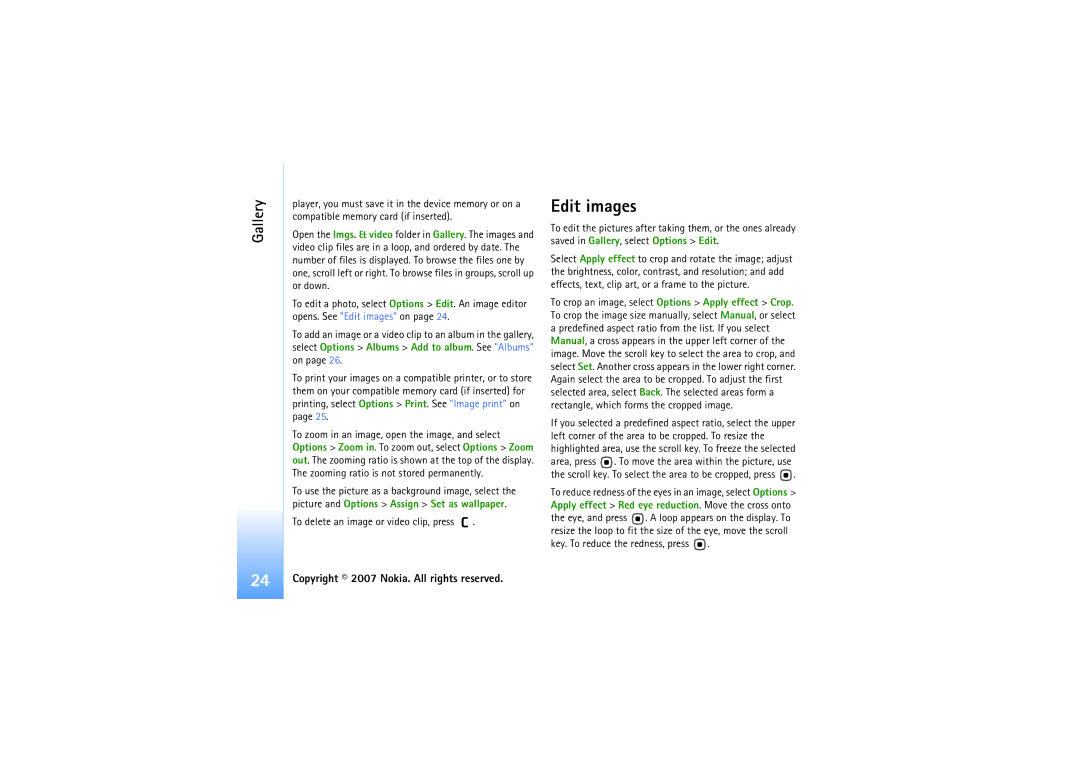User’s Guide for Nokia N92
Copyright 2007 Nokia. All rights reserved
Contents
Iii
117
129
For your safety
About your device
Network services
Battery intended for use with this device is BP-5L
Enhancements, batteries, and chargers
Your Nokia N92 Cellular Phone
Fold closed mode
Modes
Phone
Imaging mode
Fold open mode
View mode
Your Nokia N92 Cellular Phone
Mobile TV
Standby mode
Media keys
Multimedia key
Nokia support and contact information
Settings
Software updates
Transfer content
Information view, select Continue
Essential indicators
Activate loudsp
Keypad lock keyguard
Clock
Clock settings
Headset
World clock
Insert the memory card
Memory card
Eject the memory card
Before you eject the card
Tutorial
Help
Mobile TV
First start-up
Mobile TV
View programs
Services
Program guide
Record programs
To stop recording, select Options Stop recording
Search
Watch recorded programs
Unmute
Select Options Search
End subscriptions
To subscribe to an item, do the following
Select Options Subscribe
Indicators
Camera
Take pictures
Camera
To On or Off Sequence mode indicator
Mode is active. See Exposure modes on
To send the image Via multimedia, Via e-mail,Via
Adjust color and lighting
You in the picture self-timer
Flash
Exposure modes
Available settings vary depending on the selected camera
Adjust still image camera settings
Picture quality
Background
Microphone indicator shows that the microphone is muted
Record videos
Lighting conditions
After a video clip is recorded
Video settings
Gallery
View images and video clips
Gallery
To delete an image or video clip, press
Edit images
Image print
Printer selection
Print preview
Presentations
Gallery Print settings
Albums
To zoom in, press
Music player
Media applications
Add music
Play music
Modify equalizer presets
Equalizer
Music library
Stream content over the air
RealPlayer
Play video or sound clips
Change the RealPlayer settings
Receive RealPlayer settings
Proxy sett
Netw. sett
Visual Radio
Flash Player
Organise flash files
Play flash files
Listen to the radio
Settings
View visual content
Web
Saved stations
Recorder
Messaging
Messaging
To create a new message, select New message
Write text
Traditional text input
Predictive text input
Tips on text input
Write and send messages
Write compound words
Turn predictive text input off
Video clip. When sound is added, is shown
Enter the MMS settings manually
Receive MMS and e-mail settings
Data and settings
Multimedia messages
Ringing tone To save the ringing tone, select Options Save
Mailbox
Web service messages
Open the mailbox
Retrieve e-mail messages
Retrieve e-mail messages automatically
Delete e-mail messages
Messaging settings
Disconnect from the mailbox
Text messages
Multimedia messages
Mail
Connection settings
Mailbox name Enter a name for the mailbox
Port Define a port for the connection
User settings
Retrieval settings
Automatic retrieval
Cell broadcast
Other settings
Save names and numbers
Contacts phonebook
Contacts
Phonebook
SIM directory and other SIM services
Default numbers and addresses
Select Options Defaults
Copy contacts
Remove members from a group
Create contact groups
Contacts, press to open the groups list
Select Options New group
Voice calls
Make calls
Make a conference call
Make calls
Voice dialing
Speed dial a phone number
Make a call with a voice tag
Voice tag
Select Options Call Video call
Video calls
Answer or decline a call
Answer or reject a video call
To end the video call, press
Call waiting
Make calls Options during a voice call
Options during a video call
Call duration
Log
Packet data
Monitor all communication events
To filter the log, select Options Filter and a filter
Access point
Services
Services
Bookmarks view
Browse
End a connection
Select Options Settings and from the following
Empty the cache
Homepage Define the home
Services
Create calendar entries
Calendar
Calendar views
Calendar
Calendar settings
Manage your calendar entries
View, and to-do view, press
Mobile Search
My own
Download
My own
Receive IM settings
Settings for Download
IM instant messaging
Calendar
Modify your IM settings
My own Connect to an IM server
Search for IM groups and users
Chat
Join IM groups
View and start conversations
Record chats
Positioning
Chat server settings
My own IM contacts
Location in Landmarks and Navigator
Global Positioning System
Landmarks
Navigator
Route guidance
Retrieve position information
Tones
Nokia Lifeblog
Trip meter
Installation on your PC
Own Lifeblog
Copyright 2007 Nokia. All rights reserved
Post to the web
Copy items
Select Options Post to Web
Select File Post to web
My own Import items from other sources
Games
Bluetooth connectivity
Connectivity
Connectivity
Security tips
Remote SIM mode
Select from the following
My phones name Edit the name of your device
Bluetooth connectivity indicators
Send data using Bluetooth connectivity
Pair devices
Select the device with which you want to connect
Switch off Bluetooth connectivity
Receive data using Bluetooth connectivity
To switch off Bluetooth connectivity, select Bluetooth Off
Paired devices are indicated by in the device search
Send and receive data using infrared
Infrared connection
Data cable
Synchronization
Synchronize data
Create a new synchronization profile
Ieee 802.11b/g standard Operation at a frequency of 2.4 GHz
Wireless LAN
Create an internet access point
Wlan wizard
Press , and select Connect. Conn. mgr. Availab. Wlan
Wireless LAN access points
Connection manager
Operating modes
Software updates
Wireless LAN
Device manager
Connectivity Data connections
Server profile settings
Contact your service provider for the correct settings
Server profiles
Important security information
Home network
Configure settings
Home network settings
View and share media files
Select Connect. Home netw. Share content
Show media files stored in your device
Show media files stored in the other device
PC connections
Copy media files
Your device as a modem
Calculator
Office
ConverterNotes
Office
Quickword
Quickoffice
Quicksheet
Quickpoint
Quickoffice Quickmanager
Adobe Reader
More information Office
Profiles set tones
Personalize your device
Device
Personalize your
Personalize your device
Offline profile
Change the look of your device
Active standby mode
Personalize your device
File manager
Tools
Tools
View memory consumption
Application manager
Install applications and software
These from the supplier or manufacturer of the application
Settings wizard
Select your e-mail service provider from the list
Remove applications and software
Push to talk
Operator
More information
General
Cover display
Personalisation
Display
Call
Data connections and access points
Hold in the standby mode
Connection
Access points
Packet data access points
Authentication Select Normal or Secure
Follow the instructions from your service provider
Wireless LAN access points
Select Options Advanced settings and from the following
SIP settings
Packet data
Data call
Configurations
Wireless LAN
Date and time
Security
Glossary of PIN and lock codes
View certificate details check authenticity
Certificate management
Call divert
Change the trust settings
Track protected object
Security module
Call barring
Enhancement settings
Network
With
Digital rights management
Voice commands
Memory card tool
Tools Format a memory card
Troubleshooting Q&A
Access codes
Mobile TV
Browser services
Bluetooth connectivity
Application not responding
Camera
Messaging
Memory low
Saved browser pages Images and photos in Gallery
Messaging
Wireless LAN
PC connectivity
Select Scan for networks Never
Battery information
Battery information
Charging and discharging
Authenticate hologram
What if your battery is not authentic?
Nokia original
Nokia original enhancements
Audio
Car
Power
Battery
Nokia original enhancements
Data
Original enhancements
Nokia Wireless Headset HS-26W Nokia Wireless Headset HS-36W
Key Features Foldable, lightweight Qwerty keyboard
Nokia Wireless Plug-in Car Handsfree HF-6W
Nokia original enhancements
Care and maintenance
Care and maintenance
Additional safety
Additional safety information
Information
Operating environment
Additional safety information
Vehicles
Potentially explosive environments
Emergency calls
To make an emergency call
Press the call key
Certification information SAR
Alarm 8 settings
Alarm clock
Index
Subscribing 15 channels
Ordering files in albums 26 presentations
Jad Jar 99
Blocking
Call duration 56 recent calls
Fast forward 29 file formats 29 mute sound 29 rewind
Clearing memory 56
Personal
Contact cards, business cards 48 images
Anti-virus software vii security code
See Web
Channel packages 15 channels
112
Access points, see access points browser
Nokia Care Online