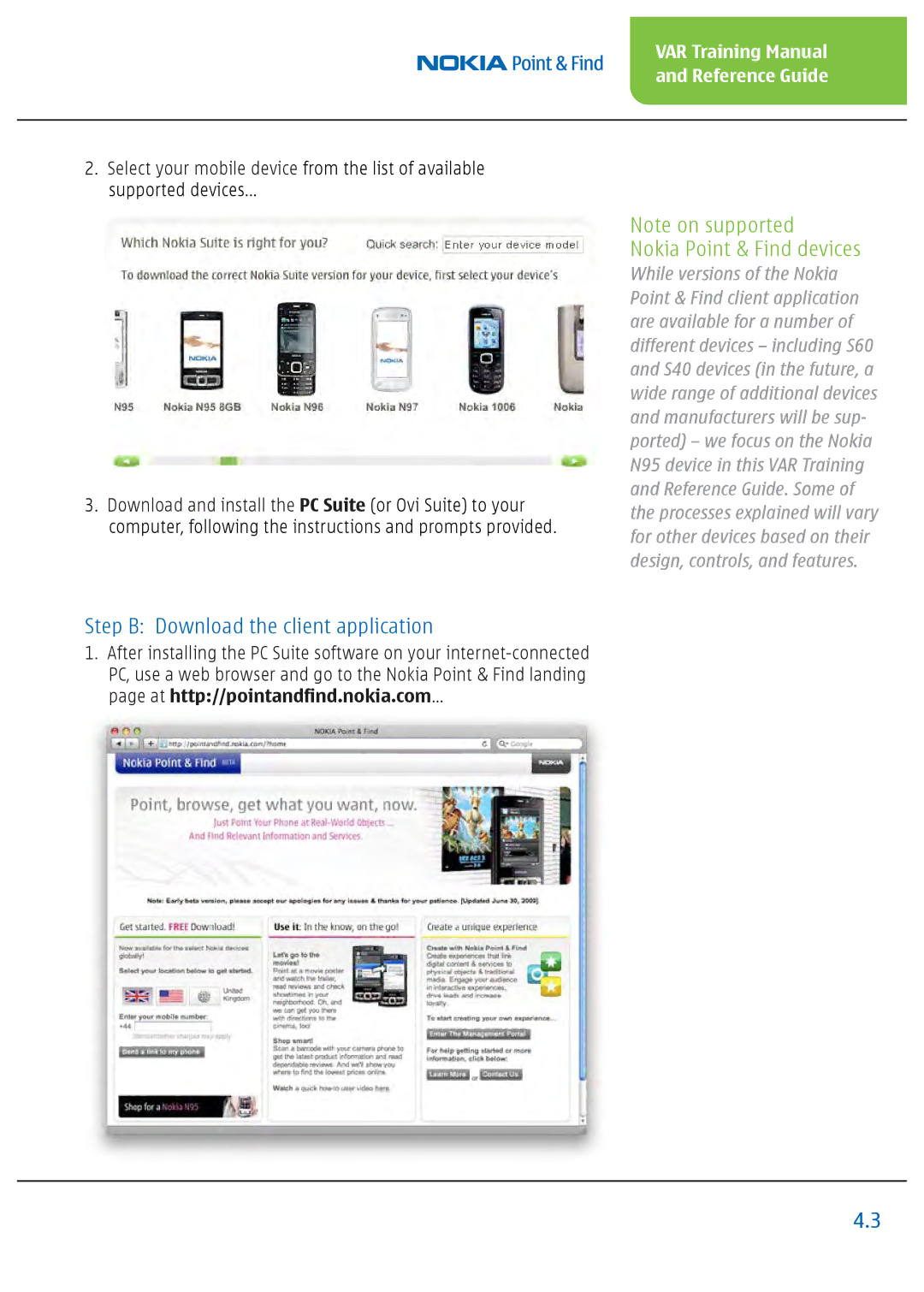Nokia Point & Find
Version
Table of Contents
This page intentionally left blank
Nokia Vision Commitment
Nokia Vision and Commitment
Nokia is the global leader in mobile devices
Nokia is committed to lead in mobile Internet services
Nokia facts and figures
Point Find
Chapter Overview
Chapter briefs
Chapter Overview
Using the Nokia Point & Find Client App
How to use this manual
Chapter Overview
Nokia Point & Find Story
Mobile discovery on demand
Easy, intuitive, on the spot mobile services
VAR Training Manual and Reference Guide
Big picture on the mobile information services market
What will become the Google of mobile?
Nokia Point & Find scenario
Nokia City Guide Body Worlds Promo World
VAR Training Manual Reference Guide
Labels
Objects or Targets, when tagging
Essential Nokia Point & Find terms and concepts
Nokia Point & Find worlds
Essential terms and concepts recap
Tags
City Guide
Nokia branded worlds
Movies
Shopping
Full 1D and 2D barcode recognition
Powerful automatic visual object recognition
How Nokia Point & Find works
Overview
Future technologies and capabilities
GPS and Cell ID for location-based services LBS
Nokia Point & Find Versions
Range of result actions
New, better, and easier user process
Powerful and easy-to-use tools for development
Factors for success Nokia Point & Find benefits
Early stages
Unique strengths of Nokia Point & Find worlds
Nokia Point & Find delivers breakthrough mobile services
Nokia Point & Find scenarios publishing
Noki Point & Find delivers solutions across segments
Scenario
Nokia Point & Find works with print as is
Jafo Venetian Pumps leather, $79.99
Publisher benefits
Reader benefits
Client Application
Step a Install Nokia PC Suite software on your PC for US
Using Nokia Point & Find client application
Nokia Point & Find devices
Step B Download the client application
Step C Install the client application to your device
Step D Add a Nokia Point & Find shortcut to your device
Directory screen Results screen
Home screen
Launch the client application
Using the Nokia Point & Find client application
Add/Remove world function
Browse saved worlds and select a world to explore
VAR Training Manual Reference Guide
Point at objects for automatic visual recognition
Capturing 1D barcodes
Capture barcodes
Searching within a world with text-entry search
Intro to Creating Nokia Point & Find Worlds
Nokia Point & Find client application
Online Nokia Point & Find Management Portal
Management Portal
Easier and quicker than Web sites
Overview steps to publish a Nokia Point & Find world
VAR Training Manual Reference Guide
This page intentionally left blank
Management Portal
Management Portal tabs
Publishing Worlds With the Management Portal
Sign
Getting started Account registration and login
Create and name a world
Create New World
World Names
Create New World
Billing Information
Nokia Point & Find account types
Roles
Manage Worlds
Directory Folders and Entries
Manage Worlds myWorlds
Dashboard Access
World selection dropdown menu
Manage Worlds Settings
World Selection menu
World Icon
World Icon setting
Tag Location Association
Global
Tag Location Association setting
Country
Cell ID/GPS
Cell ID
GPS Only
Web Button URL setting
Search URL & Web Button URL settings
Default Search Web Button URLs
Search URL setting
Advanced Settings
Advanced Settings options
Activate Camera Viewfinder
Tagging Rate
Content Location Association
Upload Tagged Pictures
Content Location Association setting
Access Management
Manage Worlds Access Management
New Collaborator
Access Rights options
Collaborators Access Level
Collaborators Access Level options
Collaborator Lists
Public Access options
Public Access
Created this world. Why am I not listed as a collaborator?
Access Management FAQ Management Portal
What is Access Management?
What is a collaborator?
How do I know a collaborator’s name?
Some of my access levels are grayed out. Why?
Organise Directories
Manage Worlds Organise Directories
Organise Directories options
Root Folders Root Entries
Creating and naming Directories, Root Folders, and Entries
Saving Your Work Organise Directories
Creating and naming Directories, Root Folders, and Entries
Root entry is an entry in a Directory’s highest level
Creating and naming Root Entries
Creating and naming Root Entries
Export Directory
Import Directory
Delete Directory
Manage Tags
Manage Worlds Manage Tags
Time-based search filter
Manage Tags options
View tags by region
Tag search box
Edit tag label
Basic functions
View tag image
Staging Worlds
Tag Management
Selector and Tag Counter
Select All
Defining Tag Result Actions
PX Parameters
Account tab
Support tab
Download tab
VAR TrainingChapterManual7
Create a world and purchase an account plan
Before Tagging Objects
Content Location Association
Set your Tagging Rate
Enable collaborators Access to generate tags for your world
Create your world’s directory structure and object labels
Check your device’s GPS connection
Essential preliminaries with your mobile device
Launch the client application and select world
Enable your mobile device for tagging
Check tag download and server connection
What does Guest Access Disabled mean?
What does Guest Access Enabled mean?
Tagging with Repeat Tagging Rate
Make tagging easier
Using the Cancel Key during tagging
Tagging with Single Tagging Rate
VAR Training Manual Reference Guide
Helpful pointers for tagging