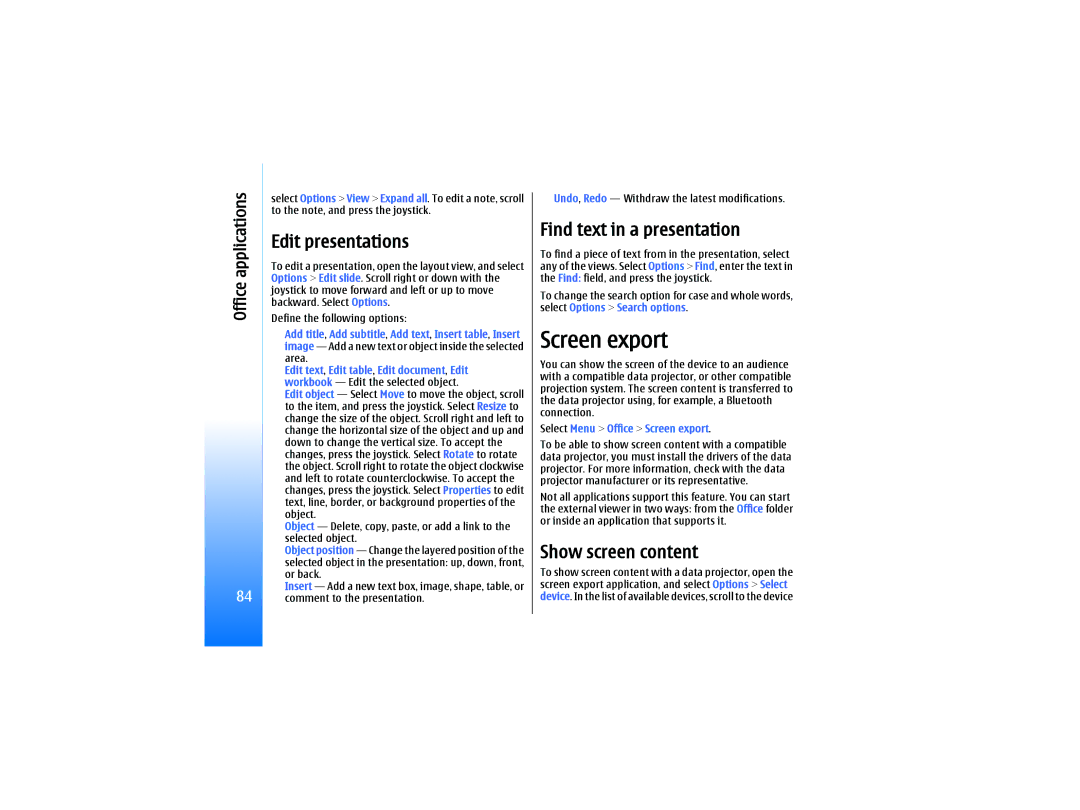RM-10 specifications
The Nokia RM-10, also known as the Nokia Lumia 610, is a smartphone that embodies the brand's commitment to merging elegant design with functional technology. Launched as part of Microsoft's Windows Phone lineup, the Nokia RM-10 targets consumers looking for an affordable yet capable device that does not compromise on essential features.One of the standout characteristics of the RM-10 is its display. It boasts a 3.7-inch LCD touchscreen with a resolution of 800x480 pixels, ensuring that users enjoy clear and vibrant visuals. The ClearBlack technology enhances outdoor readability, making it a practical choice for users who spend time outdoors. The phone’s design is compact and lightweight, making it easy to handle and carry.
Under the hood, the Nokia RM-10 is powered by a 1 GHz Qualcomm Snapdragon S1 processor, which, combined with 256 MB of RAM, provides decent performance for basic tasks, including web browsing, messaging, and light gaming. It runs on Windows Phone 7.5, which is known for its user-friendly interface and seamless integration with Microsoft services, such as OneDrive and Skype.
In terms of camera capabilities, the Nokia RM-10 features a 5-megapixel rear camera equipped with features like auto-focus and LED flash. While the camera may not compete with high-end smartphones, it still delivers satisfactory results for casual photography and social media sharing. However, there's no front-facing camera, which may be a downside for users interested in selfies or video calls.
Battery life is another significant advantage of the Nokia RM-10. With a 1300 mAh removable battery, users can expect a solid performance that allows for extended usage throughout the day without frequent recharging.
Connectivity options are well-rounded, including 3G support, Wi-Fi, Bluetooth 2.1, and GPS. The inclusion of Nokia’s proprietary applications, such as Nokia Maps and Nokia Music, enhances the overall user experience, providing access to additional services directly from the device.
Overall, the Nokia RM-10 exemplifies a blend of practicality and essential technology, making it a suitable choice for first-time smartphone users or those looking for a reliable secondary device. Its accessible price point, coupled with its array of features, underscores Nokia's legacy of delivering quality mobile experiences.