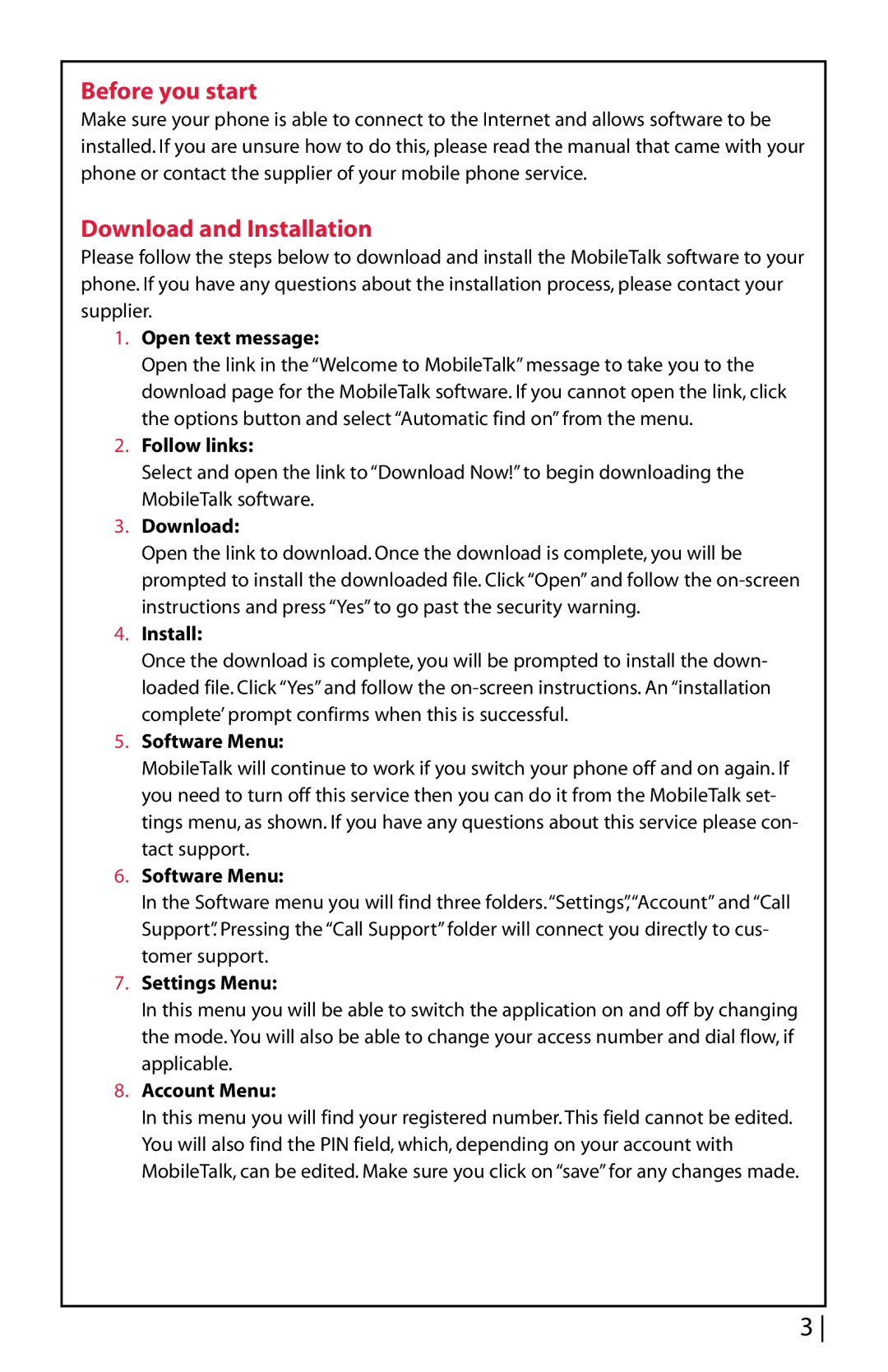Before you start
Make sure your phone is able to connect to the Internet and allows software to be installed. If you are unsure how to do this, please read the manual that came with your phone or contact the supplier of your mobile phone service.
Download and Installation
Please follow the steps below to download and install the MobileTalk software to your phone. If you have any questions about the installation process, please contact your supplier.
1.Open text message:
Open the link in the “Welcome to MobileTalk” message to take you to the download page for the MobileTalk software. If you cannot open the link, click the options button and select “Automatic find on” from the menu.
2.Follow links:
Select and open the link to “Download Now!” to begin downloading the MobileTalk software.
3.Download:
Open the link to download. Once the download is complete, you will be prompted to install the downloaded file. Click “Open” and follow the
4.Install:
Once the download is complete, you will be prompted to install the down- loaded file. Click “Yes” and follow the
5.Software Menu:
MobileTalk will continue to work if you switch your phone off and on again. If you need to turn off this service then you can do it from the MobileTalk set- tings menu, as shown. If you have any questions about this service please con- tact support.
6.Software Menu:
In the Software menu you will find three folders.“Settings”,“Account” and “Call Support”. Pressing the “Call Support” folder will connect you directly to cus- tomer support.
7.Settings Menu:
In this menu you will be able to switch the application on and off by changing the mode. You will also be able to change your access number and dial flow, if applicable.
8.Account Menu:
In this menu you will find your registered number. This field cannot be edited. You will also find the PIN field, which, depending on your account with MobileTalk, can be edited. Make sure you click on “save” for any changes made.
3