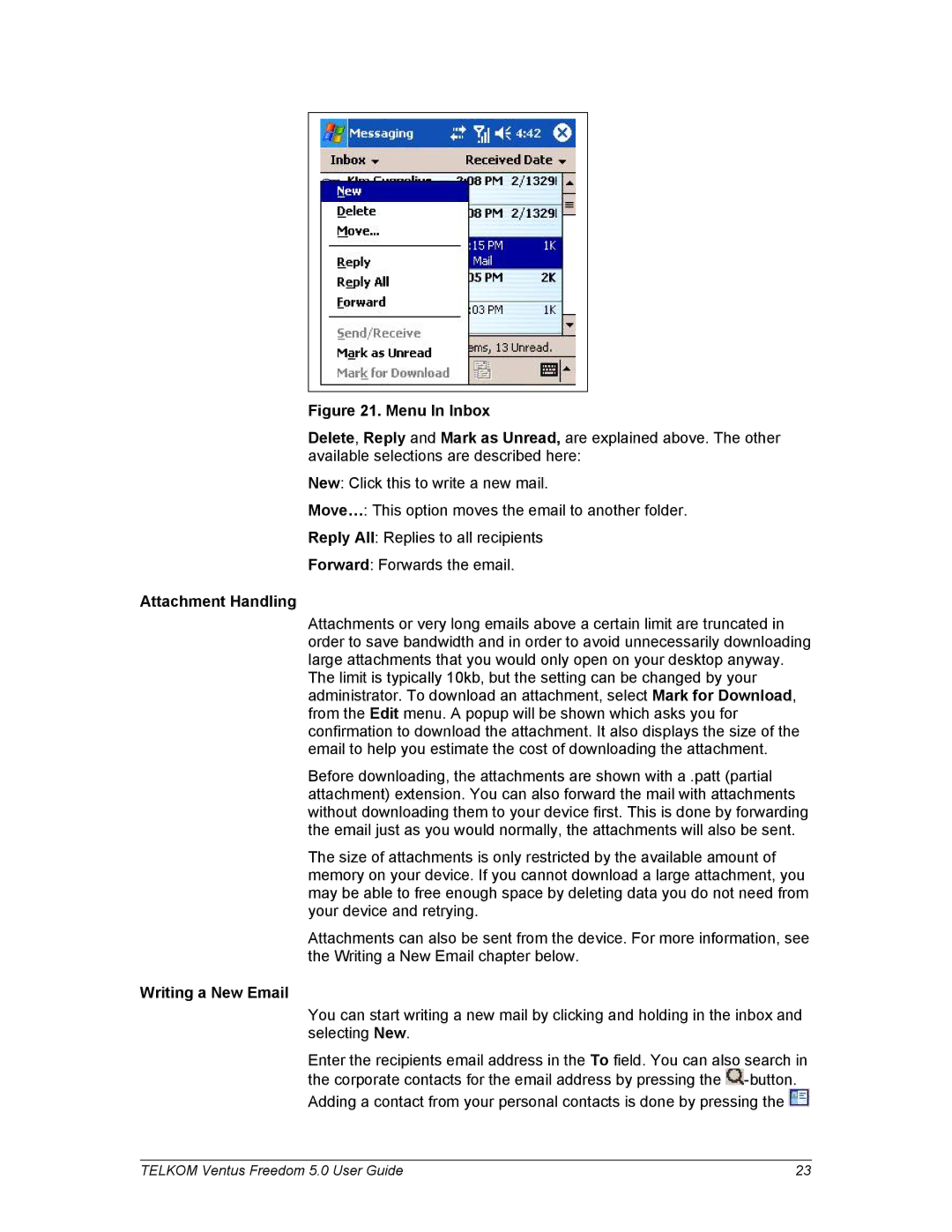Figure 21. Menu In Inbox
Delete, Reply and Mark as Unread, are explained above. The other available selections are described here:
New: Click this to write a new mail.
Move…: This option moves the email to another folder.
Reply All: Replies to all recipients
Forward: Forwards the email.
Attachment Handling
Attachments or very long emails above a certain limit are truncated in order to save bandwidth and in order to avoid unnecessarily downloading large attachments that you would only open on your desktop anyway. The limit is typically 10kb, but the setting can be changed by your administrator. To download an attachment, select Mark for Download, from the Edit menu. A popup will be shown which asks you for confirmation to download the attachment. It also displays the size of the email to help you estimate the cost of downloading the attachment.
Before downloading, the attachments are shown with a .patt (partial attachment) extension. You can also forward the mail with attachments without downloading them to your device first. This is done by forwarding the email just as you would normally, the attachments will also be sent.
The size of attachments is only restricted by the available amount of memory on your device. If you cannot download a large attachment, you may be able to free enough space by deleting data you do not need from your device and retrying.
Attachments can also be sent from the device. For more information, see the Writing a New Email chapter below.
Writing a New Email
You can start writing a new mail by clicking and holding in the inbox and selecting New.
Enter the recipients email address in the To field. You can also search in the corporate contacts for the email address by pressing the ![]() -button.
-button.
Adding a contact from your personal contacts is done by pressing the ![]()
TELKOM Ventus Freedom 5.0 User Guide | 23 |