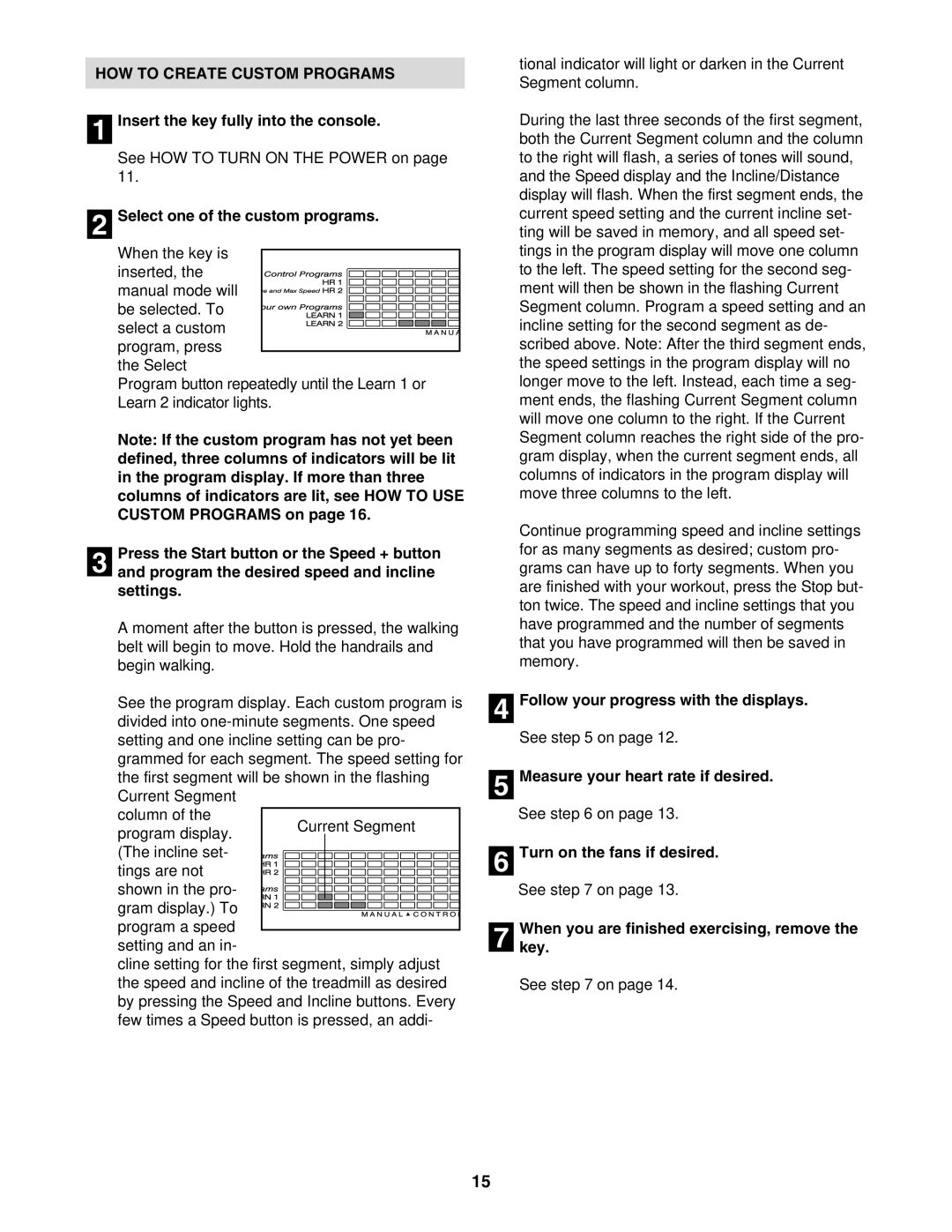HOW TO CREATE CUSTOM PROGRAMS
1 Insert the key fully into the console.
See HOW TO TURN ON THE POWER on page 11.
2 Select one of the custom programs.
When the key is
inserted, the manual mode will be selected. To select a custom program, press
the Select
Program button repeatedly until the Learn 1 or Learn 2 indicator lights.
Note: If the custom program has not yet been defined, three columns of indicators will be lit in the program display. If more than three columns of indicators are lit, see HOW TO USE CUSTOM PROGRAMS on page 16.
Press the Start button or the Speed + button
3 and program the desired speed and incline settings.
A moment after the button is pressed, the walking belt will begin to move. Hold the handrails and begin walking.
See the program display. Each custom program is divided into
column of the program display.
(The incline set- tings are not shown in the pro- gram display.) To program a speed
setting and an in-
cline setting for the first segment, simply adjust the speed and incline of the treadmill as desired by pressing the Speed and Incline buttons. Every few times a Speed button is pressed, an addi-
tional indicator will light or darken in the Current Segment column.
During the last three seconds of the first segment, both the Current Segment column and the column to the right will flash, a series of tones will sound, and the Speed display and the Incline/Distance display will flash. When the first segment ends, the current speed setting and the current incline set- ting will be saved in memory, and all speed set- tings in the program display will move one column to the left. The speed setting for the second seg- ment will then be shown in the flashing Current Segment column. Program a speed setting and an incline setting for the second segment as de- scribed above. Note: After the third segment ends, the speed settings in the program display will no longer move to the left. Instead, each time a seg- ment ends, the flashing Current Segment column will move one column to the right. If the Current Segment column reaches the right side of the pro- gram display, when the current segment ends, all columns of indicators in the program display will move three columns to the left.
Continue programming speed and incline settings for as many segments as desired; custom pro- grams can have up to forty segments. When you are finished with your workout, press the Stop but- ton twice. The speed and incline settings that you have programmed and the number of segments that you have programmed will then be saved in memory.
4 Follow your progress with the displays.
See step 5 on page 12.
5 Measure your heart rate if desired.
See step 6 on page 13.
6 Turn on the fans if desired.
See step 7 on page 13.
7 Whenkey. you are finished exercising, remove the
See step 7 on page 14.
15