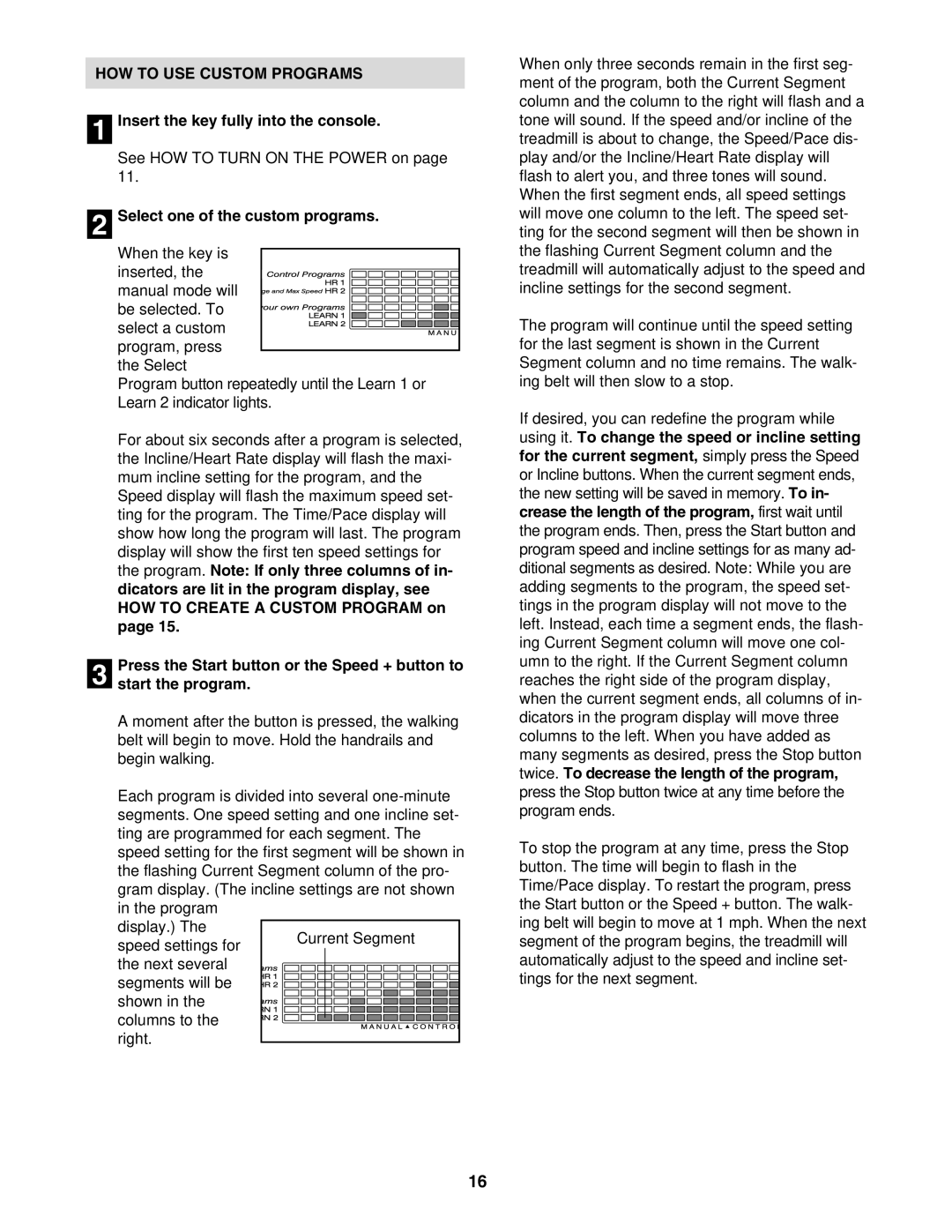HOW TO USE CUSTOM PROGRAMS
1 Insert the key fully into the console.
See HOW TO TURN ON THE POWER on page 11.
2 Select one of the custom programs.
When the key is
inserted, the manual mode will be selected. To select a custom program, press
the Select
Program button repeatedly until the Learn 1 or Learn 2 indicator lights.
For about six seconds after a program is selected, the Incline/Heart Rate display will flash the maxi- mum incline setting for the program, and the Speed display will flash the maximum speed set- ting for the program. The Time/Pace display will show how long the program will last. The program display will show the first ten speed settings for the program. Note: If only three columns of in- dicators are lit in the program display, see HOW TO CREATE A CUSTOM PROGRAM on page 15.
Press the Start button or the Speed + button to
3 start the program.
A moment after the button is pressed, the walking belt will begin to move. Hold the handrails and begin walking.
Each program is divided into several
display.) The
speed settings for the next several
segments will be shown in the columns to the right.
When only three seconds remain in the first seg- ment of the program, both the Current Segment column and the column to the right will flash and a tone will sound. If the speed and/or incline of the treadmill is about to change, the Speed/Pace dis- play and/or the Incline/Heart Rate display will flash to alert you, and three tones will sound. When the first segment ends, all speed settings will move one column to the left. The speed set- ting for the second segment will then be shown in the flashing Current Segment column and the treadmill will automatically adjust to the speed and incline settings for the second segment.
The program will continue until the speed setting for the last segment is shown in the Current Segment column and no time remains. The walk- ing belt will then slow to a stop.
If desired, you can redefine the program while using it. To change the speed or incline setting for the current segment, simply press the Speed or Incline buttons. When the current segment ends, the new setting will be saved in memory. To in- crease the length of the program, first wait until the program ends. Then, press the Start button and program speed and incline settings for as many ad- ditional segments as desired. Note: While you are adding segments to the program, the speed set- tings in the program display will not move to the left. Instead, each time a segment ends, the flash- ing Current Segment column will move one col- umn to the right. If the Current Segment column reaches the right side of the program display, when the current segment ends, all columns of in- dicators in the program display will move three columns to the left. When you have added as many segments as desired, press the Stop button twice. To decrease the length of the program, press the Stop button twice at any time before the program ends.
To stop the program at any time, press the Stop button. The time will begin to flash in the Time/Pace display. To restart the program, press the Start button or the Speed + button. The walk- ing belt will begin to move at 1 mph. When the next segment of the program begins, the treadmill will automatically adjust to the speed and incline set- tings for the next segment.
16