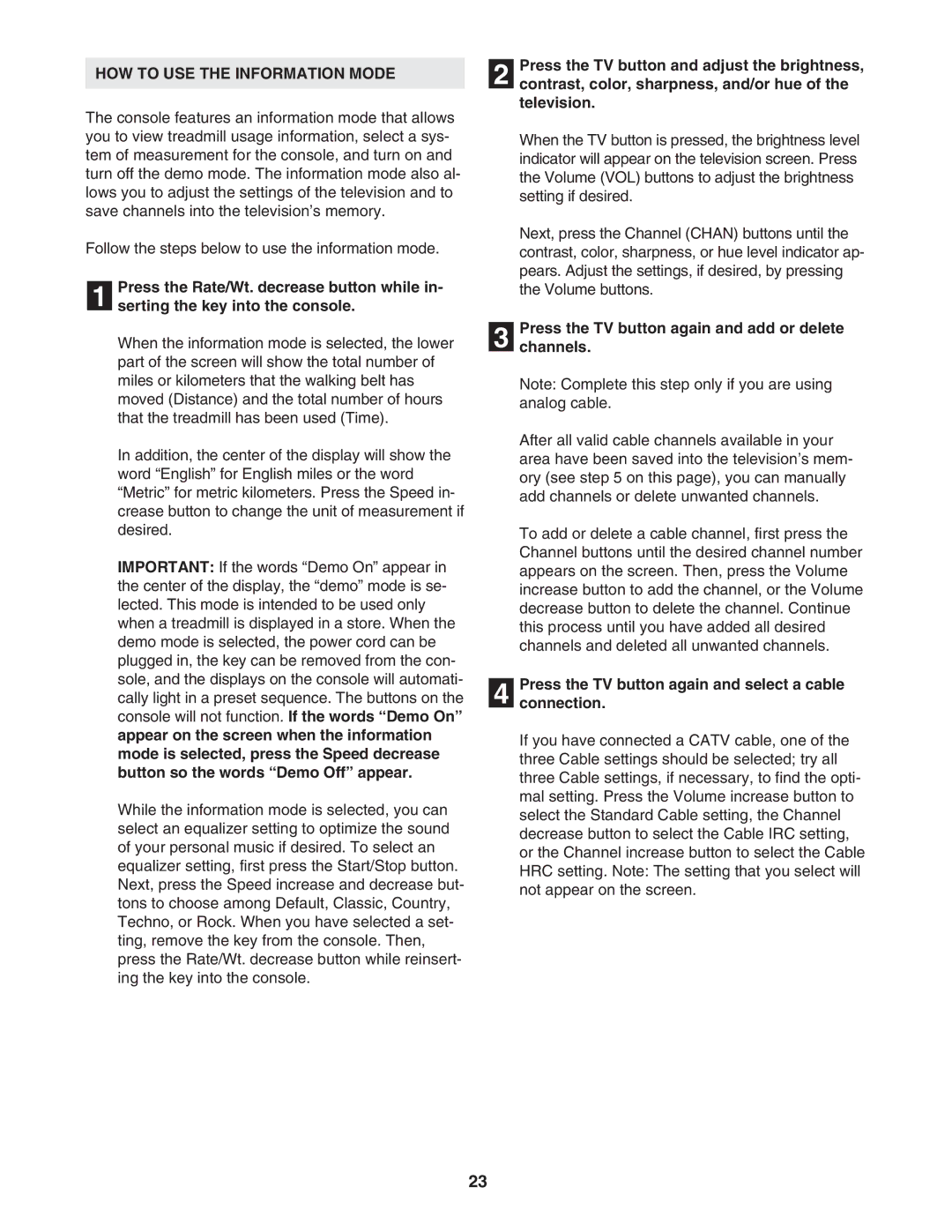HOW TO USE THE INFORMATION MODE
The console features an information mode that allows you to view treadmill usage information, select a sys- tem of measurement for the console, and turn on and turn off the demo mode. The information mode also al- lows you to adjust the settings of the television and to save channels into the television’s memory.
Follow the steps below to use the information mode.
Press the Rate/Wt. decrease button while in-
1 serting the key into the console.
When the information mode is selected, the lower part of the screen will show the total number of miles or kilometers that the walking belt has moved (Distance) and the total number of hours that the treadmill has been used (Time).
In addition, the center of the display will show the word “English” for English miles or the word “Metric” for metric kilometers. Press the Speed in- crease button to change the unit of measurement if desired.
IMPORTANT: If the words “Demo On” appear in the center of the display, the “demo” mode is se- lected. This mode is intended to be used only when a treadmill is displayed in a store. When the demo mode is selected, the power cord can be plugged in, the key can be removed from the con- sole, and the displays on the console will automati- cally light in a preset sequence. The buttons on the console will not function. If the words “Demo On” appear on the screen when the information mode is selected, press the Speed decrease button so the words “Demo Off” appear.
While the information mode is selected, you can select an equalizer setting to optimize the sound of your personal music if desired. To select an equalizer setting, first press the Start/Stop button. Next, press the Speed increase and decrease but- tons to choose among Default, Classic, Country, Techno, or Rock. When you have selected a set- ting, remove the key from the console. Then, press the Rate/Wt. decrease button while reinsert- ing the key into the console.
Press the TV button and adjust the brightness,
2 contrast, color, sharpness, and/or hue of the television.
When the TV button is pressed, the brightness level indicator will appear on the television screen. Press the Volume (VOL) buttons to adjust the brightness setting if desired.
Next, press the Channel (CHAN) buttons until the contrast, color, sharpness, or hue level indicator ap- pears. Adjust the settings, if desired, by pressing the Volume buttons.
Press the TV button again and add or delete
3 channels.
Note: Complete this step only if you are using analog cable.
After all valid cable channels available in your area have been saved into the television’s mem- ory (see step 5 on this page), you can manually add channels or delete unwanted channels.
To add or delete a cable channel, first press the Channel buttons until the desired channel number appears on the screen. Then, press the Volume increase button to add the channel, or the Volume decrease button to delete the channel. Continue this process until you have added all desired channels and deleted all unwanted channels.
Press the TV button again and select a cable
4 connection.
If you have connected a CATV cable, one of the three Cable settings should be selected; try all three Cable settings, if necessary, to find the opti- mal setting. Press the Volume increase button to select the Standard Cable setting, the Channel decrease button to select the Cable IRC setting, or the Channel increase button to select the Cable HRC setting. Note: The setting that you select will not appear on the screen.
23