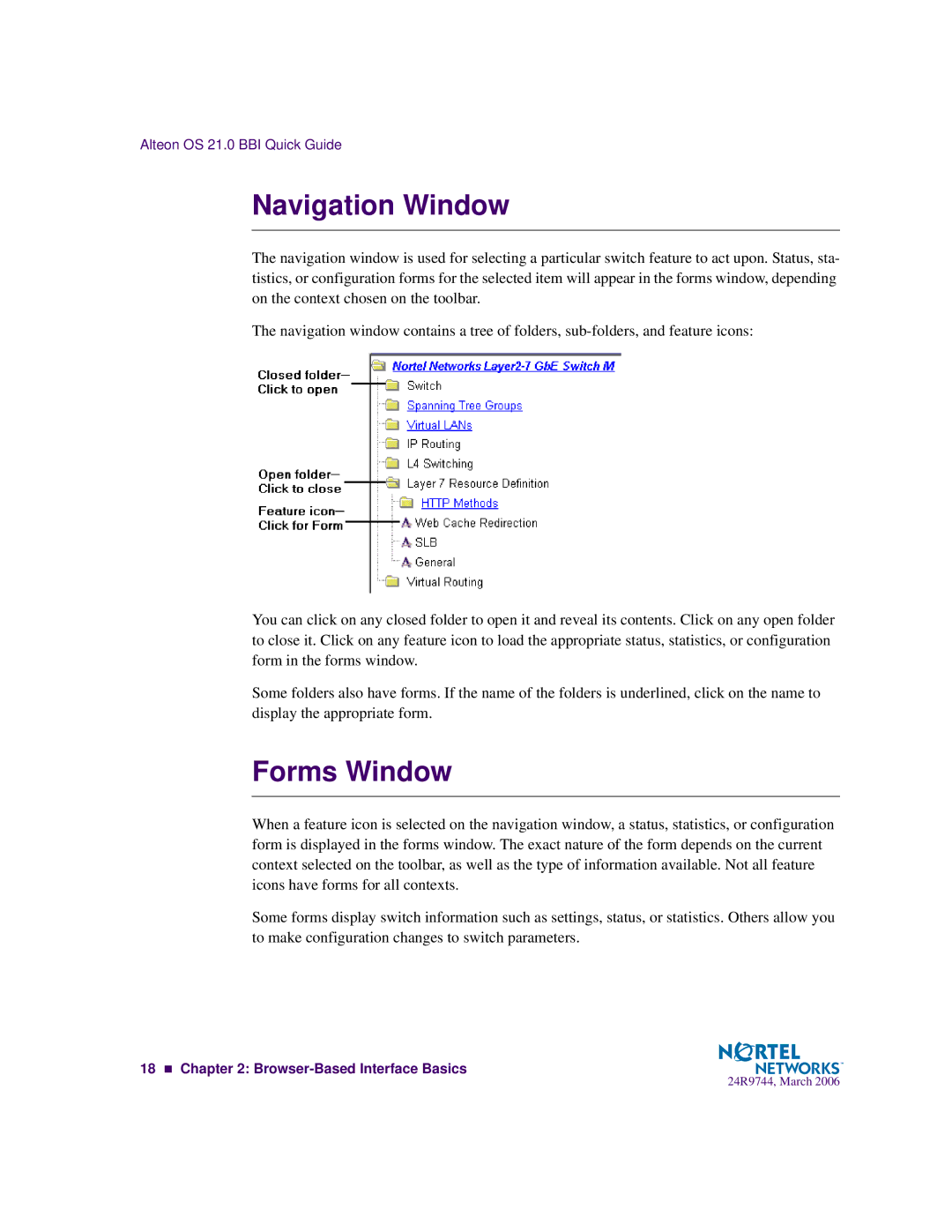Alteon OS 21.0 BBI Quick Guide
Navigation Window
The navigation window is used for selecting a particular switch feature to act upon. Status, sta- tistics, or configuration forms for the selected item will appear in the forms window, depending on the context chosen on the toolbar.
The navigation window contains a tree of folders,
You can click on any closed folder to open it and reveal its contents. Click on any open folder to close it. Click on any feature icon to load the appropriate status, statistics, or configuration form in the forms window.
Some folders also have forms. If the name of the folders is underlined, click on the name to display the appropriate form.
Forms Window
When a feature icon is selected on the navigation window, a status, statistics, or configuration form is displayed in the forms window. The exact nature of the form depends on the current context selected on the toolbar, as well as the type of information available. Not all feature icons have forms for all contexts.
Some forms display switch information such as settings, status, or statistics. Others allow you to make configuration changes to switch parameters.
18 Chapter 2:
24R9744, March 2006