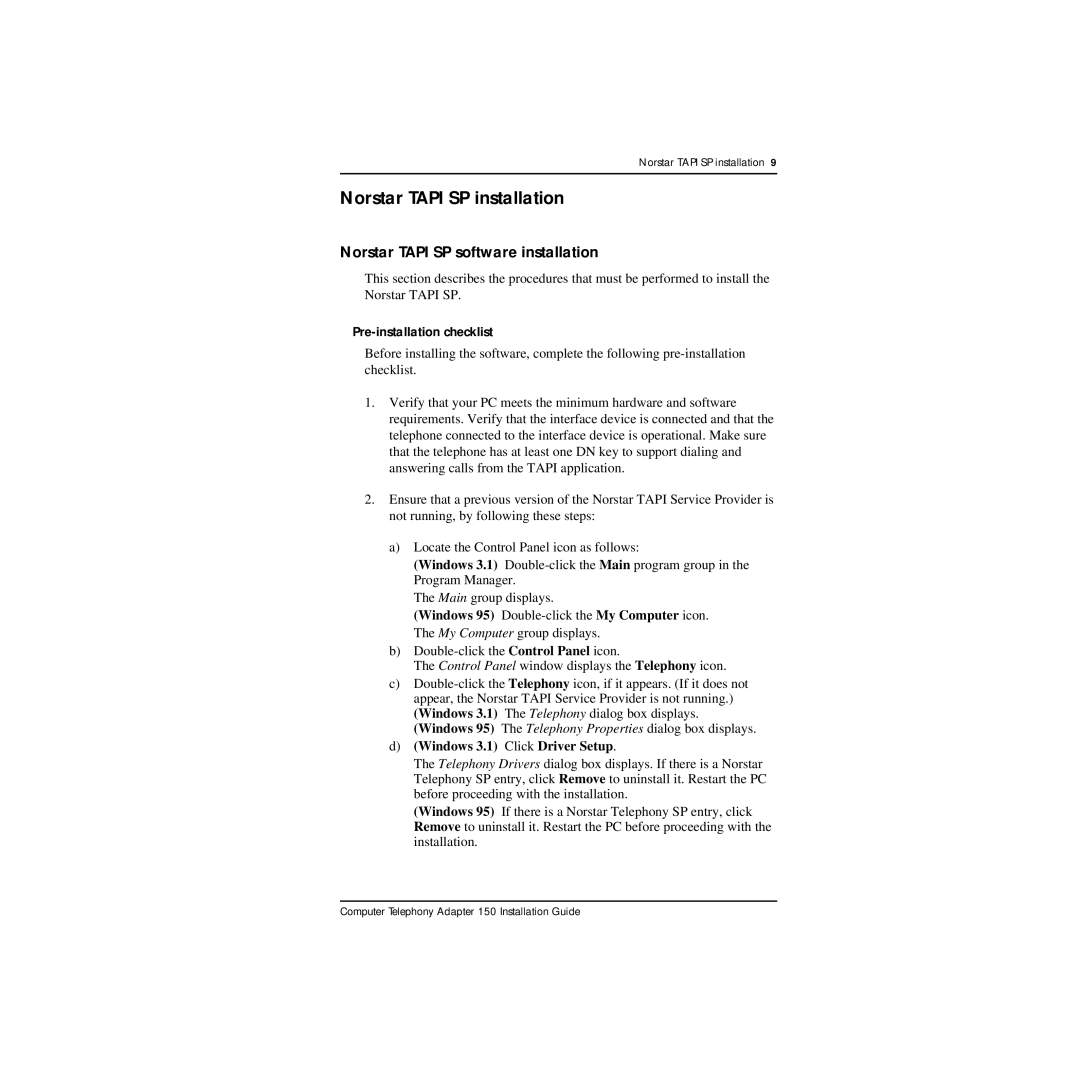Norstar TAPI SP installation 9
Norstar TAPI SP installation
Norstar TAPI SP software installation
This section describes the procedures that must be performed to install the Norstar TAPI SP.
Pre-installation checklist
Before installing the software, complete the following
1.Verify that your PC meets the minimum hardware and software requirements. Verify that the interface device is connected and that the telephone connected to the interface device is operational. Make sure that the telephone has at least one DN key to support dialing and answering calls from the TAPI application.
2.Ensure that a previous version of the Norstar TAPI Service Provider is not running, by following these steps:
a)Locate the Control Panel icon as follows:
(Windows 3.1)
The Main group displays.
(Windows 95)
b)
The Control Panel window displays the Telephony icon.
c)
d)(Windows 3.1) Click Driver Setup.
The Telephony Drivers dialog box displays. If there is a Norstar Telephony SP entry, click Remove to uninstall it. Restart the PC before proceeding with the installation.
(Windows 95) If there is a Norstar Telephony SP entry, click Remove to uninstall it. Restart the PC before proceeding with the installation.
Computer Telephony Adapter 150 Installation Guide