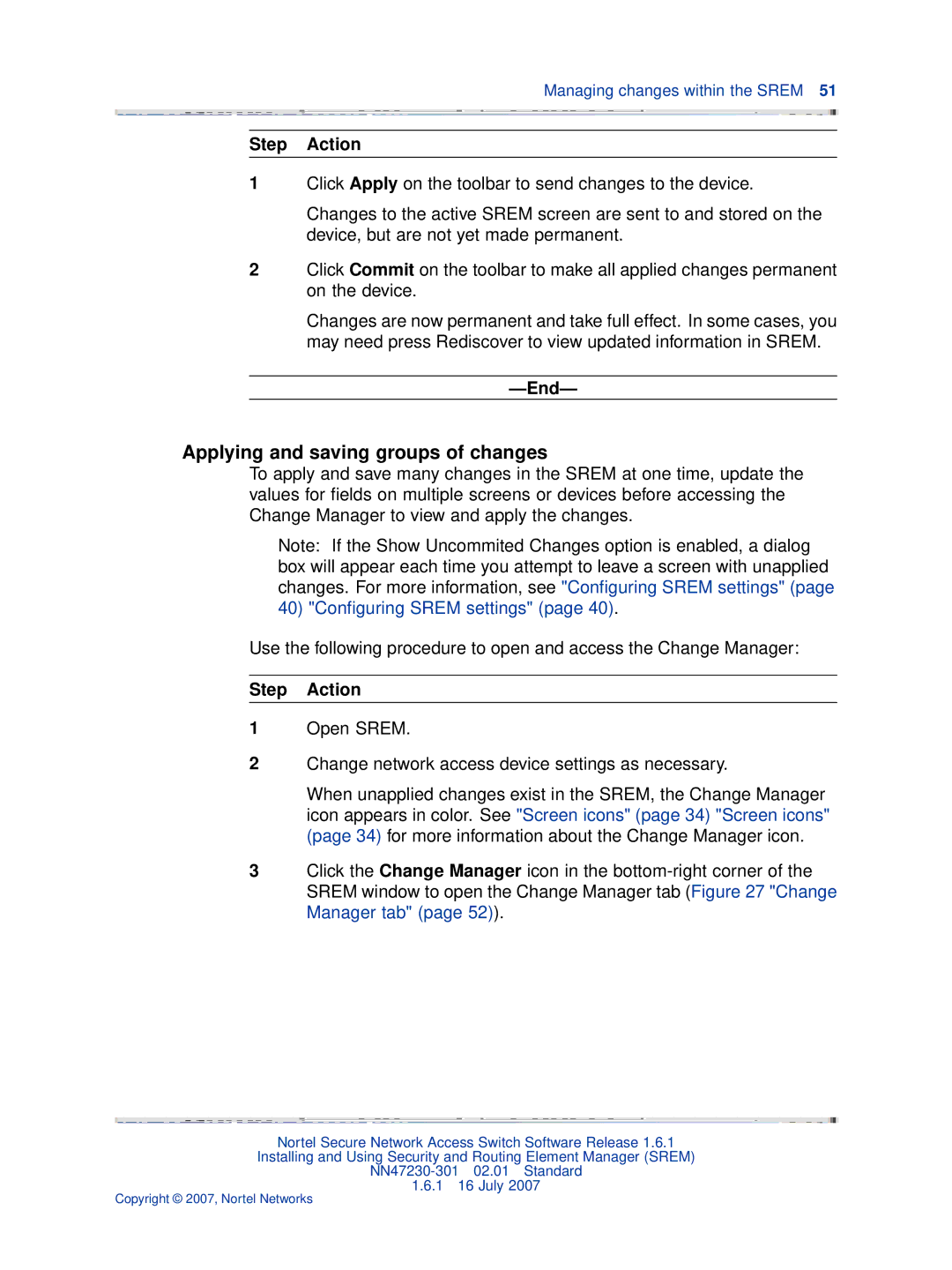NN47230-301 specifications
Nortel Networks NN47230-301 is a significant telecommunications component that plays a vital role in modern networking and communication infrastructures. Nortel, once a leading player in the telecommunications industry, designed a range of products to facilitate efficient data and voice transmission, and the NN47230-301 is a testament to its legacy.The NN47230-301 specifically serves as a crucial interface card within Nortel’s Multiservice Switch platform. This card enables the integration of various network services onto a single platform, promoting versatility and efficiency. Its primary function is to support the converged network environment, allowing voice, video, and data services to coexist seamlessly.
One of the standout features of the NN47230-301 is its support for various protocols, including SIP (Session Initiation Protocol) and H.323, which are essential for enabling multimedia communications over IP networks. This adaptability makes it suitable for diverse applications, from traditional telephony to modern VoIP solutions. This flexibility ensures that businesses leveraging the NN47230-301 can upgrade their networks without entirely overhauling their existing infrastructure.
Additionally, the NN47230-301 is designed with high reliability and availability in mind. It incorporates features such as redundancy capabilities, which help prevent service disruption. This ensures that organizations can maintain operational continuity, critical for mission-critical applications.
Furthermore, the card supports various network topologies, making it ideal for deployment in different environments, from small businesses to large enterprises. Its modular design allows easy upgrades and scalability, accommodating growing network demands without significant investment in new hardware.
Security is another critical aspect of the NN47230-301. It integrates robust security measures to protect data integrity and maintain user privacy, thereby addressing the increasing concerns around cybersecurity in telecommunications.
In conclusion, the Nortel Networks NN47230-301 is an essential component for businesses seeking an efficient and reliable networking solution. With its support for multiple protocols, high availability features, modular design, and robust security capabilities, it serves as a valuable asset in the convergence of voice, video, and data services in modern telecommunications. As organizations continue to evolve their network infrastructures, the NN47230-301 remains a relevant and capable solution in the landscape of telecommunications.