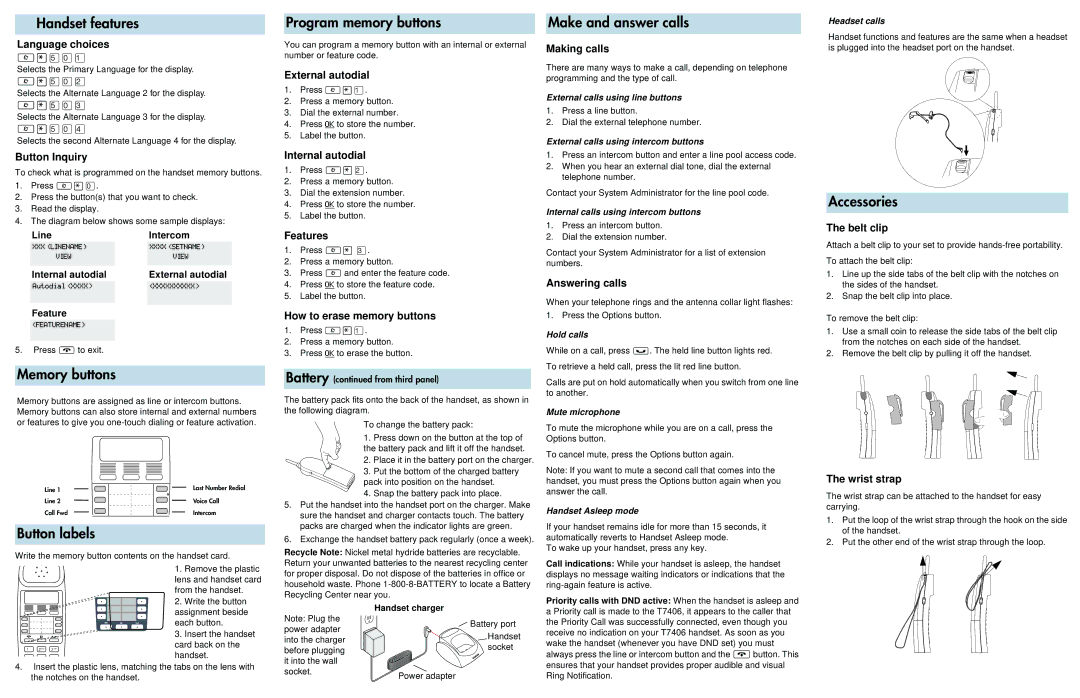Handset features
Program memory buttons | Make and answer calls |
Headset calls
Language choices
≤•fi‚⁄
Selects the Primary Language for the display.
≤•fi‚¤
Selects the Alternate Language 2 for the display.
≤•fi‚‹
Selects the Alternate Language 3 for the display.
≤•fi‚›
Selects the second Alternate Language 4 for the display.
Button Inquiry
To check what is programmed on the handset memory buttons.
1.Press ≤•‚.
2.Press the button(s) that you want to check.
3.Read the display.
4.The diagram below shows some sample displays:
Line |
| Intercom |
XXX (LINENAME) |
| XXXX (SETNAME) |
VIEW |
| VIEW |
|
|
|
Internal autodial |
| External autodial |
|
|
|
Autodial (XXXX) |
| (XXXXXXXXXX) |
|
|
|
Feature |
|
|
|
|
|
(FEATURENAME) |
|
|
|
|
|
5.Press ® to exit.
Memory buttons
Memory buttons are assigned as line or intercom buttons. Memory buttons can also store internal and external numbers or features to give you
Line 1 | Last Number Redial |
Line 2 | Voice Call |
Call Fwd | Intercom |
Button labels
Write the memory button contents on the handset card.
1. Remove the plastic lens and handset card from the handset.
2. Write the button assignment beside each button.
3. Insert the handset card back on the
1
handset.
4.Insert the plastic lens, matching the tabs on the lens with the notches on the handset.
You can program a memory button with an internal or external number or feature code.
External autodial
1.Press ≤•⁄.
2.Press a memory button.
3.Dial the external number.
4.Press OK to store the number.
5.Label the button.
Internal autodial
1.Press ≤•¤.
2.Press a memory button.
3.Dial the extension number.
4.Press OK to store the number.
5.Label the button.
Features
1.Press ≤•‹.
2.Press a memory button.
3.Press ≤and enter the feature code.
4.Press OK to store the feature code.
5.Label the button.
How to erase memory buttons
1.Press ≤•⁄.
2.Press a memory button.
3.Press OK to erase the button.
Battery (continued from third panel)
The battery pack fits onto the back of the handset, as shown in the following diagram.
To change the battery pack:
1.Press down on the button at the top of the battery pack and lift it off the handset.
2.Place it in the battery port on the charger.
3. Put the bottom of the charged battery pack into position on the handset.
4.Snap the battery pack into place.
5.Put the handset into the handset port on the charger. Make sure the handset and charger contacts touch. The battery packs are charged when the indicator lights are green.
6.Exchange the handset battery pack regularly (once a week).
Recycle Note: Nickel metal hydride batteries are recyclable. Return your unwanted batteries to the nearest recycling center for proper disposal. Do not dispose of the batteries in office or household waste. Phone
| Handset charger | |
Note: Plug the | Battery port | |
power adapter | ||
Handset | ||
into the charger | ||
socket | ||
before plugging | ||
| ||
it into the wall |
| |
socket. | Power adapter | |
|
Making calls
There are many ways to make a call, depending on telephone programming and the type of call.
External calls using line buttons
1.Press a line button.
2.Dial the external telephone number.
External calls using intercom buttons
1.Press an intercom button and enter a line pool access code.
2.When you hear an external dial tone, dial the external telephone number.
Contact your System Administrator for the line pool code.
Internal calls using intercom buttons
1.Press an intercom button.
2.Dial the extension number.
Contact your System Administrator for a list of extension numbers.
Answering calls
When your telephone rings and the antenna collar light flashes: 1. Press the Options button.
Hold calls
While on a call, press ≥. The held line button lights red. To retrieve a held call, press the lit red line button.
Calls are put on hold automatically when you switch from one line to another.
Mute microphone
To mute the microphone while you are on a call, press the Options button.
To cancel mute, press the Options button again.
Note: If you want to mute a second call that comes into the handset, you must press the Options button again when you answer the call.
Handset Asleep mode
If your handset remains idle for more than 15 seconds, it automatically reverts to Handset Asleep mode.
To wake up your handset, press any key.
Call indications: While your handset is asleep, the handset displays no message waiting indicators or indications that the
Priority calls with DND active: When the handset is asleep and a Priority call is made to the T7406, it appears to the caller that the Priority Call was successfully connected, even though you receive no indication on your T7406 handset. As soon as you wake the handset (whenever you have DND set) you must always press the line or intercom button and the ®button. This ensures that your handset provides proper audible and visual Ring Notification.
Handset functions and features are the same when a headset is plugged into the headset port on the handset.
Accessories
The belt clip
Attach a belt clip to your set to provide
To attach the belt clip:
1.Line up the side tabs of the belt clip with the notches on the sides of the handset.
2.Snap the belt clip into place.
To remove the belt clip:
1.Use a small coin to release the side tabs of the belt clip from the notches on each side of the handset.
2.Remove the belt clip by pulling it off the handset.
The wrist strap
The wrist strap can be attached to the handset for easy carrying.
1.Put the loop of the wrist strap through the hook on the side of the handset.
2.Put the other end of the wrist strap through the loop.