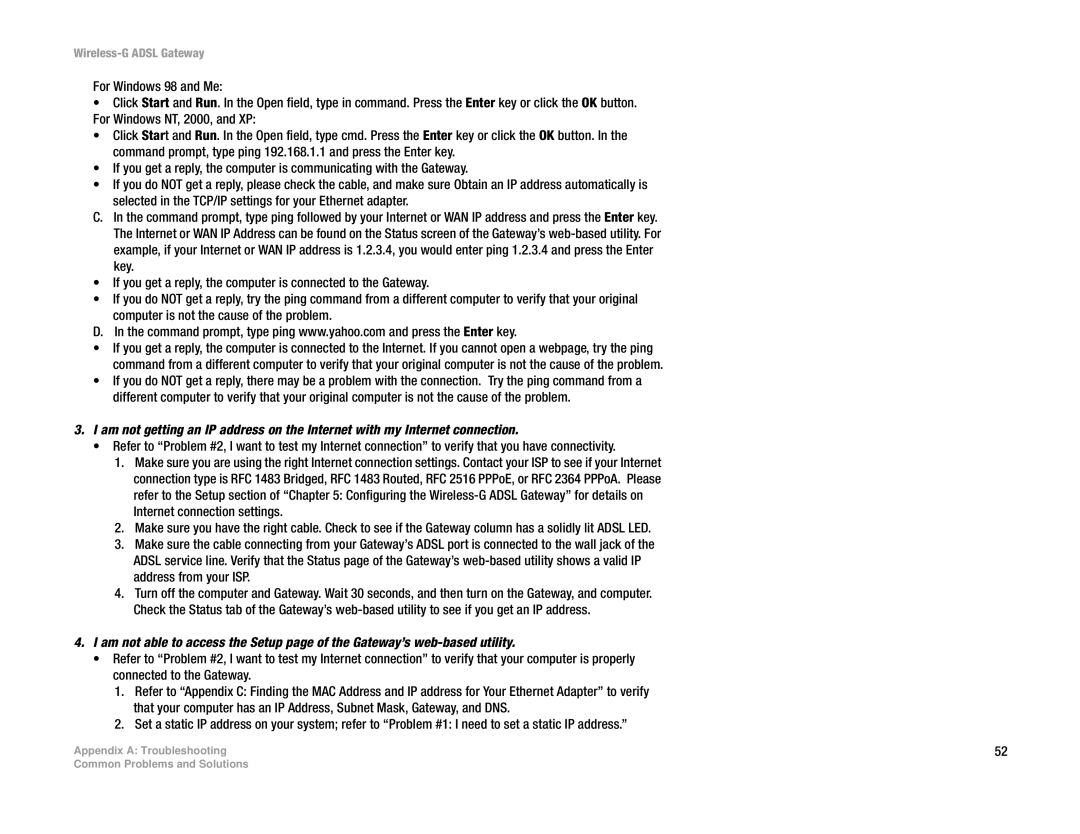WAG54G specifications
Nortel Networks WAG54G is a robust and versatile wireless access gateway that has made significant strides in providing seamless connectivity for both home and small business environments. Designed with the intention of integrating both wired and wireless networking, this device bridges the gap between traditional Ethernet connections and the burgeoning needs of modern wireless communication.One of the key features of the WAG54G is its ability to deliver high-speed Internet access through multiple protocols, including ADSL and DSL. This flexibility allows users to enjoy fast Internet speeds while simultaneously managing their internal network. The device is equipped with advanced Quality of Service (QoS) features that prioritize traffic, ensuring that critical applications receive the necessary bandwidth for optimal performance.
The WAG54G is powered by advanced 802.11g wireless technology, which offers wireless data rates of up to 54 Mbps. This enables users to stream videos, make VoIP calls, and engage in online gaming without significant lag, enhancing the overall user experience. The device supports a range of wireless security protocols, including WEP, WPA, and WPA2 encryption, ensuring that user data remains secure from potential threats and unauthorized access.
Another noteworthy characteristic of the WAG54G is its straightforward setup process. The unit comes with a user-friendly web interface that simplifies configuration, allowing users to customize their network settings with ease. The WAG54G also features multiple Ethernet ports for wired connections, making it an ideal solution for homes and offices with multiple devices requiring stable Internet connectivity.
In addition to its core functionalities, the WAG54G supports features such as network address translation (NAT) and a built-in firewall that enhances security while allowing multiple devices to share a single Internet connection. The device also incorporates features like DHCP server capabilities and UPnP support, streamlining network management.
Overall, Nortel Networks WAG54G delivers a compelling mix of performance, security, and manageability. Its combination of wired and wireless capabilities, alongside robust security measures, makes it suitable for various networking needs in today’s digital landscape. Users can count on the WAG54G to provide a reliable and efficient solution that supports the demands of modern Internet usage.