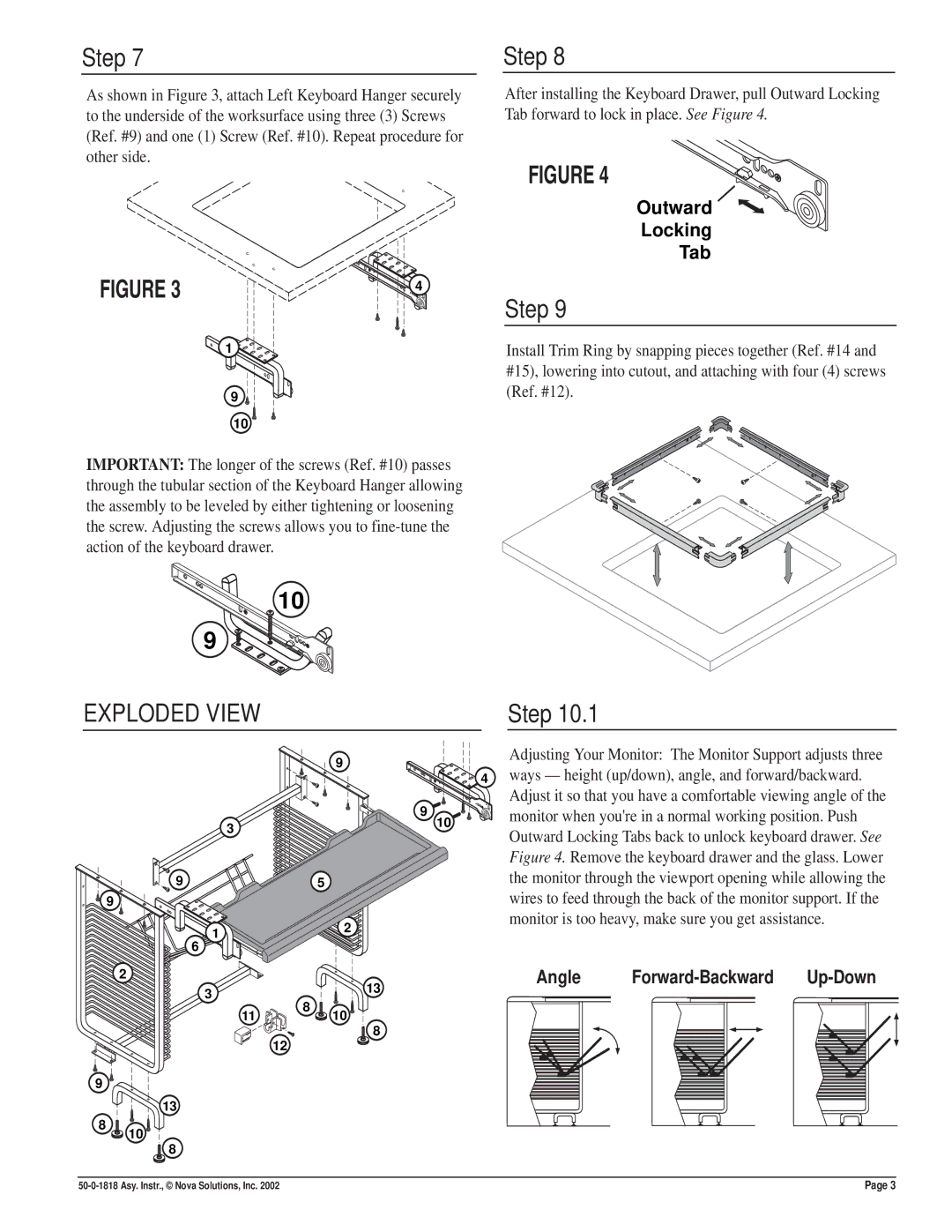Step 7
As shown in Figure 3, attach Left Keyboard Hanger securely to the underside of the worksurface using three (3) Screws (Ref. #9) and one (1) Screw (Ref. #10). Repeat procedure for other side.
FIGURE 3 | 4 |
|
1 |
9
10
IMPORTANT: The longer of the screws (Ref. #10) passes through the tubular section of the Keyboard Hanger allowing the assembly to be leveled by either tightening or loosening the screw. Adjusting the screws allows you to
10
9
Step 8 
After installing the Keyboard Drawer, pull Outward Locking Tab forward to lock in pl![]() ace. See Figure 4.
ace. See Figure 4.
FIGURE 4
Outward
Locking
Tab
Step 9
Install Trim Ring by snapping pieces together (Ref. #14 and #15), lowering into cutout, and attaching with four (4) screws (Ref. #12).
EXPLODED VIEW |
| Step 10.1 |
9
3
9 | 5 |
![]() 9
9
![]()
![]()
![]()
![]()
![]()
![]()
![]()
![]() 4
4
9
10
Adjusting Your Monitor: The Monitor Support adjusts three ways — height (up/down), angle, and forward/backward. Adjust it so that you have a comfortable viewing angle of the monitor when you're in a normal working position. Push Outward Locking Tabs back to unlock keyboard drawer. See Figure 4. Remove the keyboard drawer and the glass. Lower the monitor through the viewport opening while allowing the wires to feed through the back of the monitor support. If the monitor is too heavy, make sure you get assistance.
9
8
1 | 2 |
|
6
2
3 | 13 |
|
11 | 8 |
10 |
![]()
![]()
![]()
![]()
![]() 8
8 ![]() 12
12![]()
13
![]() 10
10 ![]()
8
Angle |
Page 3 |